Prerequisite for running the Edit WebOffice query wizard is that you have already loaded a project configuration and that you have already created a WebOffice query for at least one Table.
Below you will find detailed information for each of the wizard steps.
Wizard step |
Description |
Starting the Wizard |
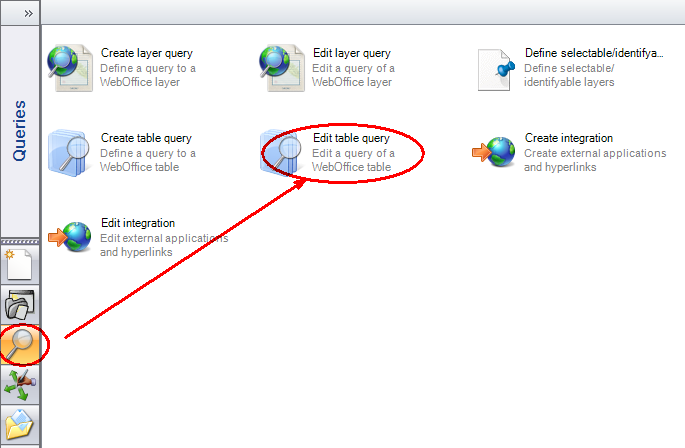 Start the Edit Table Query wizard
|
Step 1 |
For input field Database connections select one from the list of pre-configured database connections. 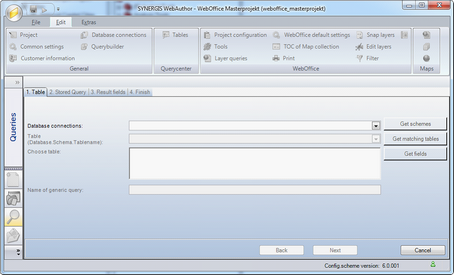 Edit WebOffice query wizard - Step 1
After having chosen a valid entry for Database connection, you can get a list of available schemas by pressing the Get schema button. Optionally add database and table name (Database.Schema.Tablename) and press the get matching tables button. Select one table and press the Get Fields button to make the field information available. The Name of generic query field gets populated by default with the table name. The default value can be changed anyway. Click Next. 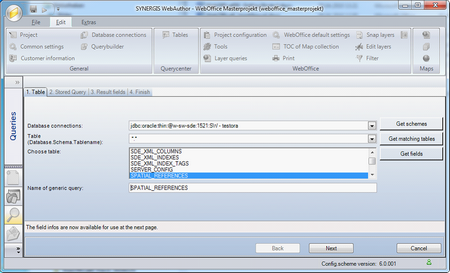 Edit WebOffice query wizard - selecting a table
Note: WebOffice author needs access to the running WebApplication you configured in the basic settings. |
Step 2 |
All available Predefined queries get listed in Stored Query Name. Choose the Predefined query you want to change. If you want to change the name of the Predefined query, you can do this immediately by changing the selected value in Stored Query Name. 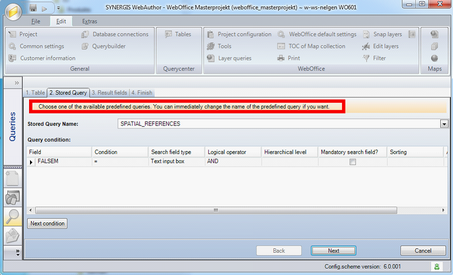 Edit WebOffice query wizard - Step 2
As soon as you have chosen one of the listed Predefined queries, you can change the displayed Query conditions immediately. If you want to delete an existing Query condition, then use the context menu entry Delete line by pressing the right mouse button over the button in the beginning of the specific Query condition you want to delete. 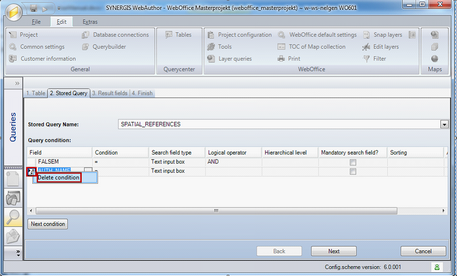 Edit WebOffice Query, delete a Query condition - Step 2
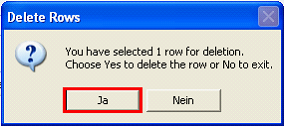 Confirm with Yes to delete the Query condition
If you want to create a new Query condition, then click Next condition and select a Field from the Field column. 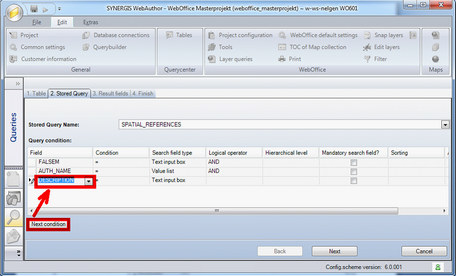 Edit WebOffice Query, add a Query condition - Step 2
See chapter Create WebOffice Query (Table) for more details on how to configure Query conditions. |
Step 3 |
In this step you can choose between •creating a new query result and •reusing an already existing one. 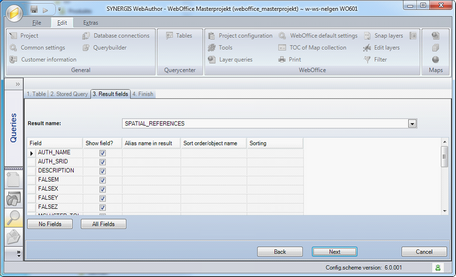 Edit WebOffice Query, create new Search result or reuse existing one - Step 3
In case you already have configured a Search result for this Table before then choose an existing Search result entry from the list box. Note: Reuse already existing results if you do not really need to provide an alternative view to the query result. If you want to create a new Search result, then select the empty value in Result name and type in the name of the new Search result. See chapter Create WebOffice Query (Table) and Create WebOffice Query (Layer) for details on how to configure the Search result. |
Step 4 |
WebOffice author shows the summary of the wizard. Click Finish to end the wizard. 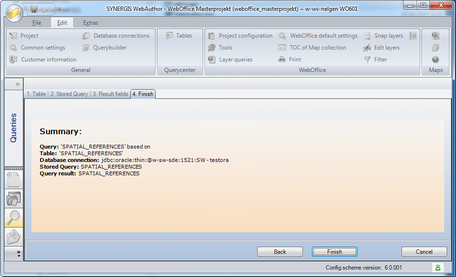 Edit WebOffice query wizard - Step 4
|
WebOffice author 'Edit WebOffice query' wizard steps