Prerequisite for running the Create WebOffice query (defining a query to a WebOffice table) wizard is that you have already loaded a project configuration and established a Database Connection.
Below you will find detailed information for each of the wizard steps.
Wizard step |
Description |
Starting the Wizard |
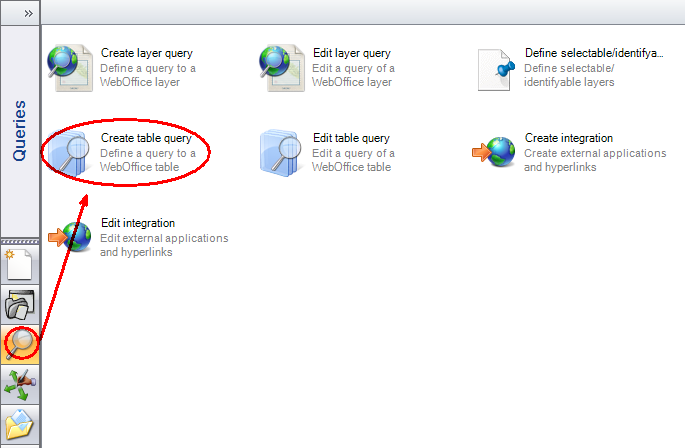 Start the Create Table Query wizard
|
Step 1 |
For input field Database connections select one from the list of pre-configured database connections. 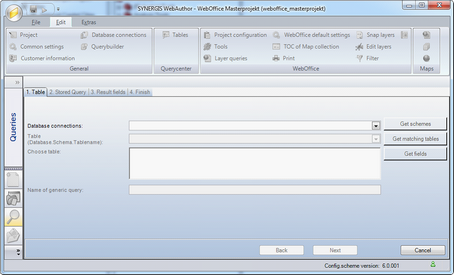 Create WebOffice query wizard - Step 1
After having chosen a valid entry for Database connection, you can get a list of available schemas by pressing the Get schema button. Optionally add database and table name (Database.Schema.Tablename) and press the get matching tables button. Select one table and press the Get Fields button to make the field information available. The Name of generic query field gets populated by default with the table name. The default value can be changed anyway. Click Next. 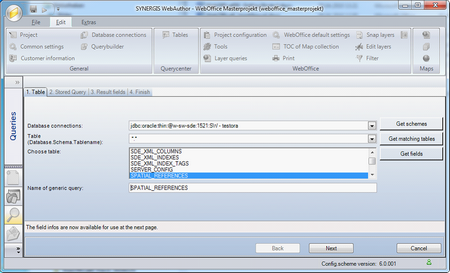 Create WebOffice query wizard - selecting a table
Note: WebOffice author needs access to the running Web Application you configured in the basic settings. |
Step 2 |
The name of the table is provided as default for the Stored Query Name. Change this suggested name if you want to configure more than one query on this table.  Create WebOffice query wizard - Step 2
In the Query condition dialog, choose a Field of the table you want to use as search input field. Set the Condition for this field then. Available Conditions depend on the field type, e.g. the Between condition is available for numeric fields only. Set the Search field type. You can choose from •Text input box: In the WebOffice 10 R3 client a text input field will be provided, •Value list: In the WebOffice 10 R3 client a list box will be provided. Note: Only use Value list if there are less than 1000 distinct values available. •Value list with auto complete: In the WebOffice 10 R3 client an input field similar to You Tube suggestions is provided. The user types in the first one or two characters of the expression he searches for and WebOffice 10 R3 will immediately return values matching to this expression. Note: Use Value list with filter if there are more than 1000 distinct values available or if you do not precisely now about the distinct value count. Set the Logical operator only if you want to use OR as logical operator (AND is the default logical operator. For all Fields configured in Query conditions by default AND is used). Set the Hierarchy Level only if you want to use a hierarchical search. Hierarchical searches define dependencies between search fields. Note: Use hierarchical search for layers with various categories (top level, sub level). Examples are •Address search with 1.Level post code 2.Level street name 3.Level house number •Parcel search with 1.Level cadastral community 2.Level parcel number Etc. |
|
Set Mandatory search field if you want to enforce user input for this input field.
Set Next Condition if you want to add another Field to your Query conditions. Click Next to proceed to the next wizard step. |
Step 3 |
In this step you can choose between ocreating a new query result and oreusing an already existing one. Enter a Result name if you do not want to use the default Result name (table name). You can configure multiple Results and therefore should provide a unique Result name for being able to differ between results. Note: Only if you create a new result, the Result fields dialog gets activated. In case you already have configured a query result for this layer before then you can choose an existing query result from the list box as well. Note: Reuse already existing results if you do not really need to provide an alternative view to the query result. 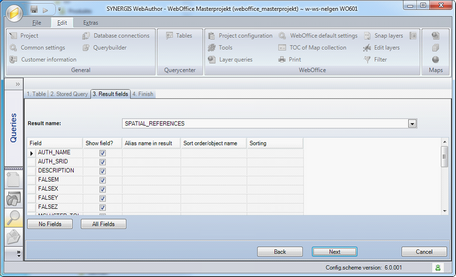 Create WebOffice query wizard - Step 3
In case you create a new query result, the Result fields dialog gets activated. If you want to include all but one or two fields in the result then uncheck the Field you do not want to get displayed in the query result in the Show field? Column. If you want to include only one or two fields in the result then click No Fields and check the Field you not want to get displayed in the query result in the Show field? Column. Optionally enter a field alias to be displayed in the Result page column (the Layer field name. Specify the Sort order / object name for sorting. Sorting can be done on up to 5 fields (start with 1, proceed with 2 and so on). Note: The Sort order definition also gets used for defining the object name displayed in multiple layer selection results. For building the layer specific object name, the field value with Sort order 1 is concatenated value of field with Sort order 2 and so on. If e.g. for an address layer, field STREET has Sort order 1 and field HOUSENUMBER has Sort order 2, then the object name for an object with STREET=Technologiestraße and HOUSENUMBER=10 would be ‘Technologiestraße 10’ Set Sorting to alphanumeric for text field values that contain numbers, e.g. use this option for house numbers, parcel numbers etc. Click Next. |
Step 4 |
WebOffice author shows the summary of the wizard. Click Finish to end the wizard. 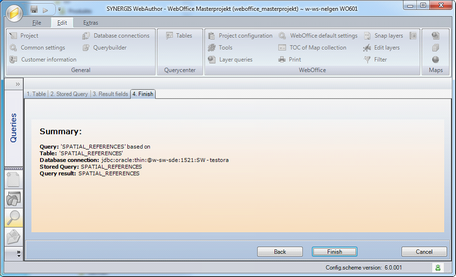 Create WebOffice query wizard - Step 4
|
WebOffice author 'Create WebOffice query' wizard steps