Using the Dynamic thematic mapping configuration it is possible to provide thematic maps of Business Intelligence analysis from external BI systems like SAP BW®.
WebOffice 10 R3 implements a SOAP interface for requesting the business data from a Business Intelligence system. The returned business data attributes get rendered using the configured Styles. This way WebOffice 10 R3 is able to provide thematic maps for attributes which are not part of the geodatabase at all.
For implementing this functionality you need
•WebOffice 10 R3 advanced (web editing) license as well as
•A business intelligence system implementing the SOAP interface supported by WebOffice 10 R3
Contact web-support@mysynergis.com for details and specification on how to implement this SOAP service and how to configure the dynamic thematic mapping functionality.
For testing issues the thematictest.jsp is included in your WebOffice 10 R3 application folder. You can use it to simulate a SOAP request from an external BI system with sample values. For details see Figure: Dynamic thematic mapping configuration.
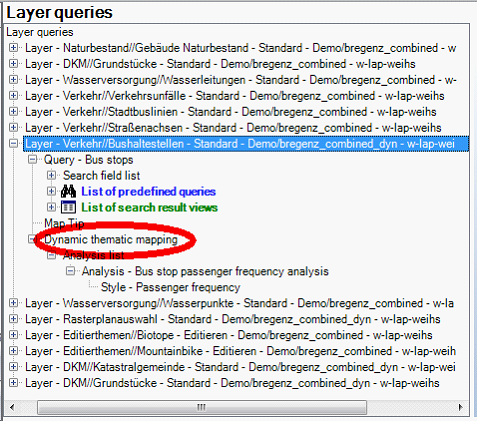
Dynamic thematic mapping configuration as part of the Layer configuration
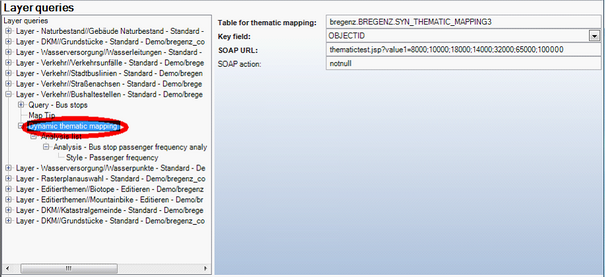
Dynamic thematic mapping configuration
Note that Dynamic thematic mapping is available for dynamic ArcGIS Server services only.
Property |
Description |
Table for thematic mapping |
Table used for temporarily storing the data retrieved from the external business intelligence system. The table must be within the workspace of the feature class used for rendering the business intelligence map and must be included into the ArcMap document used for rendering the map. An ArcMap Join of the feature class and this table is the basis for the renderer saved as an Esri layer file that will later on be defined in a Style configuration.
Table for thematic mapping included in ArcMap document |
Key field |
Key field of layer used for thematic mapping. For selected objects WebOffice client will pass the keys to the Business Intelligence software system. |
SOAP URL |
URL of the SOAP web service implemented by the Business Intelligence software system. |
SOAP Action |
SOAP action. |
Dynamic thematic mapping configuration
Steps to perform to implement the sample case using the thematictest.jsp:
1. Open ArcMap and add an empty table containing a value field (key field) and a field called REF_OID.
2. Copy your target Layer and add the copy at the top of the TOC.
3. Join the table to the copied target layer by joining the OBJECTID with the REF_OID field (keep entries with null values!).
4. Define the symbology using the joined keyfield and save it as layer file.
5. Configure the tool in WebOffice author using the saved layer file.
6. Start the WebOffice project and create a simple thematic mapping on the search result (result will be empty). Now the table will be filled.
7. Return to your ArcMap and redefine the symbology using the actual values and overwrite the layer file.
8. Remove the layer from your ArcMap document.