Using this tool the user is able to dynamically add WMS services to the WebOffice 10 R3 client.
Currently versions 1.1.0, 1.1.1 and 1.3.0 of OGC WMS implementation are supported.
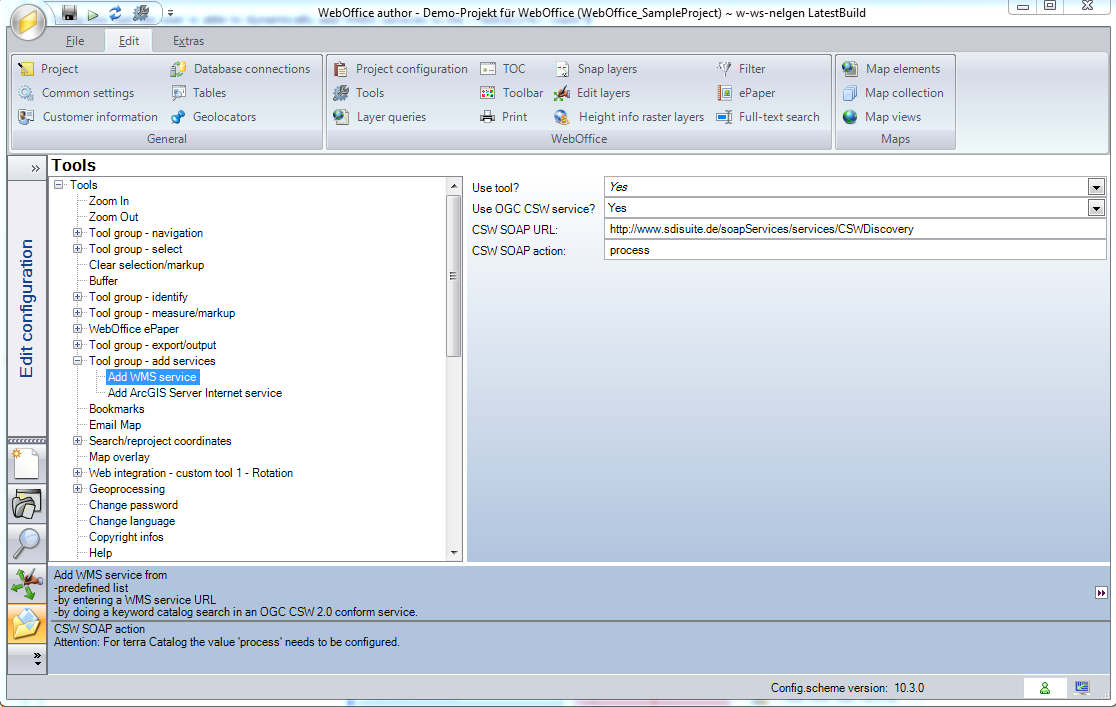
Add WMS service tool - WebOffice category
Property |
Description |
Use tool? |
Specify whether this Tool is available in the WebOffice client (Yes) or not (No). |
Use OGC CSW service? |
Use OGC CSW service? If Yes then keyword search on OGC CSW 2.0 conform catalog service is possible. |
CSW SOAP URL |
CSW SOAP URL of catalog service. Note: For ‘terra.Catalog’ connection the default URL is http://<host>/soapServices/services/CSWDiscovery. |
CSW SOAP action |
CSW SOAP action Note: For terra.Catalog (conterra) the value 'process' is required. |
Add WMS service tool - WebOffice category
Add WMS service tool in WebOffice html client
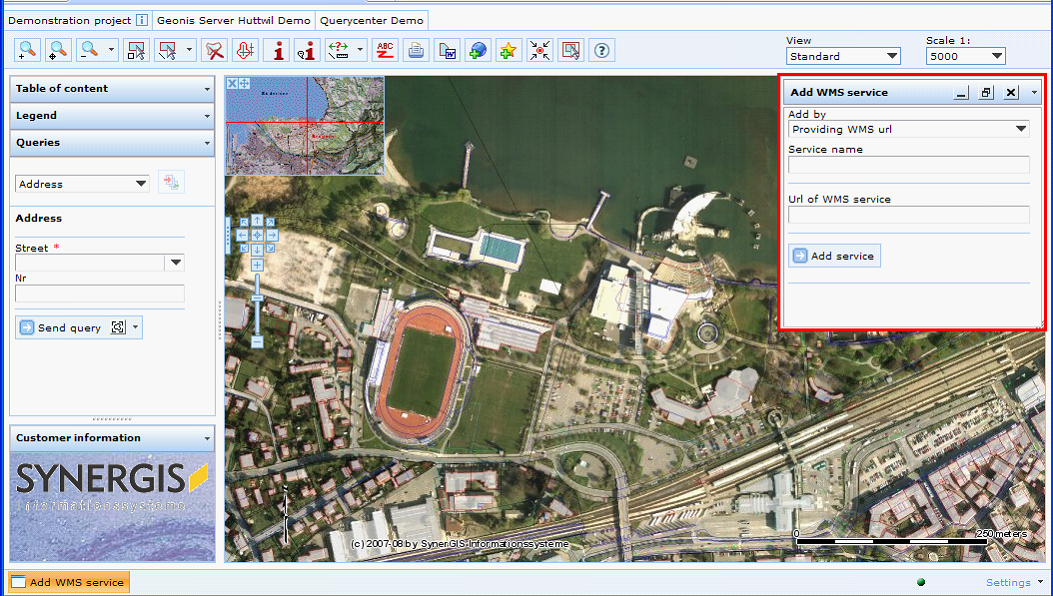
Add WMS service tool form
The Add WMS Service tool provides three ways of adding a WMS service:
•Provide a WMS URL,
•Select from a predefined list,
•Search in CSW catalog (do metadata catalog service keyword search).
Note: Another option to add WMS services to your project is the configuration of OGC map service in the map collection. By configuring the WMS service directly in the map collection, it is possible to explicitly set layers visible or invisible via the WMS getMap URL. See chapter Services of Type WMS for detailed information.
Note: Items of type 'DublinCore' (Geoportal Server) are supported for integration in a CSW catalog.
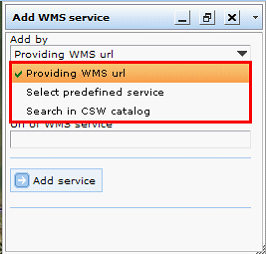
Choosing the way how a WMS service gets added
Adding a WMS service works in a few easy steps:
•Specify which service (URL, select list box entry, enter keyword and press Search in catalog)
•Select found service
•Press Add service
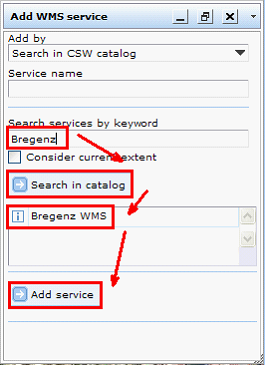
How to add a WMS service
The WMS service then gets added to the Table of content dynamically.
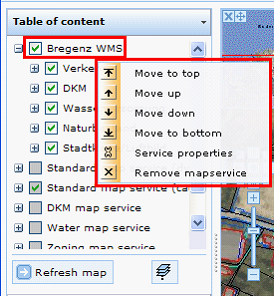
WMS Service named 'Bregenz WMS' added to the Table of content – context menu
Using the context menu it is possible to move the service
•To the top of the Table of content,
•Up one position,
•Down one position,
•To the bottom of the Table of content.
Service properties are available as well.
The service can be removed using Remove map service context menu.
List of WMS Services contains a list of WMS services configured by the administrator. The user is then able to simply select one WMS service from the list box in the tool form.
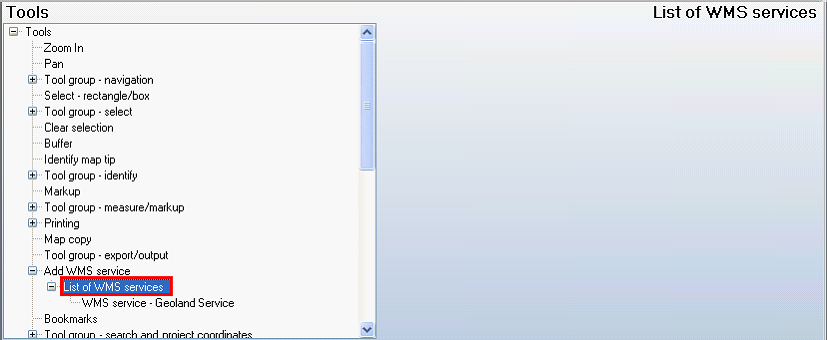
List of WMS services configuration

WMS service configuration
Property |
Description |
WMS URL |
WMS URL ('get capabilities' request). |
Name |
WMS service name. |
Data source |
Data source information. |
Hyperlink to data source |
Hyperlink to data source. |
Service user |
Username of User accessing OGC WMS service. Hint: If a domain user is used for accessing the service, then the windows domain needs to be provided in the format 'domain\user'. If no domain is configured then authentication is done locally. |
Password |
Password. |
WMS service configuration