For using the OGC service in WebOffice the service must be OGC compliant (http://www.opengeospatial.org/compliance).
Note: In case that problems occur when trying to consume an OGC WMS service (WebOffice acts as WMS client), WebOffice will only support OGC WMS services which ware OGC compliant. OGC compliance can be proven by the WMS service provider by successfully running the "OGC TEAM Engine" (Test, Evaluation and Measurement Engine) as part of the "OGC Compliance and Interoperability Testing Initiative (CITE)". See these links for more details:
http://cite.opengeospatial.org/teamengine/
http://cite.opengeospatial.org/test_engine/wms/1.3.0/
In order to integrate WMS map services to your WebOffice 10 R3 project, there exist two options:
•configure the tool "Add WMS Service" in your tools, more information in chapter Add WMS Service.
•configure an OGC map service directly in your map collection together with a reference to it in the table of content or in the map views
The second option has the advantage that with the help of WMS parameters you can define the layers to be activated at project initialization, which is not possible when adding a WMS map service via the tool in client.
When configuring a WMS map service in your project, first step is to define the OGC map service in your map collection. More details you can find in OGC WMS Map Service.
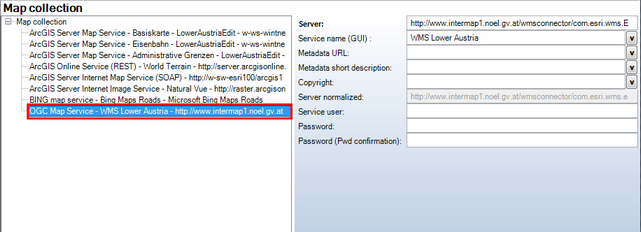
OGC Map Service in the Map Collection
In the second step you can decide whether the OGC map service may be made visible via the table of content or a map view. Depending on the choice either create a reference to WMS map service of map collection in your table of content or create a map view first and link the reference to it. See chapter Reference to WMS Map Service of Map Collection for detailed information.
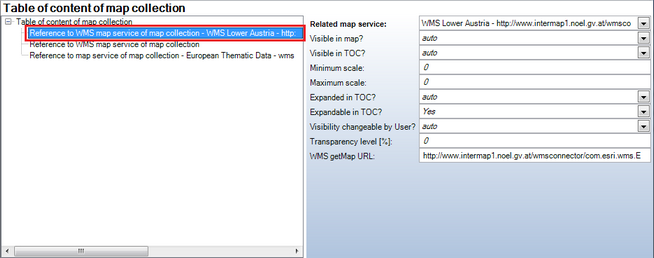
Reference to WMS Map Service of Map Collection in the Table of Content
With the last attribute "WMS getMap URL" you can define the layers to be activated at project initialization. Therefore, add the WMS parameters REQUEST=GetMap&LAYERS=<your_layer_list> to the link and place it into the field.
An example could look like: http://geoportal.teltow-flaeming.de/wss/service/umwelt_extern/guest?REQUEST=GetMap&LAYERS=Ueberschwemmungsgebiet,Standgewaesser, the result has only the two defined layers activated.
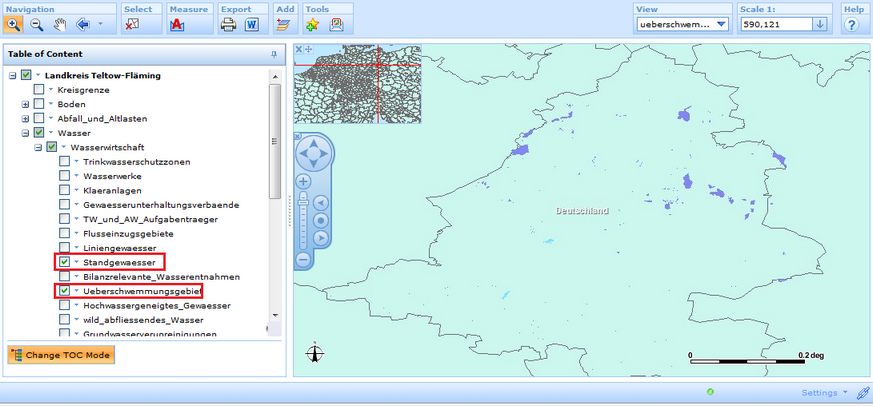
Defining activated Layers with WMS getMap URL
Note: If your application does not have direct access to the internet, be sure to configure your proxy settings in WebOffice application configuration for proper OGC WMS functionality. See chapter Proxy-Server for HTTP requests.