At the beginning the required ArcGIS Server connection file can be stored locally; e.g. in the path D:\ADMIN\AGS_Connections. This connection file is needed to connect to an ArcGIS Server site during installation.
Note:
The ArcGIS Server connection file can be created in <%AC%> when adding an existing ArcGIS Server site connection and is stored by default in the %appdata%\Roaming\ESRI\Desktop<Version>\ArcCatalog directory.
To use VertiGIS Printing, the following installation steps are necessary:
Notes:
•To run the installer the installation of at least ArcGIS Pro 2.6 or higher is required.
•To use the VertiGIS Printing tools, at least ArcGIS 10.6.1 is required.
•When using the VertiGIS Printing with ArcGIS 10.8.1 the installation of Patch ArcGIS Server 10.8.1 Print Service Patch and ArcGIS Server 10.8.1 Print Service and Text Element Patch is necessary!
•Due to known technical limitations, an error-free installation from VertiGIS Printing to ArcGIS 10.8.1 cannot be guaranteed at this time.
•In a distributed server scenario the recommendation for the GIS server is (if no ArcGIS Pro is installed):
Before running the installer for VertiGIS Printing the folder "VertiGIS_PrintLayouts" should be created in the directory \arcgisserver\directories and registered on the GIS-Server (for more information about registration see ArcGIS online help). After that the installer can be started on the administration computer, on which ArcGIS Pro is installed.
•In case of problems with the installation it is recommended to run the setup file as administrator via Windows command prompt (CMD.exe).
•If problems occur during the installation setup, the installation can also be set up in manual steps. See chapter Manual setup (alternative).
•If you already had a previous version of VertiGIS Printing installed before running the VertiGIS Printing setup (or even before the manual installation), please remove the possibly existing service via the ArcGIS Server Manager and (if present) also the files in the file system: .\arcgisserver\directories\arcgissystem\arcgisinput\VertiGIS_Utilities.
Start the installation file VertiGIS-Printing-1.x.x.msi from path WebOffice10.8-DVD/Software/VertiGIS Utilities/VertiGIS Printing Tools.
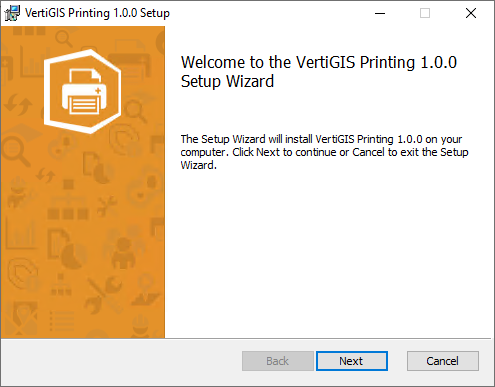
Starting the Setup Wizard for VertiGIS Printing
In the next step the files required for the installation are stored in the target directory.
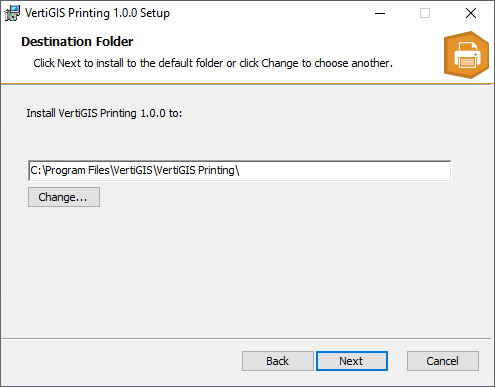
Installation directory of VertiGIS Printing
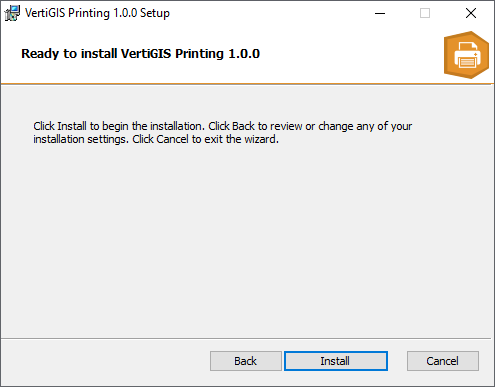
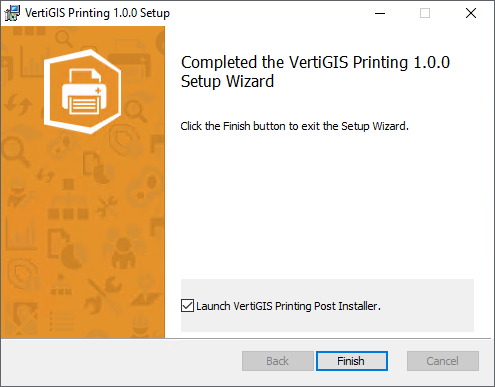
After that, the installation starts the „VertiGIS Printing Post Installer'. This will publish and set up the web tool on the server standalone or Portal for ArcGIS.
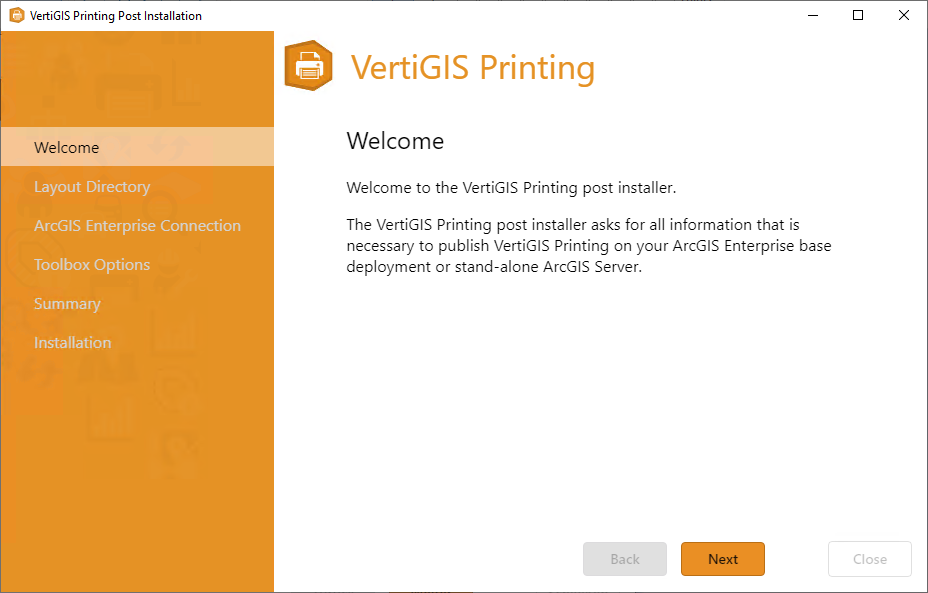
Starting the Post-Installation Program for VertiGIS Printing
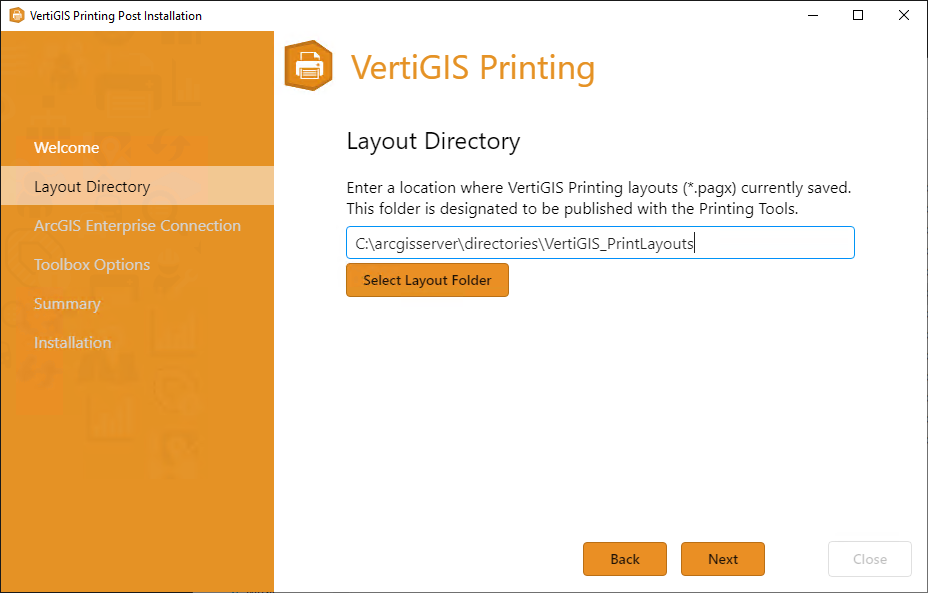
Specifying the Layout folder for VertiGIS Printing
In the next step a corresponding ArcGIS Enterprise connection must be selected.
A) Publishing against Portal for ArcGIS
Specify the Portal for ArcGIS URL and ArcGIS Server URL.
Notes:
Both fields must be filled out correctly.
The Portal for ArcGIS connection must be at least of the Publisher user type.
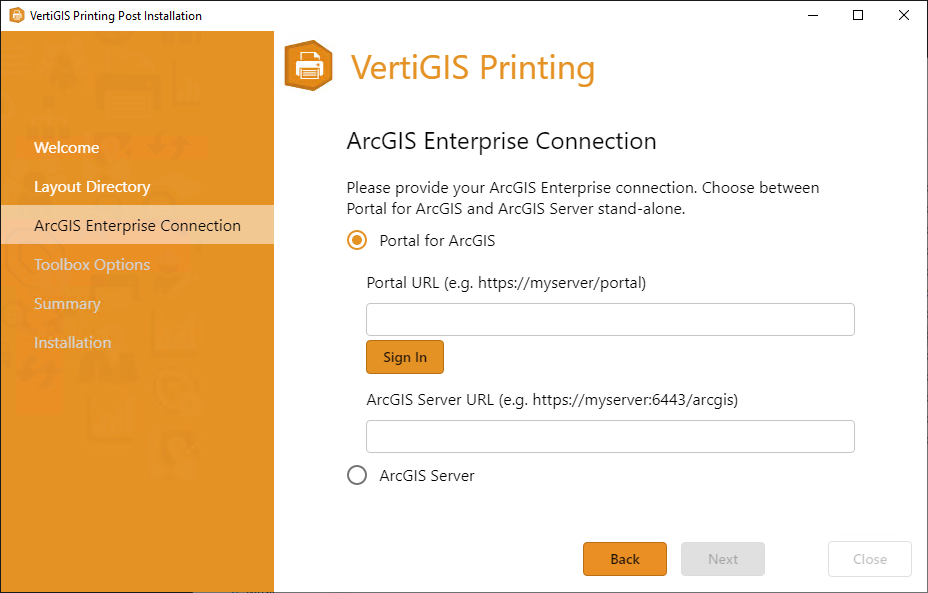
Selection of a ArcGIS Enterprise connection to Portal for ArcGIS
B) Publish against ArcGIS Server Standalone
Specify the path to the ArcGIS Server connection file.
Notes:
The ArcGIS Server connection file can be created in <%AC%> when adding an existing ArcGIS Server site connection and is stored by default in the %appdata%\Roaming\ESRI\Desktop<Version>\ArcCatalog directory.
The ArcGIS Server connection must at least be of type Publisher.
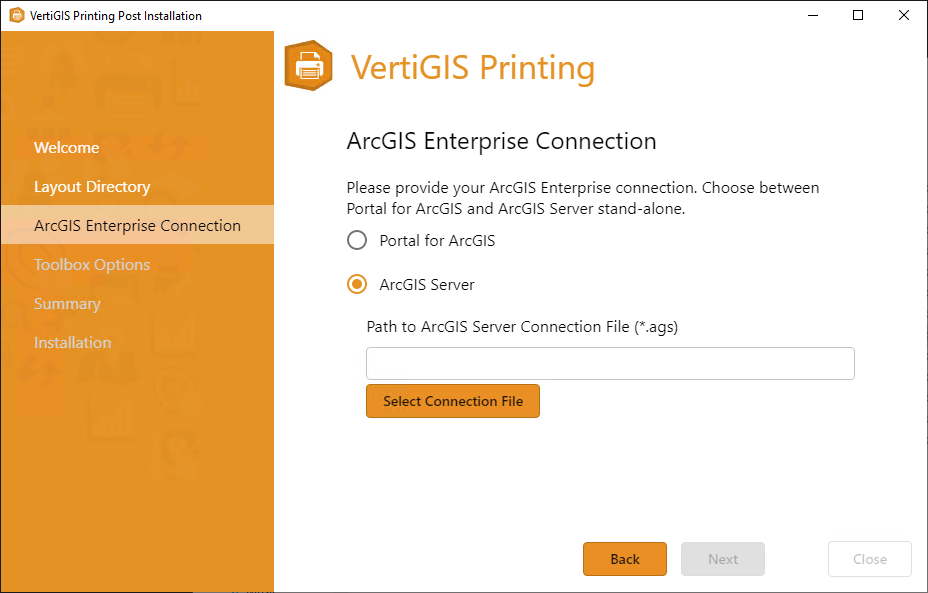
Selecting a ArcGIS Enterprise connection to a ArcGIS Server standalone server
In the next step, service path and service name are assigned.
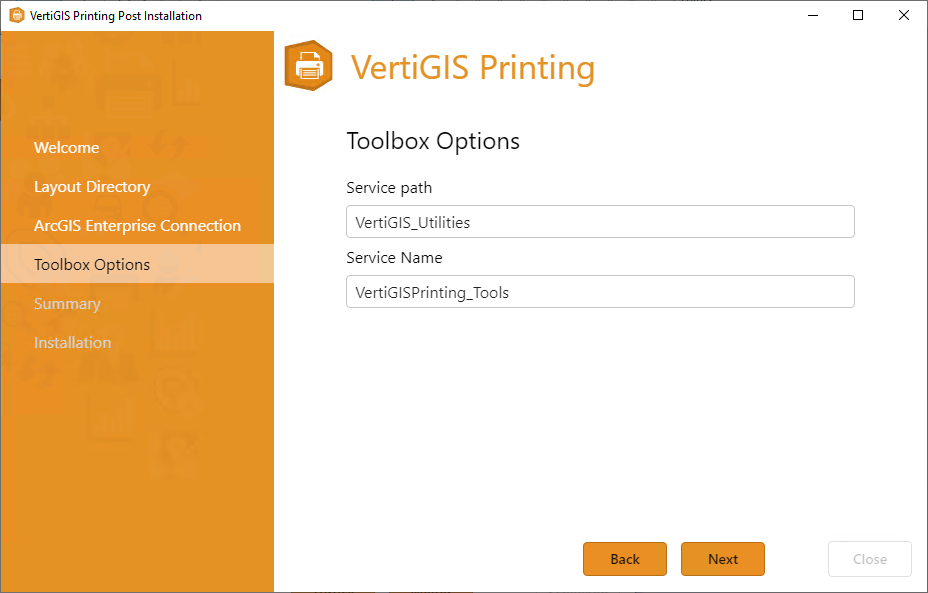
Specifying the service path and service name
In the last step, check the configurations again.
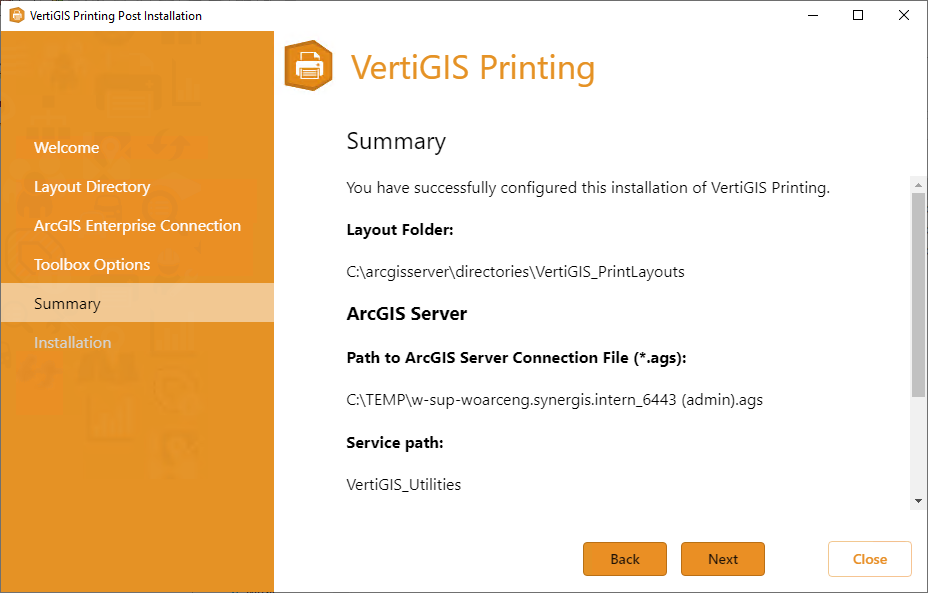
Summary of the configurations for the installation
During the final phase of publishing further information can be viewed using the logging function.
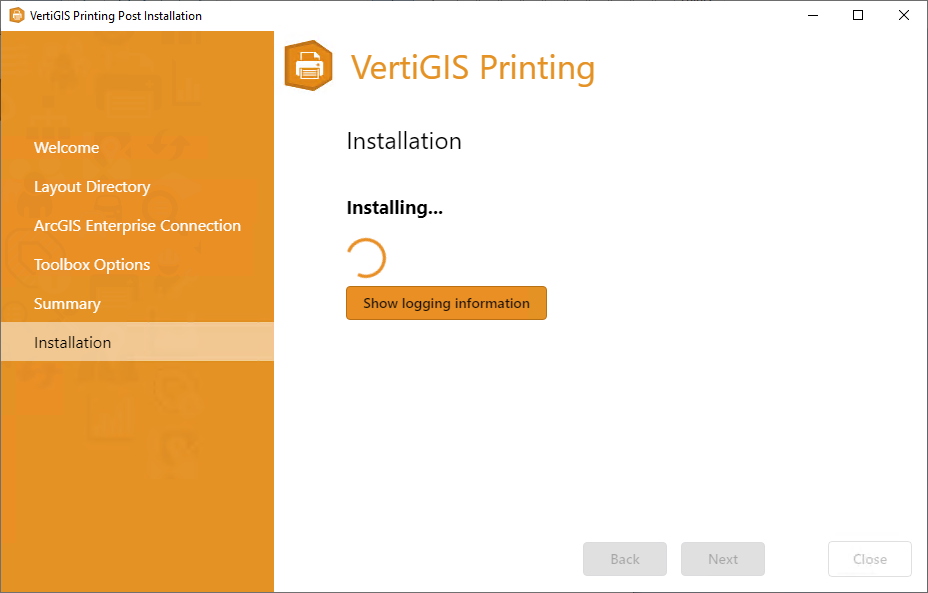
The installation and configuration of VertiGIS Printing is successfully completed.
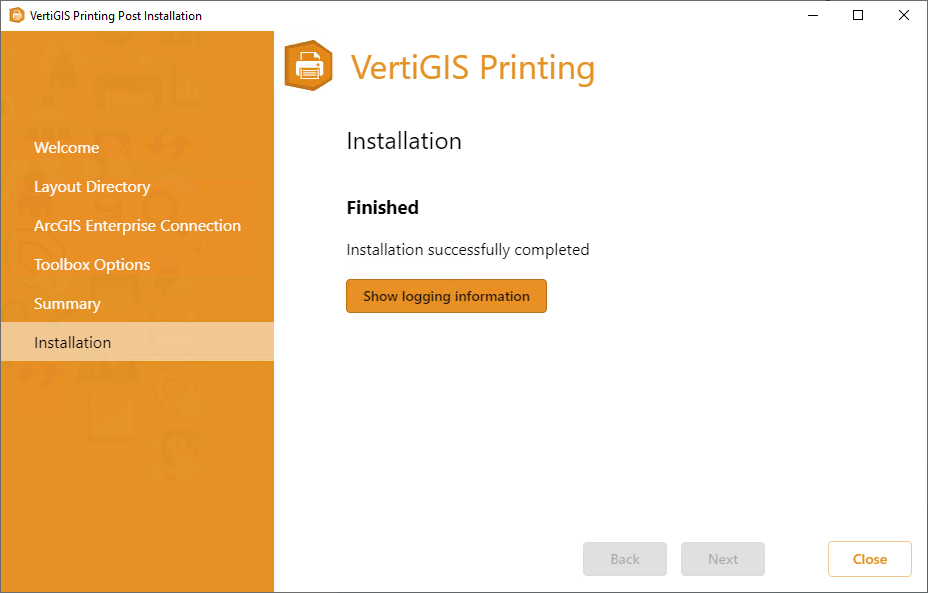
After successful publishing, the structure of the GP service 'VertiGISPrinting_Tools' together with the GP tasks on the Portal for ArcGIS or ArcGIS Server standalone must look like this:
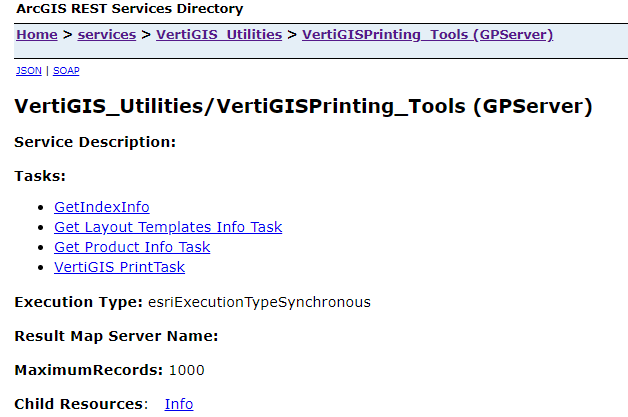
The installation and setup of the GP service is completed. Continue in chapter Configuration as tool in WebOffice.
Note on the Upgrade
In case of an upgrade, VertiGIS Printing must first be uninstalled via Programs & Features.
Then perform the same installation steps as described at the beginning of this chapter.
Note:
Please note that the GP service of VertiGIS Printing on Portal for ArcGIS must be manually removed afterwards. On ArcGIS Server standalone the existing GP service can be overwritten; however, this is NOT possible when using Portal for ArcGIS.
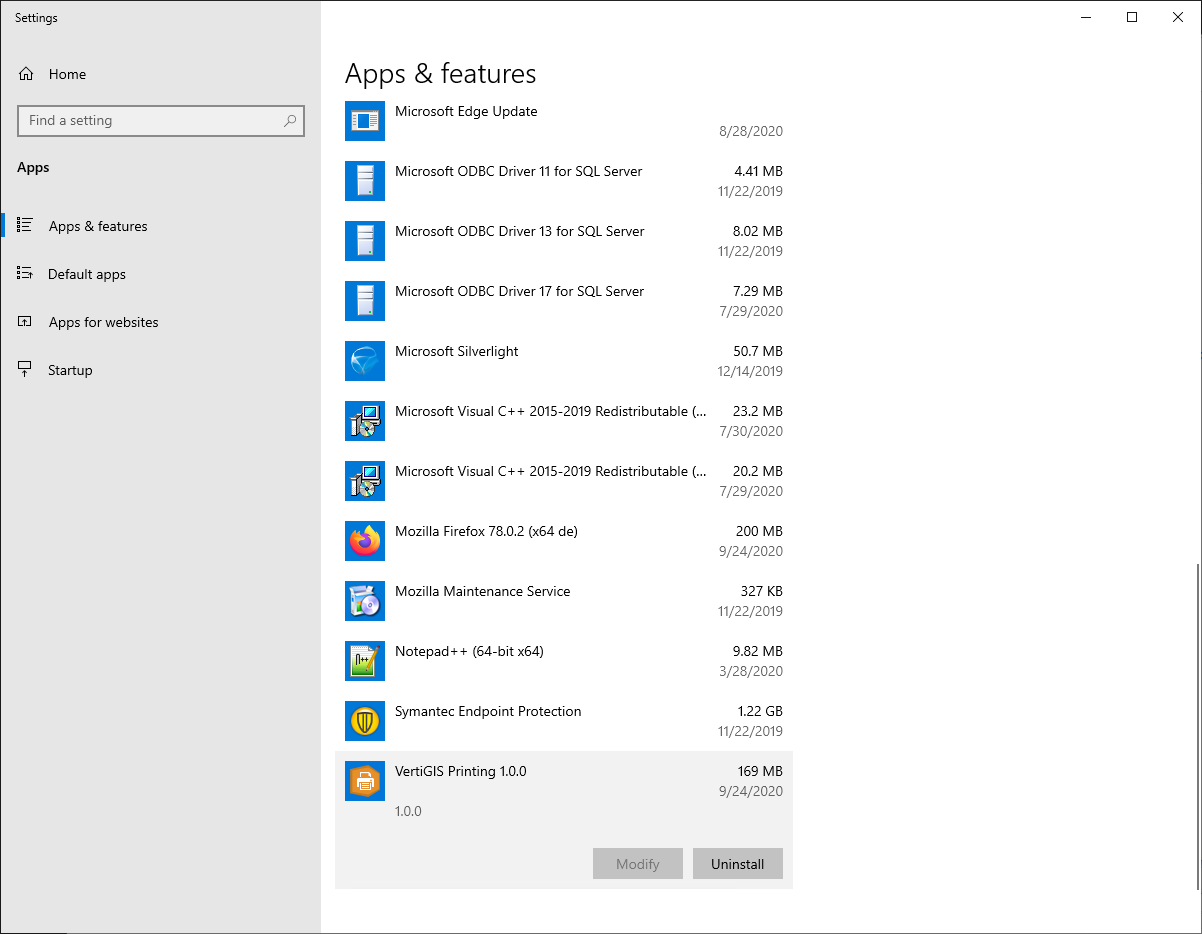
Uninstalling VertiGIS Printing