Note on the current version name:
This version of WebOffice 10.6 R2 is not a Service Pack (SP) update, but a new major release. This is because major technical modifications have been carried out in order to be able to continue to guarantee future-proof technology.
Note: WebOffice 10.6 R2 does not require a new license file if a license file for version 10.6 already exists - see Licensing for more details.
When upgrading your WebOffice application from 10.6 to 10.6 R2 consider the following requirements:
•Backup the content of the WebOffice usermanagement database
Backup the WebOffice usermanagement database by exporting an xml dump file.
•Uninstallation of WebOffice author standalone (if installed)
Uninstall WebOffice author standalone via Control Panel\Programs\Programs and Features.
•Uninstallation of WebOffice author (as ArcMap extension)
Follow the steps in Upgrade WebOffice author.
Note: During this uninstallation all ArcGIS Desktop applications must be closed!
•Uninstallation of WebOffice extensions
Follow the steps in Upgrade WebOffice extensions.
Note: During this uninstallation all ArcGIS Desktop applications must be closed!
•Unistallation of WebOffice FTS-Index
WebOffice 10.6 R2 uses the new version 7.4 of WebOffice FTS-Index for the Full-Text Search.
Note: WebOffice FTS-Index as WebContainer in Apache is no longer supported as of WebOffice 10.6.
Note: For information on uninstalling see chapter Uninstall WebOffice FTS-Index.
Note: All FTS-subindices calculated so far will be removed and must be recalculated after installation of the new version of WebOffice FTS-Index in the WebOffice Administrationpage (Full-Text Search tab).
•Upgrade to ArcGIS 10.6.1 or Installation of the latest Esri patches for ArcGIS Desktop, ArcGIS Server and ArcGIS Engine
Follow the steps from Upgrade ArcGIS.
Note: If ArcGIS is also updated to 10.6.x during the WebOffice upgrade, then existing user-defined Esri print templates must be changed from ArcMap-based to ArcGIS Pro-based print templates (.pagx), i.e. open the MXD in ArcGIS Pro, and right-click "Save as layout file". These must be stored under the path C:\Program Files\ArcGIS\Server\framework\runtime\ArcGIS\Resources\ArcToolBox\Templates\ExportWebMapTemplates. For more information, see https://enterprise.arcgis.com/en/portal/latest/administer/windows/configure-the-portal-to-print-maps.htm
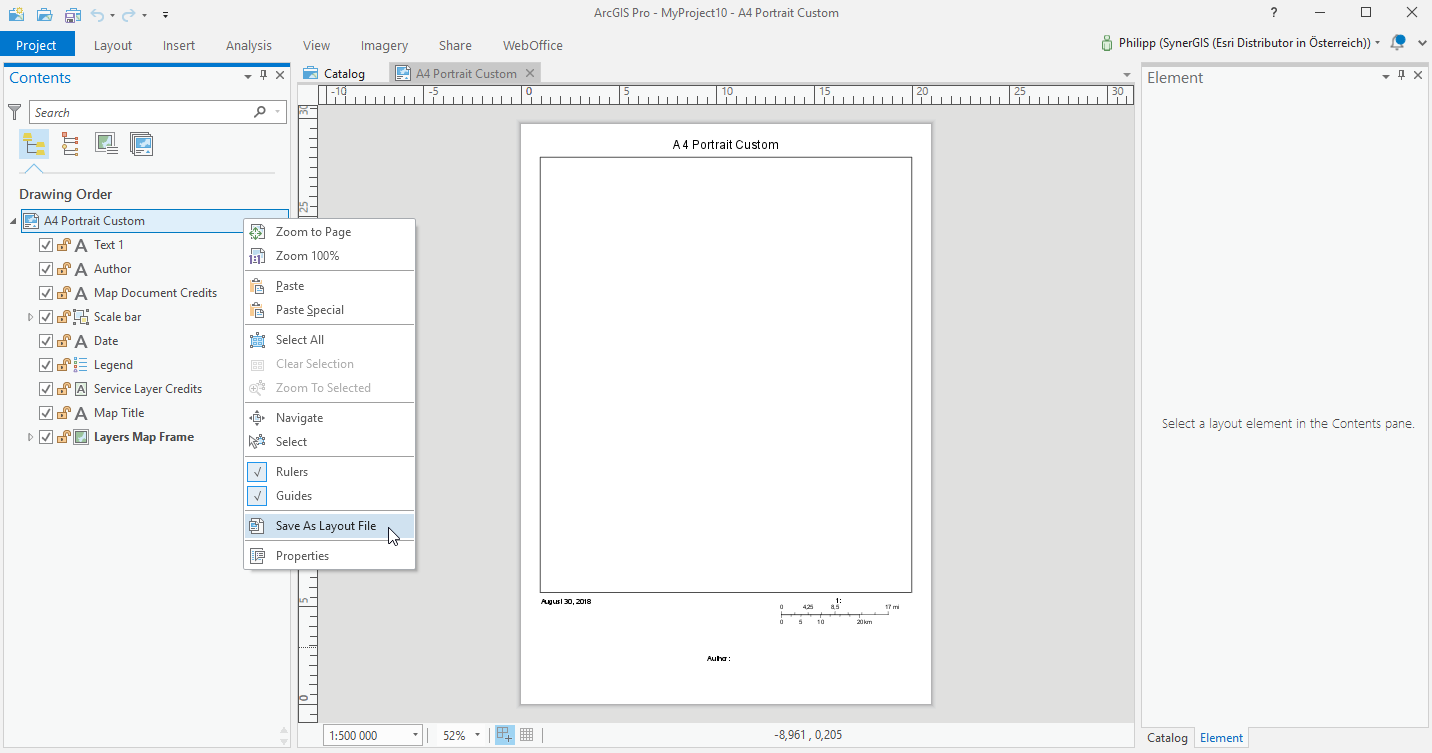
Save MXD in ArcGIS Pro as PAGX template
Note: WebOffice 10.6 R2 supports the following ArcGIS versions:
•ArcGIS 10.6.1*
•ArcGIS 10.6
•ArcGIS 10.5.1
•ArcGIS 10.5
•ArcGIS 10.4.1
•ArcGIS 10.4
•ArcGIS 10.3.1
•ArcGIS 10.3
•ArcGIS 10.2.2
•ArcGIS 10.2.1
Note: VertiGIS recommends always installing the latest available patches for each installed version of ArcGIS.
*VertiGIS recommends installing the following patch when using ArcGIS 10.6.1: Buffering Degenerated Polygon Patch.
•Installation of WebOffice author standalone
Follow the steps in WebOffice author standalone setup.
•Installation of WebOffice author (as ArcMap extension)
Follow the steps in Upgrade WebOffice author.
•Installation of WebOffice extensions
Follow the steps in Upgrade WebOffice extensions.
•Installation of WebOffice usermanagement Admin Web
Follow the steps in Upgrade UserManagement Admin Web.
Note: Step 1 (Backup the content of the WebOffice usermanagement database) can be ignored if already done.
•Update the servlet engine
Update Java and Apache Tomcat to current versions is obligatory, update of Apache Tomcat Connector is optional.
Note: WebOffice 10.6 R2 supports Java SE Development Kit 8u181 and Apache Tomcat 9.0.10.
Note: If you have imported one or more security certificates in the Java Truststore, you must import the security certificates into the new Java directory (Java truststore is located in the path ../java_home/jre/lib/security/cacerts) after updating.
Note: If you want to update Apache Tomcat, a backup of the entire Tomcat folder is highly recommended.
•Installation of WebOffice FTS-Index (full text search)
Follow the steps in chapter Installation of WebOffice FTS-Index or SolrCloud installation.
Note: If WebOffice FTS-Index (standalone) was already installed and Java was updated to a current version, the system variable JAVA_HOME must be adapted accordingly before installing WebOffice FTS-Index (the path to the installation directory of Java must be changed to the path of the current version). See the section Setting JAVA_HOME as a System Variable in the chapter Installation of WebOffice FTS-Index.
Note: WebOffice 10.6 R2 uses WebOffice FTS-Index in version 7.4.0.
Note: After successful installation, all FTS sub Indices of the search layers in the WebOffice Administration Page (Full-Text Search Tab tab) must be recalculated.
•Update of the Server Object Extension and the WebOffice system folder
Update the ArcGIS for Server Object Extension (SOE) for WebOffice as described:
1) In ArcGIS Server Manager under Site/Extensions choose to edit SynerGIS Server Object Extension and select the new SOE file (syn_soe_ao_gateway.soe file) from WebOffice10.6R2-DVD\Software\ArcGIS for Server Object Extension to upload.
Note: Don't use uninstall and install the extension, because else you have to set the properties for "SynerGIS Server Object Extension" again!
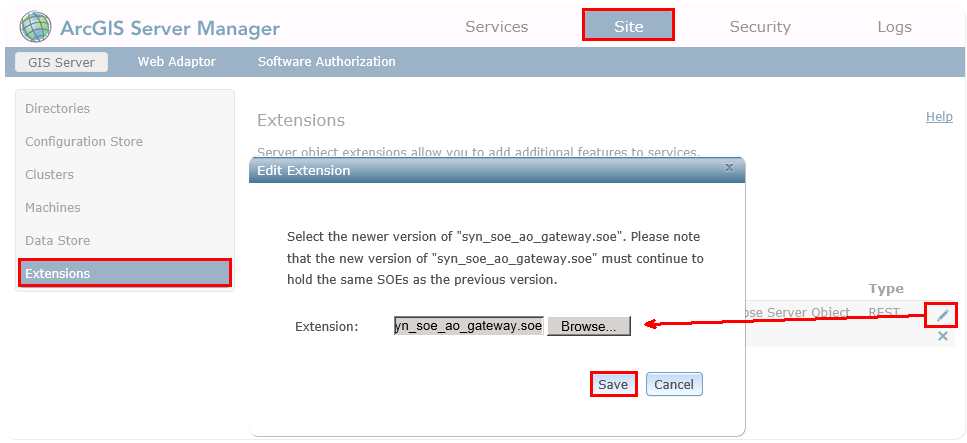
Update Server Object Extension (SOE) in ArcGISServer Manager
Note: After replacing the SOE file, SynOutputService and any other services with activated Server Object Extension are stopped. These services must remain stopped, otherwise the next step can not be performed.
2) Replace the SynerGIS files in C:\arcgisserver\directories\WebOfficeSystem with the files from WebOffice10.6R2-DVD\Software\WebOffice directories\WebOfficeSystem.
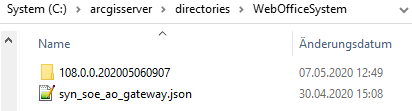
Replace SynerGIS files in directory WebOfficeSystem
3) Start the map service SynOutputService (or all services, where "SynerGIS Server Object Extension" is activated).

Restart SynOutputService in ArcGIS Server Manager
•Installation of WebOffice application 10.6 R2
1) IMPORTANT: Backup the existing WebOffice applications from C:\Tomcat\webapps\<WebOffice application>.
Note: With a major release upgrade, the entire WebOffice application must be replaced.
2) Stop Apache Tomcat (Start/Programs/Administrative Tools/Services). See also Apache Tomcat Maintenance.
3) Delete the working directory of Apache Tomcat at e.g. C:\Tomcat\work\Catalina\localhost\<WebOffice web-application>
4) Remove the existing WebOffice applications (Backup before!) from C:\Tomcat\webapps\<WebOffice application>.
5) Copy the zipped file of the new WebOffice 10.6 R2 application from WebOffice10.6R2-DVD\Software\WebOffice Web Application\unpackaged into your WebOffice web application (e.g. C:\Tomcat\webapps\<WebOffice application>) and unzip the new application.
Note: You can run the following steps 7 and 8 semi-automatically using a script. For more information see Export Customized Files.
6) Copy the backed up application and project configurations into the respective directory of your new WebOffice 10.6 R2 application:
oproject configurations: \WEB-INF\classes\configuration\projects
oapplication configuration: \WEB-INF\classes\configuration
7) Copy the following files from the backed up WebOffice directory into the directory of your WebOffice 10.6 R2 application (e.g. C:\Tomcat\webapps\WebOffice)
oWebOffice html client specific files from directory \client_workspace\JSXAPPS\weboffice\jss
▪language_weboffice_user.xml
▪synergis_weboffice_user.xml
▪splashscreen.txt
Note: With WebOffice 10.8 SP2 some tool names for WebOffice core client have been optimized. In case you want to further use the old tool names (not recommended) in your projects, you need to customize them after the upgrade in language_weboffice_user.xml manually. For more information regarding the optimized tool names see Optimization of some tool names.
oapplication specific files from directory \client_workspace\basicresources\ (application specific adaptations - customized login page, project selection page)
▪synergis_user.css
▪synergis_modern_user.css
▪synergis_mobile_user.css
ofiles from directory \pub
▪custom pages
▪custom tools
▪images
▪styles
ofiles from directory \WEB-INF
▪web_user.xml
ofiles from directory \WEB-INF\work
▪geo_bookmarks
▪multilang_legend
▪profiles
▪state
▪statistics (z.B. WebOffice.csv)
▪user queries
ofiles from directory \WEB-INF\classes\configuration\license\
▪admin.properties (SynAdmin password)
oWebOffice map widget specific files from directory \client_mapwidget\Styles\
▪SynServiceClientStyles_user.css
oWebOffice core client specific files from directory \client_core\jss
▪language_weboffice_user.xml
▪synergis_weboffice_user.xml
oWebOffice core client specific files from directory \pub\client_core\styles
▪weboffice_users.css
oWebOffice flex client specific files from directory \client_flexjs\jss
▪language_weboffice_user.xml
▪synergis_weboffice_user.xml
oWebOffice flex client specific files from directory \pub\client_flexjs\skins\user
▪color.jsp
▪styles.css
▪styles_rtl.css
oCopy additional customization like folders inside "/pub" or custom WebOffice flex skins under "/pub/client_flexjs/skins" "/pub/client_flexjs/skins"
8) Start Apache Tomcat (Start/Programs/Administrative Tools/Services)
9) Set the correct configurations in the application configuration in WebOffice author again.
Note: To avoid problems, please use the file application_config.xml from the original build of the WebOffice 10.6 R2 application.
10) Finally all project configurations should be validated in WebOffice author using the functionality Verify All Projects. If one or more projects are invalid the project configuration can be repaired using the Save button.
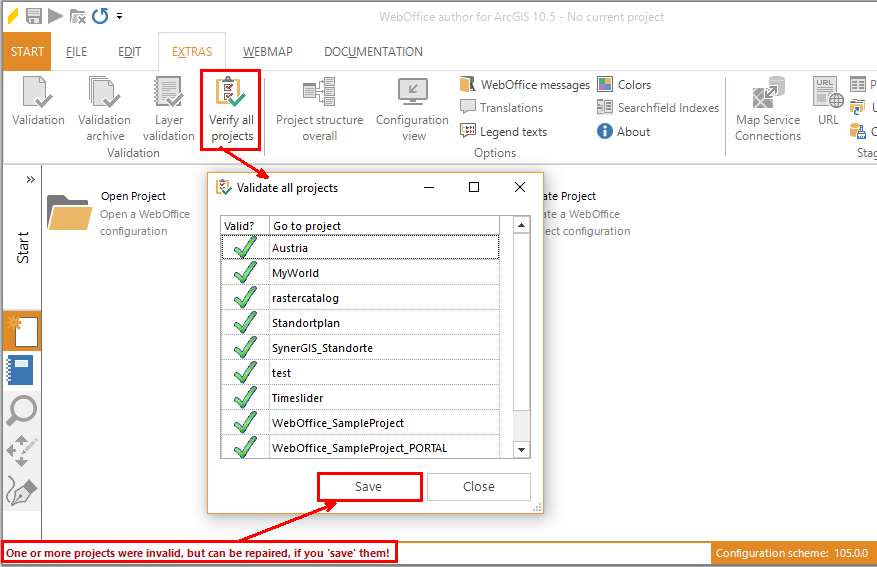
Verify all projects - use 'Save' for repairing the configurations
Note: In case of problems clear Browser- and Proxy-Cache. Please find more details about clearing the browser cache in Delete Browser Cache.
Note: If you monitor projects or services automatically using SynMonitor calls, please note that the corresponding calls with WebOffice 10.6 R2 are only possible with the batchadmin user defined in the application configuration. For more information, refer to the chapter WebOffice Project's Monitoring.
Note: If you have configured a certain layer switching for the use of a WMS service in your WebOffice projects (WMS getMap URL), this parameter will be removed from the configuration due to a change after the upgrade and you must reconfigure the layer swichting of the WMS service. For more information on configuration, see chapter Reference to WMS Map Service of Map Collection.
Note: If GeoOffice is installed next to WebOffice, you must make sure that outdated GeoOffice modules are updated or, if no longer needed, uninstalled. Otherwise you may experience problems when using WebOffice.