The WebOffice author stack menu Edit Configuration actually does not provide any wizards but it leads directly to the generic edit mode that
•allows you to change/update any configuration property in your WebOffice 10.7 SP1 project configuration
•and provides therefore possibilities for fine tuning the project
When clicking the Edit Configuration button, WebOffice author automatically switches to the EDIT ribbon menu that offers a list of entry points into the WebOffice 10.7 SP1 project configuration. Go through this chapter to see how to work with WebOffice author's generic edit mode in the most efficient way.
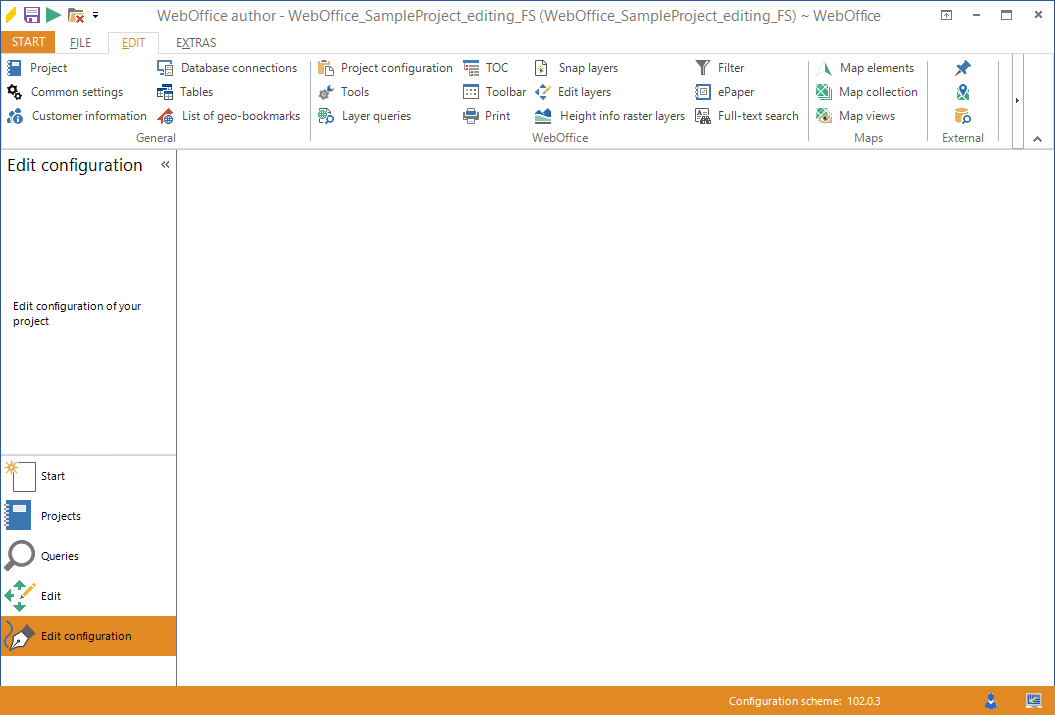
WebOffice author stack menu Edit Configuration
Configuration Tree and Configuration Form
Whenever you enter the project configuration at some specific entry point, WebOffice author provides
•the configuration tree on the left side displaying the position of the configuration element in the WebOffice 10.7 SP1 project configuration
•the configuration form on the right side displaying details of the selected configuration element
Note: It is possible to move the parting line between the configuration tree and form by dragging with left mouse button clicked.
Configuration elements can be selected with a left mouse click. By holding the CTRL button it is possible to select multiple elements. Drag and drop elements within the same hierarchical level to quickly change, e.g. the order of result fields, edit fields, etc.
Note: Cut, copy and paste operations also work with multiple objects
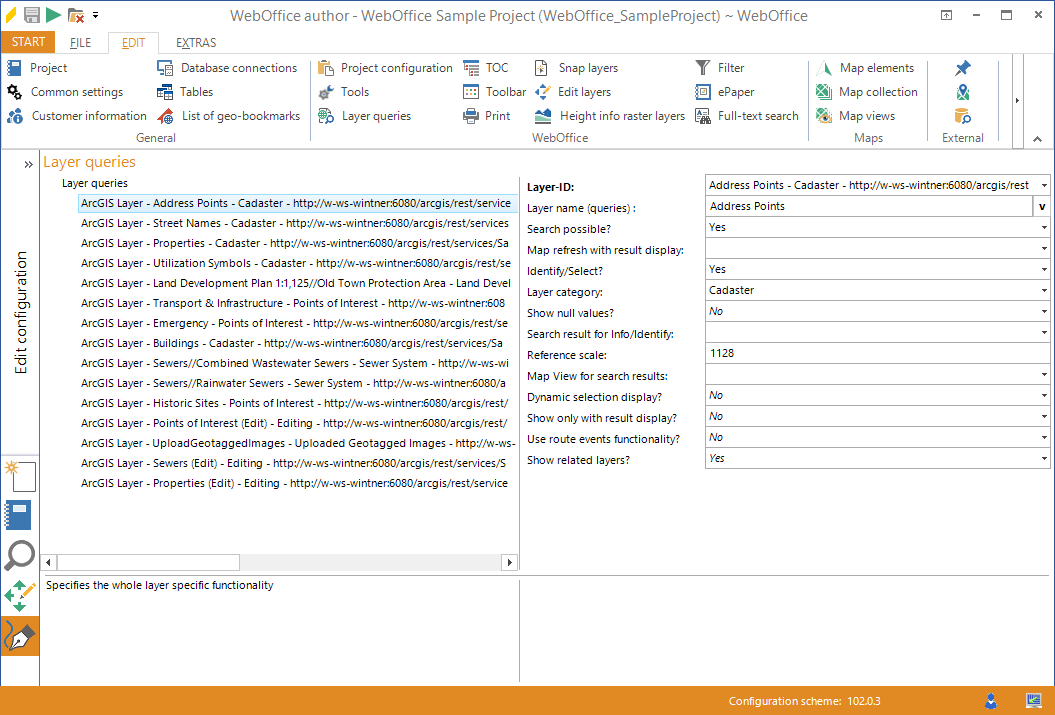
Configuration tree on the left, configuration form on the right
The configuration form allows three different ways of input
•text input
•value list
Most frequently used for boolean parameters allowing either "Yes" or "No"
•language specific text input
Language specific parameters can be recognized by the ![]() symbol on the right side of the field. WebOffice author will always show the specified Project Language in the configuration form. Access other language values by clicking the
symbol on the right side of the field. WebOffice author will always show the specified Project Language in the configuration form. Access other language values by clicking the ![]() symbol.
symbol.
Note: In order to provide multiple language WebOffice 10.7 SP1 projects, all languages have to be released with the Translations dialog.
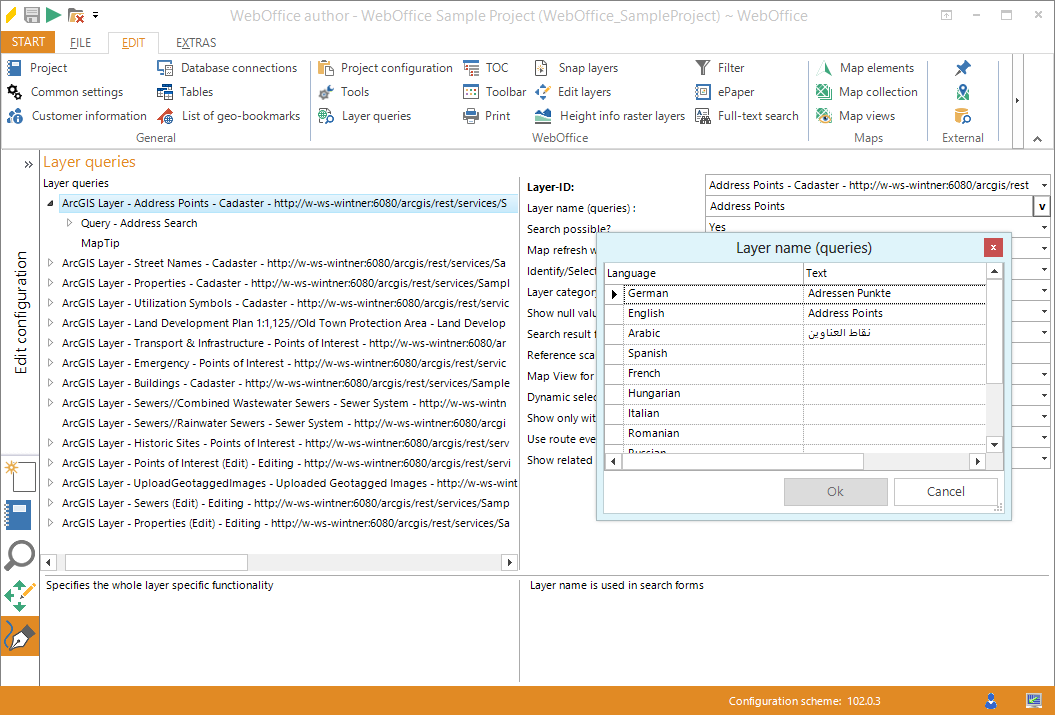
Display of language specific parameters in WebOffice author
Configuration Tree Context Menu
Each of the nodes of the configuration tree provides a context menu that gets activated using the right mouse button. Find a detailed description for each of the context menu entries in the table below.
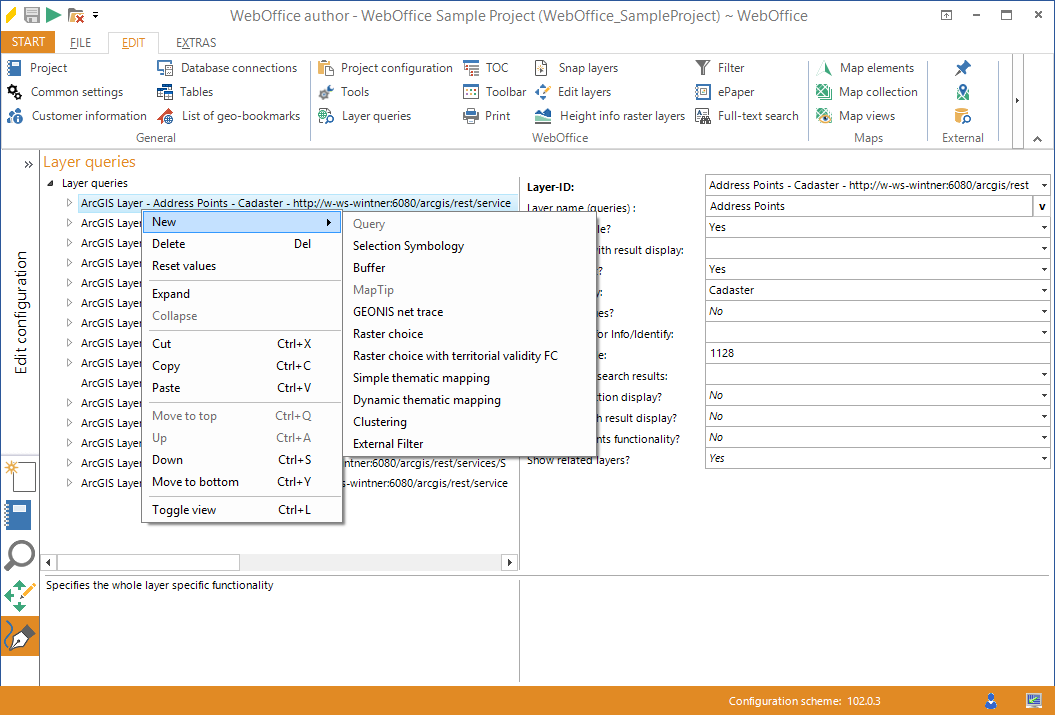
Context menu of the configuration tree
Context menu entry |
Description |
New |
Opens a sub menu where you can choose from all configuration elements you can configure as child element of the currently selected element. |
Delete |
Deletes the currently selected configuration element including all its sub nodes (children). Note: Deleting a configuration element may cause validation errors if other configuration elements relate to the deleted one.
|
Reset values |
Resets all defined values of the node to the default values. Child nodes are not affected. |
Expand |
Expands the full configuration sub tree from the selected configuration element onwards. Note: Support for expanding the nodes on the same hierarchical level is given by pressing the CTRL button while clicking on the |
Collapse |
Collapses the full configuration sub tree from the selected configuration element onwards. Note: Support for collapsing the nodes on the same hierarchical level is given by pressing the CTRL button while clicking on the |
Cut |
Cuts the currently selected configuration element. You can paste this configuration element somewhere else, even in another project. This way you can easily move parts of the project configuration from one project to another. Note: Also use the shortcut CTRL+X. |
Copy |
Copies the currently selected configuration element. You can paste this configuration element somewhere else, even in another project. This way you can easily move parts of the project configuration from one project to another. Note: Also use the shortcut CTRL+C. |
Paste |
Pastes the copied or cut configuration element. You can paste this configuration element somewhere else, even in another project. This way you can easily move parts of the project configuration from one project to another. Note: You can only paste copied configuration elements into a node that is able to store the specific type of configuration element, e.g. it is not possible to paste a layer element into the map collection. Note: Also use the shortcut CTRL+V. |
Move to top |
Moves the currently selected configuration element to the top of the list of elements. Note: Also use the shortcut CTRL+Q. |
Up |
Moves the currently selected configuration element up one step in the list of elements. Note: Also use the shortcut CTRL+A. |
Down |
Moves the currently selected configuration element down one step in the list of elements. Note: Also use the shortcut CTRL+S. |
Move to bottom |
Moves the currently selected configuration element to the bottom of the list of elements. Note: Also use the shortcut CTRL+Y. |
Toggle view |
Only applicable for elements which contain lists of other elements (sub nodes/children). This view offers the advantage of seeing various property settings of a list of elements at one glance. Editing properties is possible as well. Note: Also use the shortcut CTRL+L.
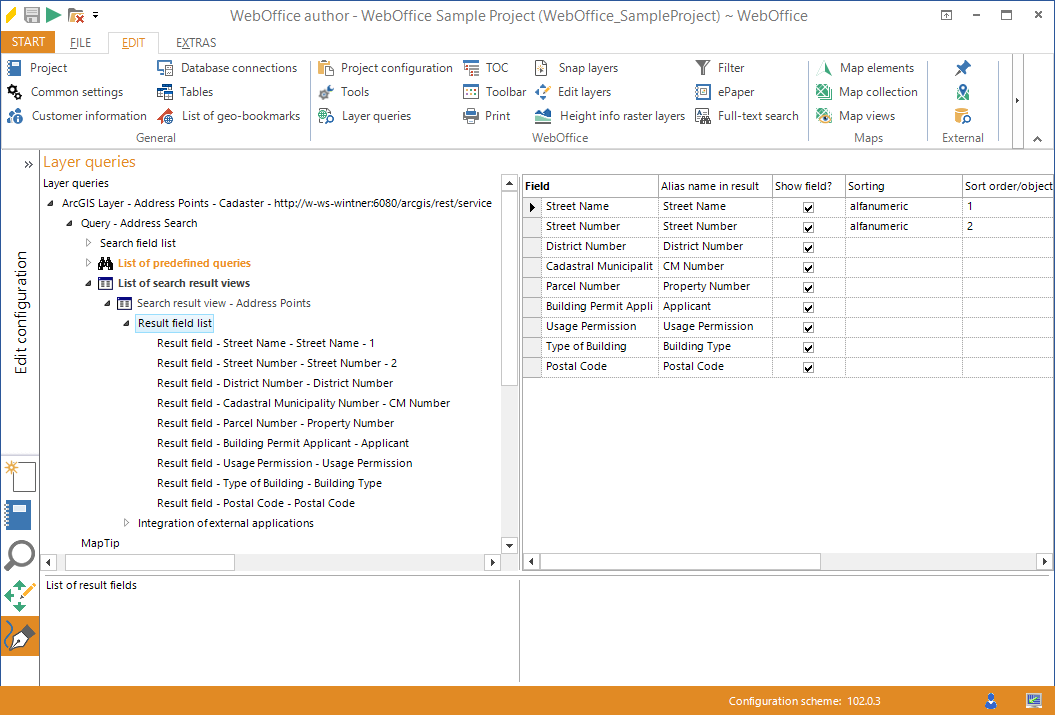 Display result field list after toggle view
|
WebOffice author context menu
Configuration Documentation
WebOffice author provides detailed documentation for
•the currently selected configuration element
•the edited configuration attribute (parameter)
Note: It is possible to resize the height of the documentation area by moving the mouse button to where the configuration tree control ends and the documentation area starts. The mouse pointer will change and you can resize the height then by using the mouse (drag with left mouse button clicked).
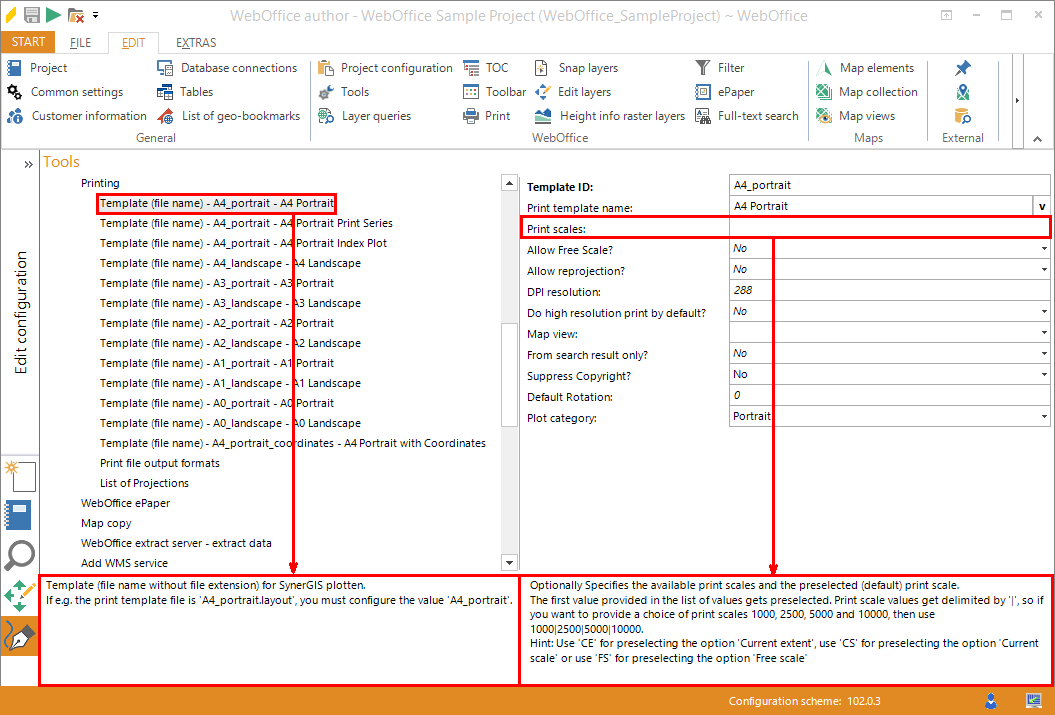
Context documentation; left: configuration element, right: configuration attribute
Support for copying project nodes
The WebOffice author allows to copy nodes of the configuration tree and paste them to other parts of the configuration. It is also possible to copy/paste configuration nodes between differents projects without any validation errors. WebOffice author saves the state of a configuration node (similar to Microsoft Windows Explorer).
By using this function it is possible to prepare some default or template configurations (e.g. often used layer configurations etc.) and copy/paste single nodes to other projects. So the effort for configuring WebOffice 10.7 SP1 projects can be explicitely reduced.
WebOffice author supports the Drag & Drop functionality. By using this function it is possible to change very comfortable the order of single configuration nodes using the left mouse button (click and hold).
WebOffice author supports selecting multiple configuration nodes, that can be done by using either CTRL + left mouse button or SHIFT + left mouse button. The multi selection can be used in combination with Drag&Drop or multi editing to edit effectively configuration nodes in the generic edit mode of WebOffice author.
WebOffice author supports editing multiple configuration nodes at once. By using this functionality it is simply possible to edit several plot templates at once, e.g. if you want to configure the same print scales for all of your templates. This feature reduces the effort of configuration especially for enormous projects.
By selecting several configuration nodes in WebOffice author, the multi editing mode will be enabled automatically. After that the attributes of all selected nodes can be edited at once. If the attributes of the selected nodes have different values, they will be marked as ~~~~ whereas attributes with the same values will show the value itself.
Note: By editing attributes with different values, the original values will get lost and all selected nodes will get the same value for the edited attribute.
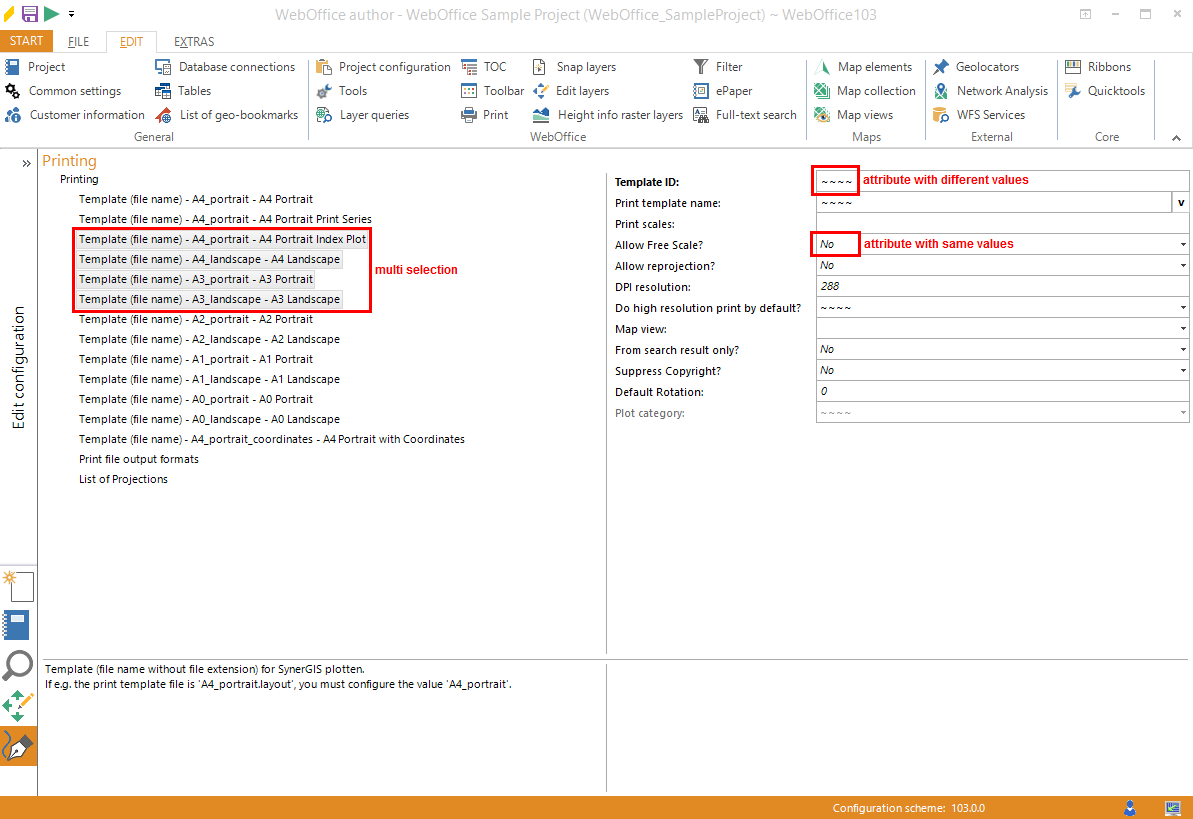
Multi editing in generic edit mode (Edit configuration)
WebOffice author supports a comfortable filter line to search for expressions on the main configuration nodes. This filter line is implemented in
After having used the filter, only configuration nodes with the filtered search criteria will be shown.
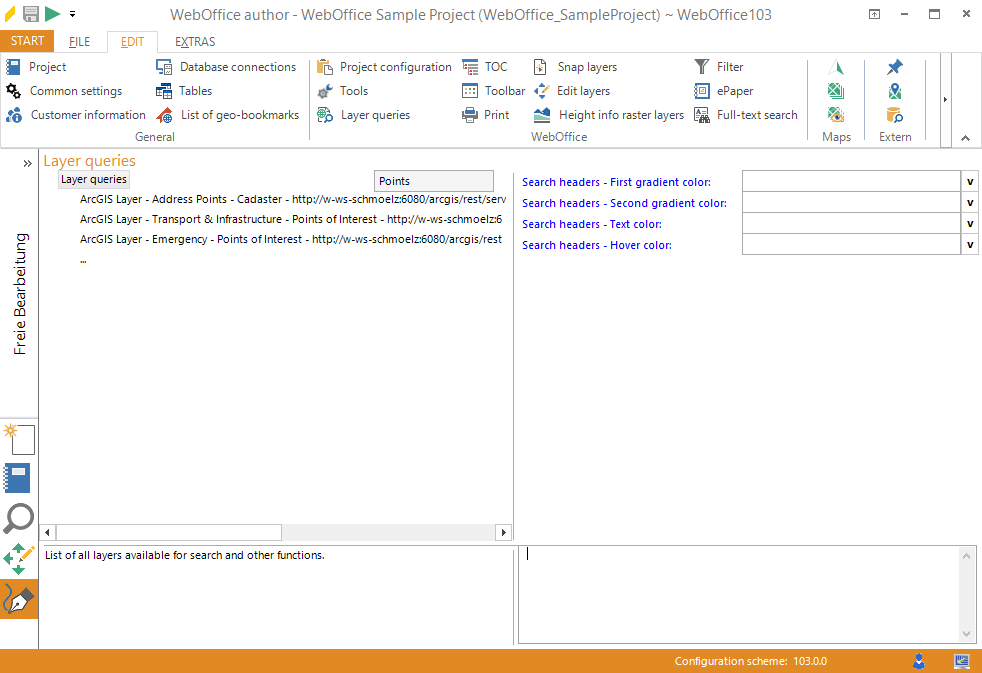
Search criteria 'Points' in filter line for layer queries