Within the basic settings all relevant parameters regarding working directory, directory of serviced MXD documents, WebOffice application URL as well as a potential WebOffice usermanagement connection can be defined.
Note: Whenever you change the basic settings you can either overwrite an existing application profile or create a new one. See chapter Application Profiles for details.
Note: Check "Synchronize to User Management Database" only if you are using WebOffice usermanagement and need to connect to a UserManagament database for maintaining your base data with WebOffice author.

Basic settings in WebOffice author
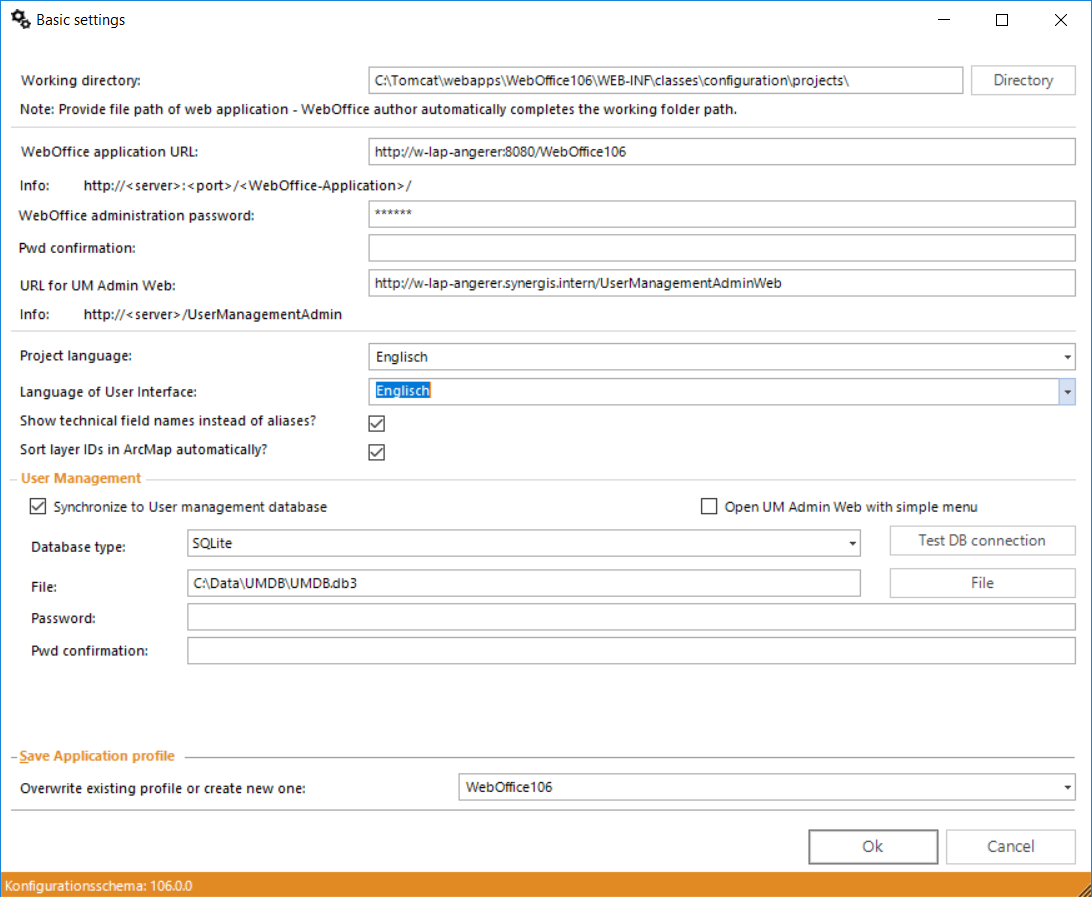
Basic settings in WebOffice author
Property |
Description |
Working directory |
Navigate to the location where you have installed WebOffice 10.7 SP1 (e.g. default path is C:\Tomcat\webapps\<WebOffice application>) using the Directory button right of the Working directory input field. The link will automatically point to the working directory that contains all project configuration files (.xml) and the configuration data model (.xsd) |
WebOffice application URL |
The URL to the WebOffice 10.7 SP1 web application to access the WebOffice 10.7 SP1 administration pages. In case the Apache Tomcat Connector was installed before no port has to be entered. Otherwise the URL should look like https://<server name>[:<port>]/<WebOffice application name>/ (e.g. http://myserver:8080/WebOffice) |
WebOffice administration password |
The default password for accessing the WebOffice 10.7 SP1 administration pages is "admin" and should be changed immediately after the first login to SynAdmin. |
Pwd confirmation |
Confirm the WebOffice administration password. |
URL for UM Admin Web |
The URL to the UserManagement Admin Web application. The URL should look like http://<server name>/UserManagementAdminWeb. |
Defines which default language will be used to fill metadata fields like project name, layer names, field aliases, etc. |
|
Language of User Interface |
Defines which default language will be used to display the WebOffice author user interface. |
Show technical field names instead of alias? |
Check this option to decide whether you want to have technical field names displayed in WebOffice author or alias names configured in the ArcMap document or the geodatabase. These names will be displayed, e.g. when configuring •search fields •result fields •integration of external applications |
Defines whether the LayerIds of the layers and tables should be sorted automatically. To avoid complications when printing (plot) or reporting (ePaper), WebOffice 10.7 SP1 requires ascending IDs. WebOffice author corrects this sorting. After that, the map should be republished and the resources for the WebOffice 10.7 SP1 reloaded. |
|
Synchronize to User Management database |
WebOffice author automatically keeps the UserManagement database (UMDB) base data in sync when checking this option. This way when saving a project configuration, WebOffice author saves changes •to the project configuration file as well as •to the User Management database Note: If you synchronize to the WebOffice usermanagement database, WebOffice author will create a connection to the database. In this case please ensure, that the user of this connection is the same than the user, that created the WebOffice usermanagement database. |
Open UM Admin Web with simple menu |
Check this option if you want to start the UserManagement Admin Web application with the simple menu by default providing wizards for: •Users •Groups •Print Profiles •Group Rights for Projects Inside the UserManagement Admin Web it is possible to change to the complete menu. |
Database type |
Possible database types are: •Microsoft Access •MS SQL Server •Oracle •PostgreSQL •SQLite |
Basic settings configuration parameters
Whenever you are using WebOffice 10.7 SP1 in combination with WebOffice usermanagement you have to provide the connection settings between WebOffice author and the UserManagement database. In this case, check the box Synchronize to UserManagement database and enter the parameters according to the database type you are using. Possible database types are:
•Microsoft Access
•MS SQL Server
•Oracle
•PostgreSQL
•SQLite
Note: VertiGIS does not recommend to use MS Access databases for WebOffice usermanagement due to bad performance.
Check the option Open UM Admin Web with simple menu if you want to start the UserManagement Admin Web application by default with simple menu providing wizards for:
•Users
•Groups
•Print Profiles
•Group Rights for Projects
Inside the UserManagement Admin Web it is possible to change to the complete menu.
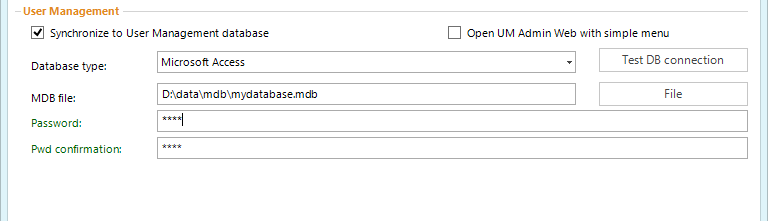
Basic settings - Synchronize to a Microsoft Access database
Property |
Description |
MDB file |
Path to the *.mdb file |
Password |
Password for access to the database Note: WebOffice author always connects with the default user Admin. |
Pwd confirmation |
Confirm the password |
Basic settings configuration parameters for synchronizing to a Microsoft Access database
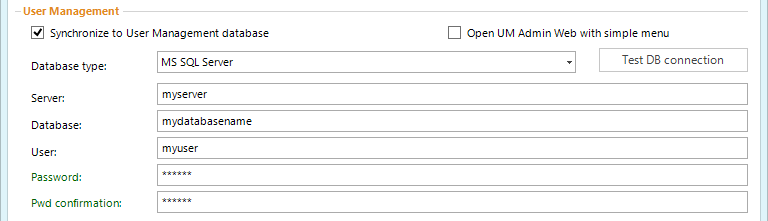
Basic settings - Synchronize to a MS SQL Server database
Property |
Description |
Server |
Database server name and database instance (if necessary). |
Database |
Database name |
User |
Database user name |
Password |
Password for access to the database |
Pwd confirmation |
Confirm the password |
Basic settings configuration parameters for synchronizing to a MS SQL Server database
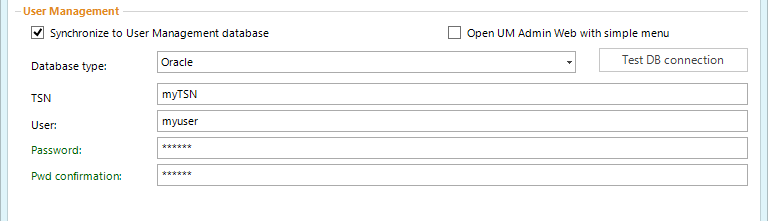
Basic settings - Synchronize to an Oracle database
Property |
Description |
TSN |
Name of the ORACLE connection defined in the file tnsnames.ora. The location of the file depends on the path specified during ORACLE client installation (<Oracle client installation directory>\network\admin\tnsnames.ora).
The "TSN" entry has to be set according to one of the "host" entries in the web.config file which points to the correct database to connect with.
Note: See also chapter ORACLE Connection Parameter for details. |
User |
Database user name |
Password |
Password for access to the database |
Pwd confirmation |
Confirm the password |
Basic settings configuration parameters for synchronizing to an Oracle database
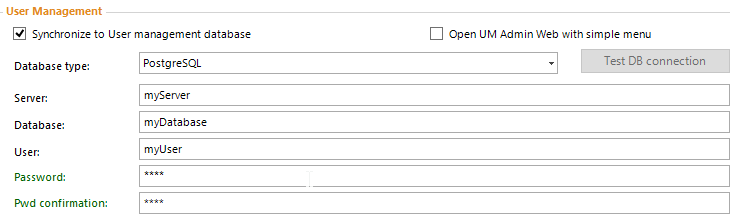
Property |
Description |
Server |
Database server name |
Database |
Database name |
Benutzer |
Database user name |
Password |
Password for access to the database |
Pwd confirmation |
Confirm the password |
Basic settings configuration parameters for synchronizing the PostgreSQL database
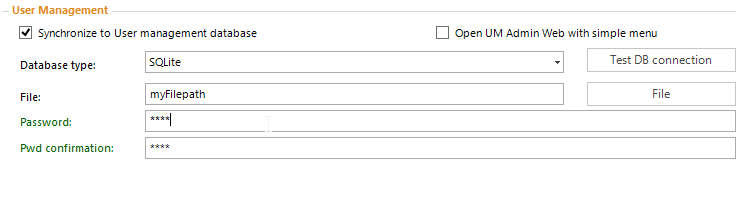
Property |
Description |
File |
Path to the specifice SQLite-File |
Password |
Password for access to the database |
Pwd confirmation |
Confirm the password |
Basic settings configuration parameters for synchronizing the SQLite database