The WebOffice author file menu provides a set of functions for creating new projects, open existing projects, saving projects as well as links to application settings and administration pages.

WebOffice author file menu
Icon |
Menu Item |
Description |
|
New |
Navigates to the "Create a WebOffice project configuration" wizard. Click on the icon for starting the wizard. 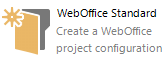 Wizard icon for creating a WebOffice 10.7 SP1 Project
|
|
Open |
Opens the project dialog for opening an existing WebOffice 10.7 SP1 project configuration. 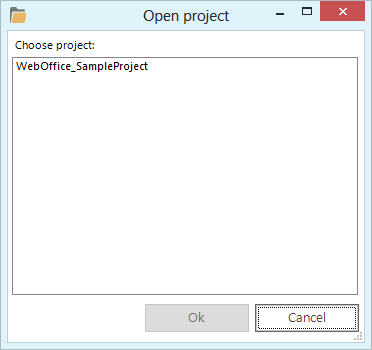 "Open project" dialog
|
|
Save |
Save the current project configuration. Is greyed out (disabled) until the opened configuration is actually changed. |
|
Back up your currently opened project configuration or create a template for another project.
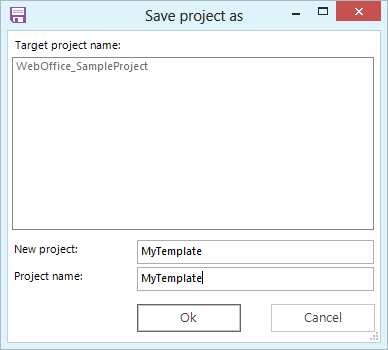 "Save project as" dialog
You have to change the project ID (New project) but you may keep the project title (Project name). |
|
|
Publish Project |
Publish the currently opened project to WebOffice 10.7 SP1 application. As result of the successful "Publish" action a window with the WebOffice 10.7 SP1 project URL for every client gets displayed. You can click one of the URLs to immediately launch the respective client for this project. To launch the WebOffice mobile client, you can also use the appropriate QR-Code below the respective URL for the WebOffice mobile client. 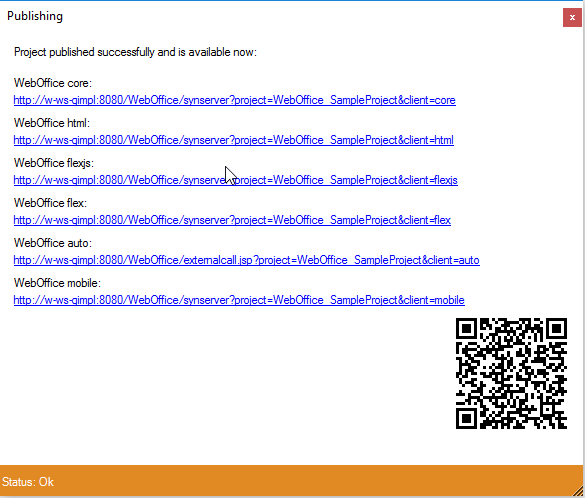 Project publish status and WebOffice 10.7 SP1 project URL
|
|
Moves unneeded projects into a OutOfService directory. As a result the moved projects will become inactive and the application and server resources are not unnecessarily burdened. On the left side of the dialog you find the active projects and on the right side you find the inactive projects listed.
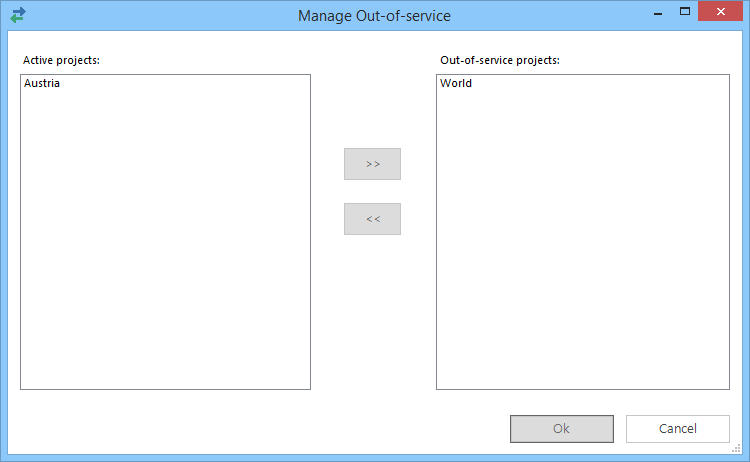 Manage Out-of-service
Tip: Projects in read only mode can not be moved, as long they are in use by a WebOffice administrator. Tip: If a project is locked by the web server (Apache Tomcat), a message will be shown that the project is currently used and can not be moved. |
|
|
Delete |
Delete a project selected in the Delete dialog. Using this function you can easily clean up old or not used configurations. 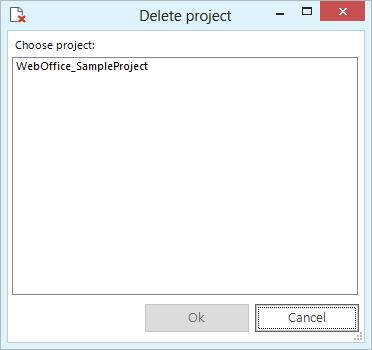 "Delete project" dialog
|
|
Close |
Use this function for closing your currently opened WebOffice 10.7 SP1 project configuration.
Note: You need to close an open project before you can open the basic settings or the application configuration. |
|
Application Configuration |
Use this function for opening the WebOffice 10.7 SP1 application configuration. In the application configuration it is possible to control WebOffice 10.7 SP1 application behavior and parameters.
Note: Find more details about the application configuration parameters in chapter Application Configuration. Note: Every time a parameter in the application configuration has been changed and saved it is necessary to reload the application in order to adopt the new settings. |
|
Reload application restarts the WebOffice 10.7 SP1 application completely.
Note: Reload the application in case you have changed the application configuration. |
|
|
SynAdmin |
Use this function for opening the WebOffice 10.7 SP1 administration pages directly from WebOffice author. |
|
Use this feature in WebOffice author to open directly the ArcGIS Server admin page. Note: The list of the ArcGIS Server admin pages is created from the List of ArcGIS Server Publisher Users. If more publisher users are configured, there will be an option to choose from different ArcGIS Server admin pages. Note: The following connections cannot be selected: *.argisonline.com, *.arcgis.com |
|
|
UM Admin Web |
Use this function for opening the WebOffice usermanagement administration pages directly from WebOffice author. |
|
Landing Page |
Use this button to start the browser with the landing page. Note: You must use the modern landing page Style and have a Landing Page configuration in your application configuration. Otherwise the button will open the traditional project choice. |
|
Basic settings |
Use this function for •changing the working directory of WebOffice author, •setting the WebOffice 10.7 SP1 application URL (needed for publish function), •setting the currently used language and •updating your UserManagement database.
Note: Find more details about the basic settings configuration parameters in chapter Basic Settings. |
|
Application Profiles |
Use application profiles for an easy change between different WebOffice 10.7 SP1 applications. WebOffice author will then switch its basic settings dynamically according to the selected application profile.
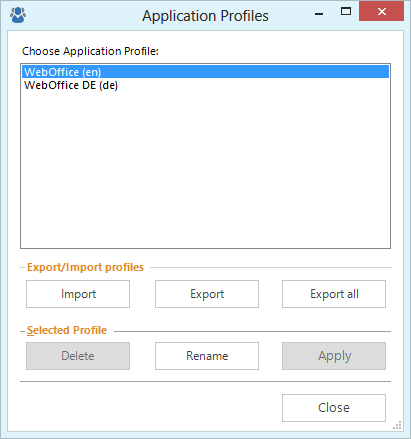 "Application profiles" dialog
Note: Multiple WebOffice applications are needed if •you want to run a staging system scenario (test server, production server), •you want to run a public WebOffice 10.7 SP1 application as well as one restricted with WebOffice usermanagement, •you simply want to run several WebOffice 10.7 SP1 applications for better organizing multiple different WebOffice 10.7 SP1 projects Note: Find more details about managing application profiles in chapter Application Profiles. |
WebOffice author File menu