With the Translations function, multilingual support for WebOffice 10.7 SP1 projects can be provided easily. You can check consistency, correctness and completeness of translations of language specific text values in a few steps. Prerequisite to use this function is that you have opened a project configuration.
After having chosen the Base language (the language in which all text values were defined at first) select a Target language (the language you want to translate the existing text values to). WebOffice author lists all of the language text values and their translations. You can edit the list immediately.
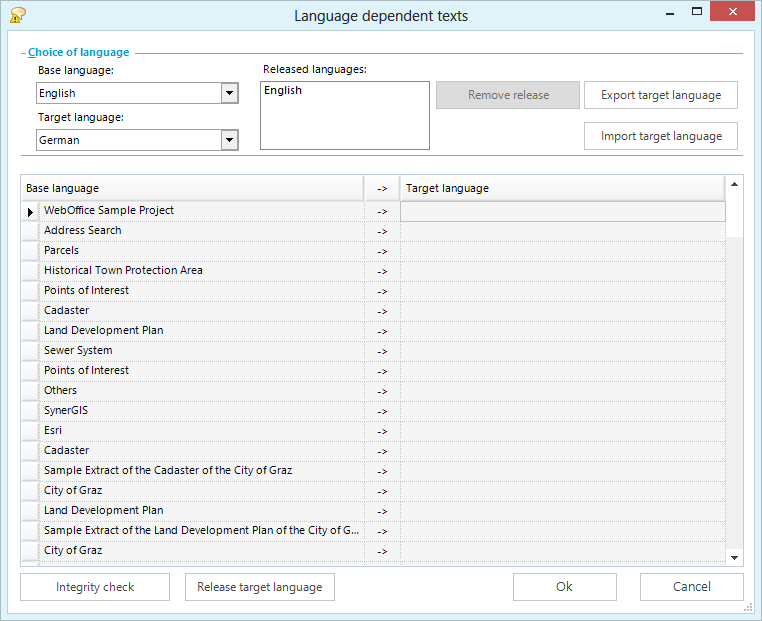
Translations dialog
Note: Translations can also be done while configuring a language specific field immediately. However, you will likely forget to translate some fields. Therefore, when administering multilingual WebOffice 10.7 SP1 projects always check the Translations dialog to see whether translations are consistent or incomplete.
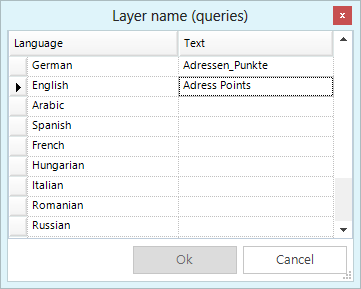
Edit language specific values during configuration
Sometimes, values can be adopted from one language to another. Just click the field containing an arrow to copy the value from base to target language.
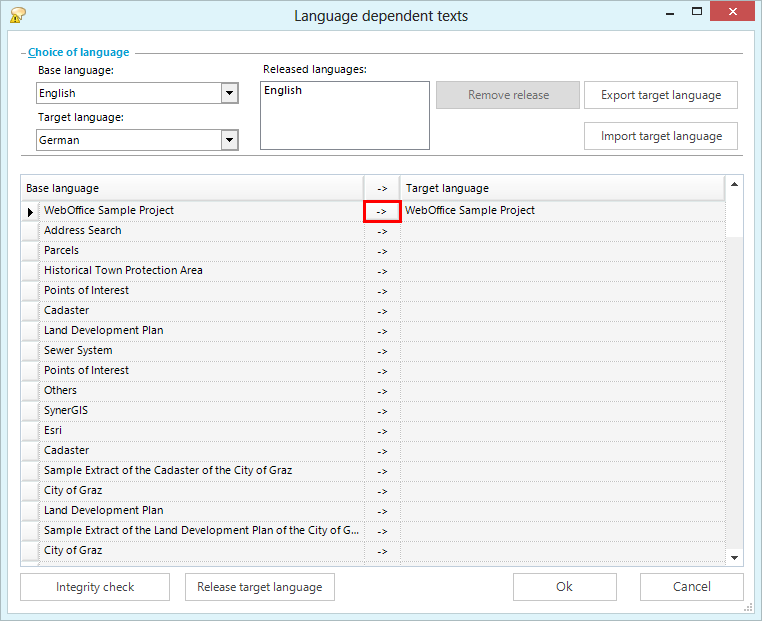
Copy values from base to target language
After all translations have been provided, click the button Integrity check in order to check the WebOffice 10.7 SP1 client resource bundle of the target language for completeness. If all texts are existing you will get the according notification, otherwise WebOffice author will tell you which field is still missing.
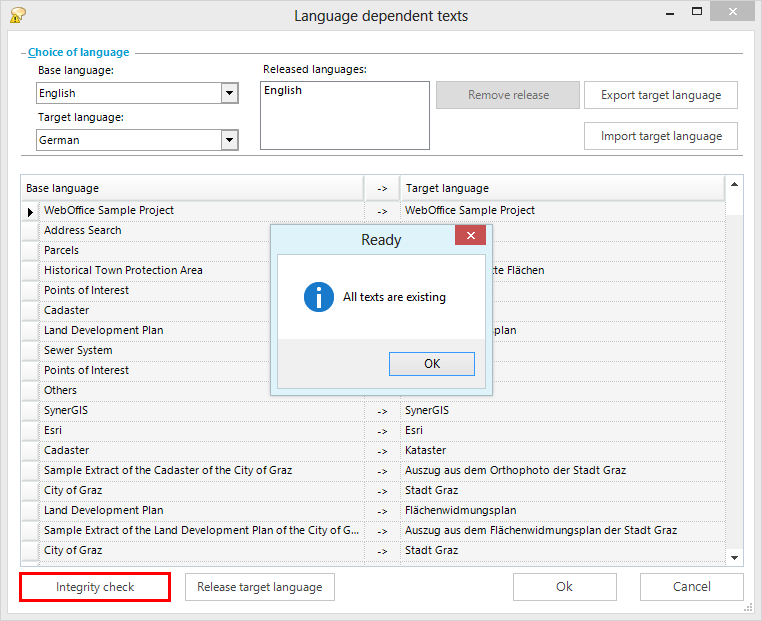
Checking integrity
Now you can provide the language in your WebOffice 10.7 SP1 project by pressing the button Release target language. Whenever you want to remove a language from your project use the Remove release function right to the list of released languages.
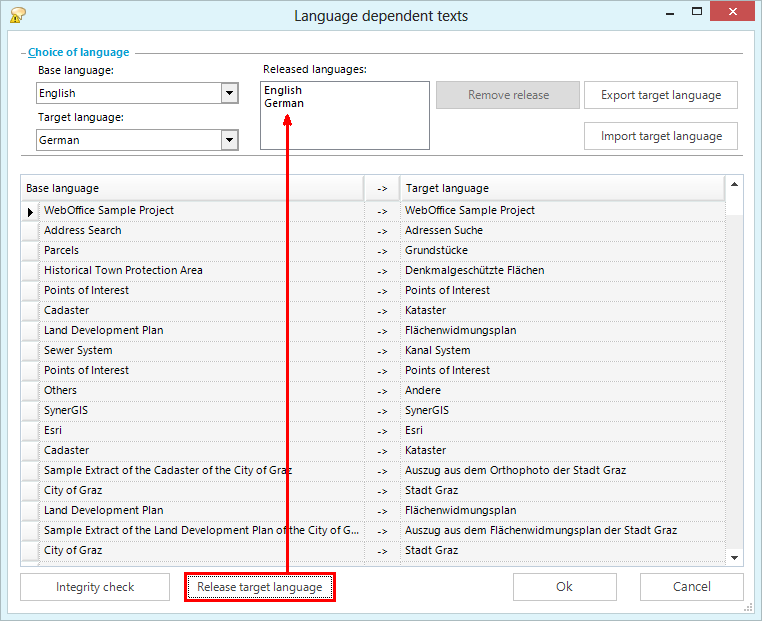
Release the target language
Note: Give users the option to change the language of the project easily by providing the tool Change Language. See chapter Change Language for details about the configuration.
Note: Besides translating language specific text values with the Translations dialog, it is also possible with WebOffice 10.7 SP1 to translate legends. See chapter Legend Texts for details about the configuration.
Exporting and Importing a Language XML File
If you want to provide your language dependent texts to a translation office, you can easily export and re-import these texts as XML files. Press the Export target language button and browse to the location where you want to save the XML file.
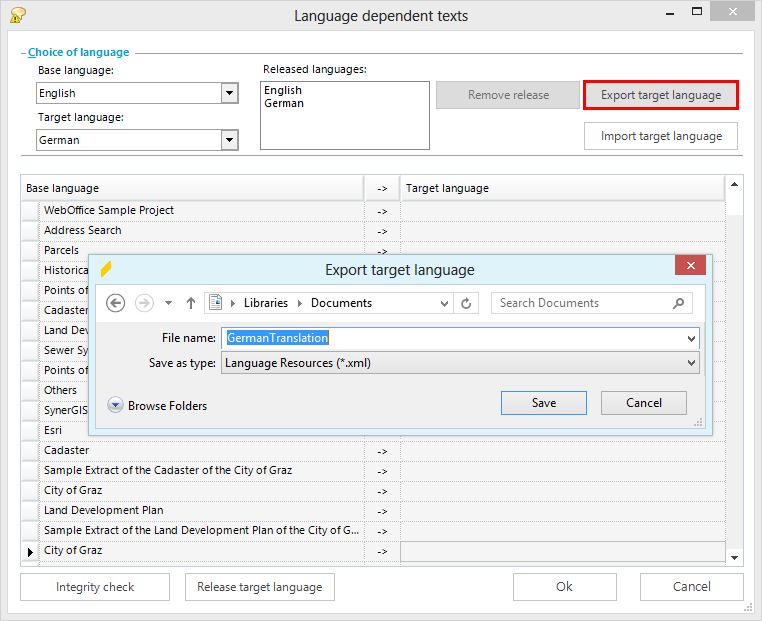
Export target language
Translate the base language texts inside the source tag to the target language inside the destination tag:

Translate the language dependent texts in an UTF-8 editor
When you want to import a target language, first choose the correct Target language from the list (1) and select the according language XML file by pressing the Import target language button (2). Pressing the Release target language button (3) will add the new language to the list of Released languages (4) and makes it available in the WebOffice 10.7 SP1 project.
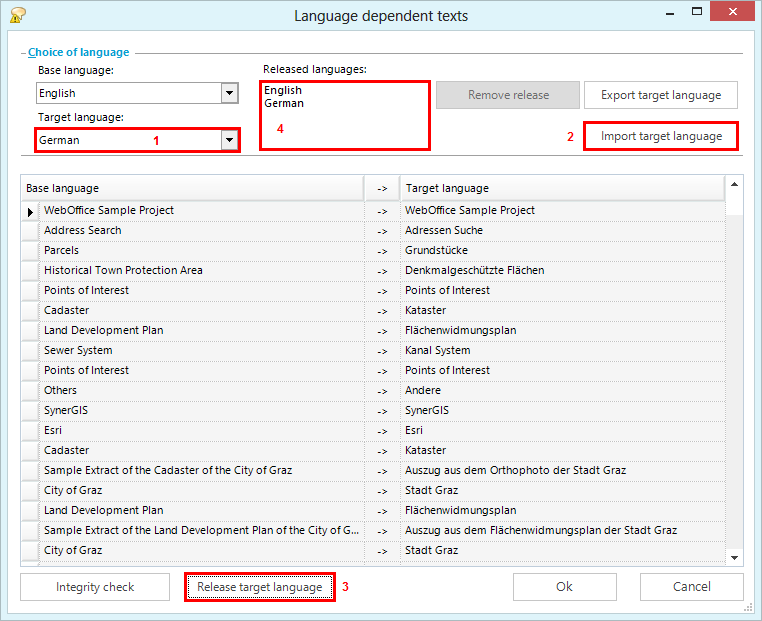
Import the language dependent texts