With the Legend Texts function, multilingual legends for WebOffice 10.7 SP1 projects can be provided. Follow this chapter to see how they can be created and implemented into a WebOffice 10.7 SP1 project. Prerequisite to use this function is that you have opened a project configuration. You can either import existing legend XML files or create new ones from scratch.
Note: All multilingual legend XML files have to be saved in the directory C:\Tomcat\webapps\<WebOffice application>\WEB-INF\work\multilang_legend.
Note: In order to use the multilingual legend XML files created in this chapter, you also have to enable them in the Application Configuration.
In a first step open the dialog and select one of your published map services that you want to use for creating a multilingual legend. Click the button Get services to show all available services and select the desired one.

Legends texts dialog
Choose the Base language (the language in which all legend values were defined in the MXD). Now a file dialog will open automatically which lets you select an existing XML file. If you do not have any multilingual legend XML file cancel the file dialog and click Create legend instead. A list of IDs will be shown in the dialog representing all legend texts of the selected service using the nomenclature <layer name>~~<legend name>. If you have a look into the C:\Tomcat\webapps\<WebOffice application>\WEB-INF\work\multilang_legend directory, you will see a new XML file with the name <server name>_[<subfolder name>-]<service name>_<locale>.xml containing the same IDs as displayed in the legends texts dialog.
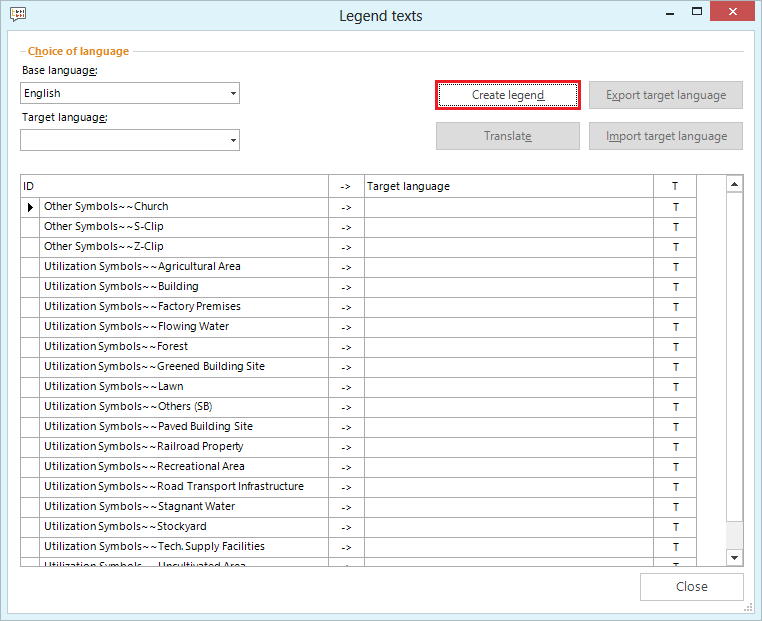
Create a legend
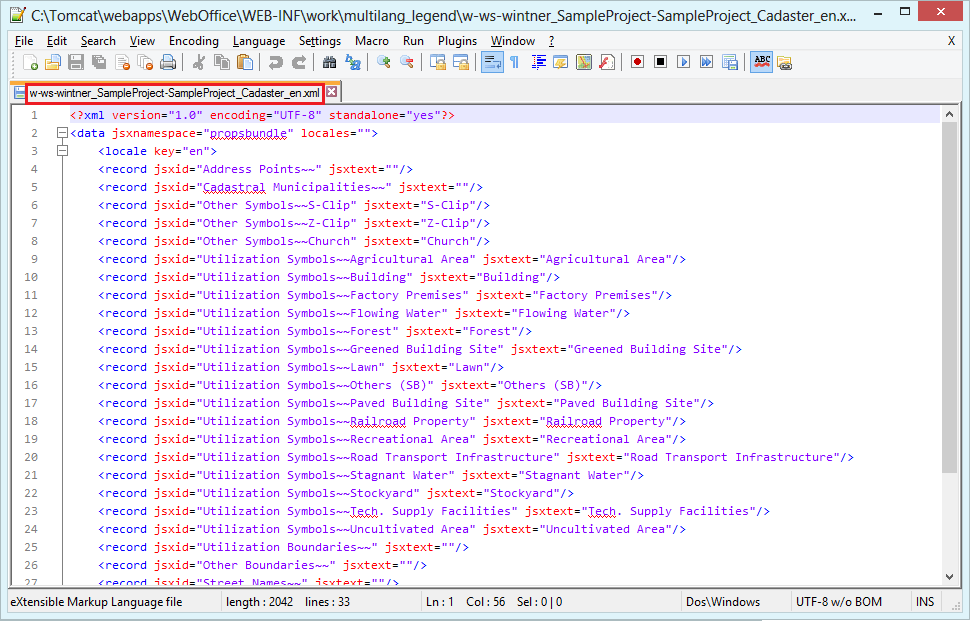
Created multilingual legend XML file
Now select a Target language (the language you want to translate the existing legend values to) and again a file dialog will open to let you import a XML file (if you just want to update an already existing legend). If you translate your legend for the first time, cancel this dialog. Instead, click either the Translate button (for automatic translation using Bing translate) or translate the values manually.
Note: You only have to translate the legend name but not the layer name. So in order to translate the English ID "Other Symbols~~Church" into target language German, simply enter "Kirche" into the field on the right side.
Note: Layer names can be translated using the Translations dialog.
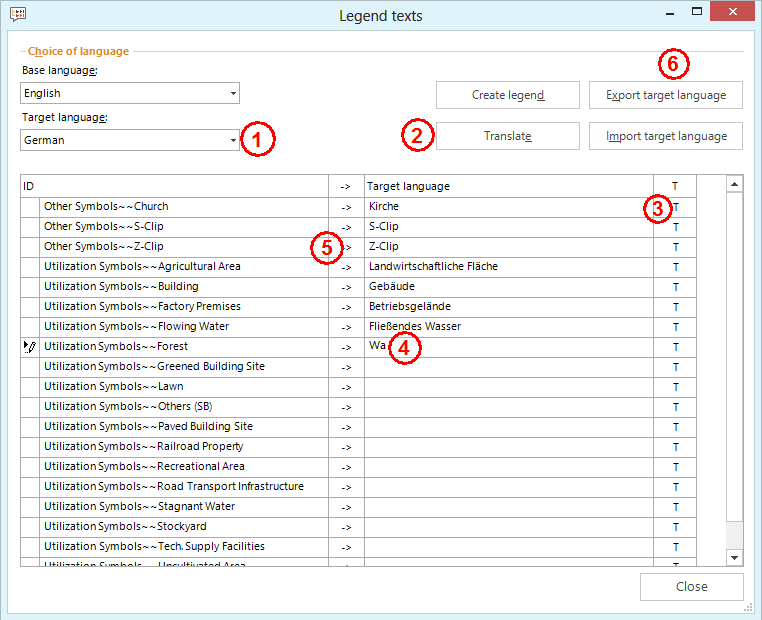
Select target language (1) and either automatically translate the entire legend (2), automatically translate single legend entries (3), translate manually (4) or copy base language text to target language (5) and export of the target language file (6).
After you finished the legend translation, click the button Export target language to create the multilingual legend XML file for the selected target language. A new XML file will be created (or an existing one will be overwritten) in the multilang_legend folder containing the target language locale in the file name.
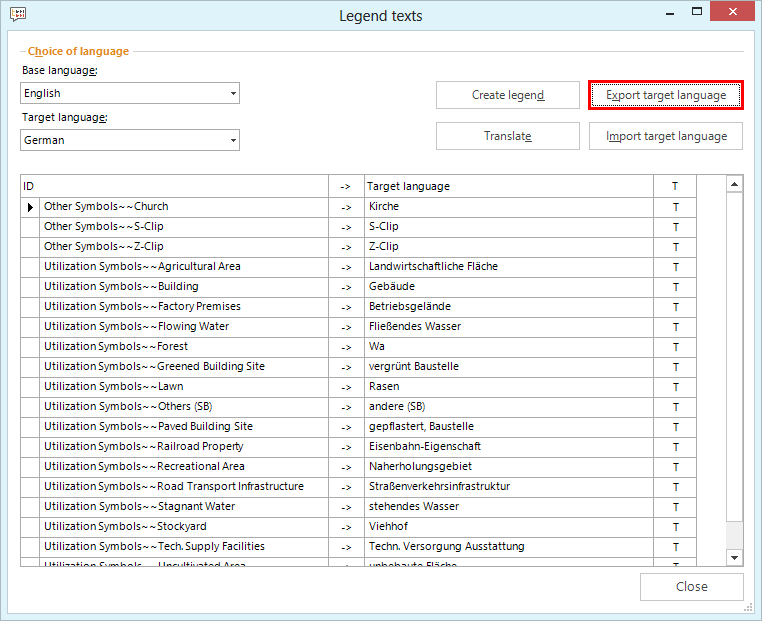
Export target language
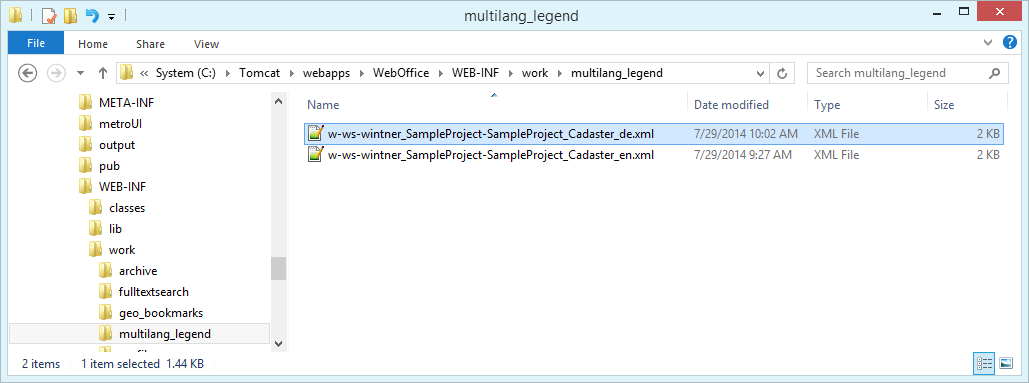
Multilingual legend XML file for German
Repeat this step for every service you want to translate legends and for every language you want to provide within your WebOffice 10.7 SP1 project.
Note: See chapter Internationalization for details about the supported languages in WebOffice 10.7 SP1.
Note: See chapter WebOffice for details how to activate the multilingual legend in the application configuration.
Note: See chapter Translations for details how to provide multilingual support for WebOffice 10.7 SP1 projects in general.
Note: See chapter Change Language for details how to configure the change language tool in WebOffice author.
Note: See chapter Activate Multilingual Legends for details about the configuration of this functionality for the WebOffice Sample Project.
Note: See chapter Table of Content for details about the display of dynamic legends in the WebOffice html client.