The Edit: Update tool allows you to edit existing objects. Please consider that the WebOffice map widget only supports editing of point features. It is not possible to edit the geometry of line or polygon features. In general the WebOffice map widget supports two different kinds of editing features:
•Edit via cross hair
•Edit via clickmode
Note: For creating new features within the WebOffice map widget, please use the tool Edit: Create.
Edit via cross hair
By activating the edit tool, the WebOffice map widget will zoom to the feature to be edited. By panning the map underneath the cross hair, the geometry of point features can be changed for edit. The feature will be shifted to a new position by pressing the OK button.
Edit via clickmode
By activating the edit tool, the WebOffice map widget will zoom to the feature to be edited. By clicking to a new position in the map, the geometry of point features can be changed for edit. The feature will be shifted to a new position by pressing the OK button. This option is optimized for editing features on mobile devices via a stylus.
Input parameter |
Description |
By checking this parameter the tool will initially be activated after refreshing the map widget. |
|
By checking this parameter the tool's mode will change to edit via clickmode (instead of edit via cross hair). |
|
External layer ID on the WebOffice 10.5 SP2 query layer, to find the feature to be edited. Note: The layer must be identifyable/selectable. |
|
Specifies the field to be returned in the response. Note: It is possible to select more return keys by using the Ctrl key on the keyboard. |
|
External layer ID on the WebOffice 10.5 SP2 edit layer. |
|
Identifies the key attribute of the feature to be edited. Note: The key name is the technical field name (not the alias name) and must be configured as Edit Field. |
|
Identifies the key value of the feature to be edited. Note: The value must be escaped correctly. |
|
Specifies a JavaScript callback function. |
Input parameter - Edit in WebOffice map widget testcontainer
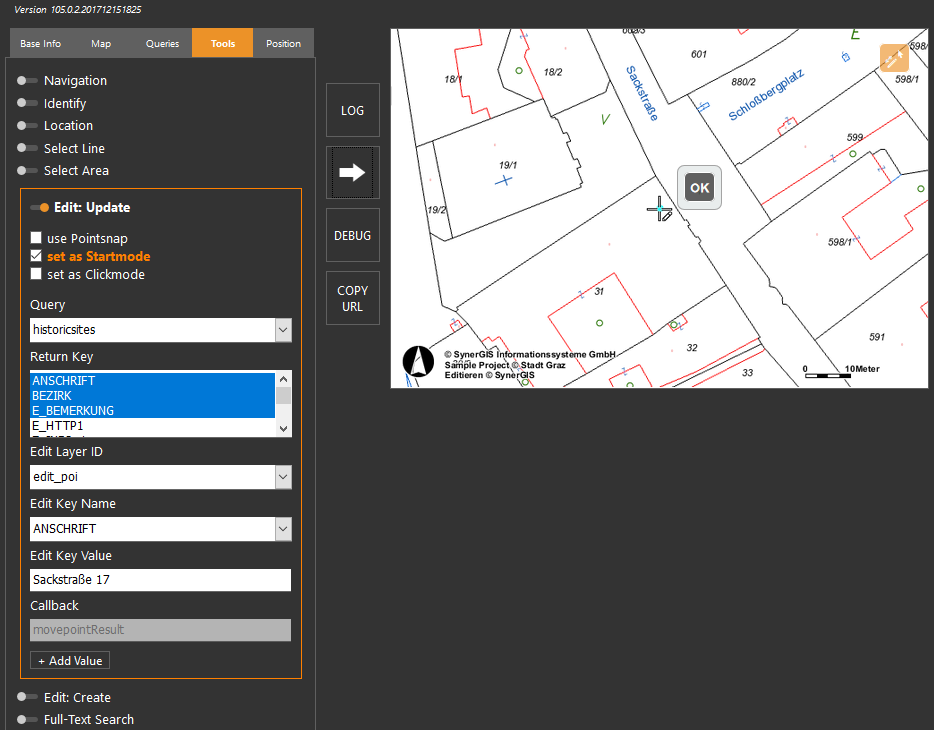
WebOffice map widget testcontainer - Edit
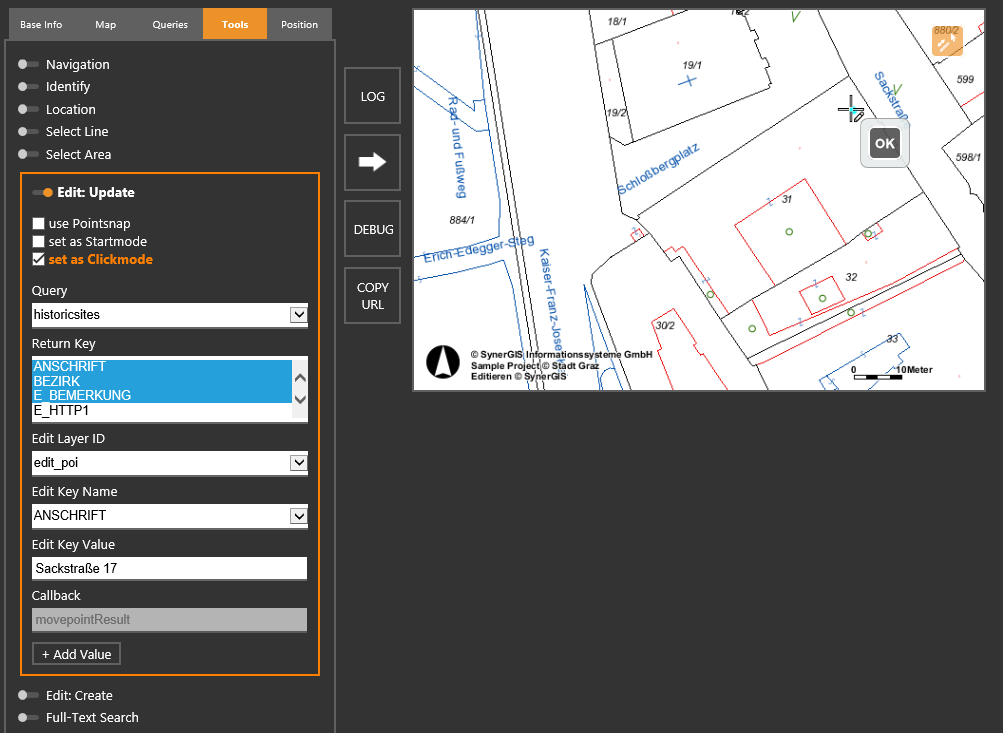
WebOffice map widget testcontainer - Edit via clickmode
Note: When pressing the buttons "Add Value"/"Remove Value" the edit action is extended/reduced with additional edit fields. By using this option also attributes of features can be edited.
Note: Please use the value nullvallue or syndbvoid when editing empty values, further details see Editing in Service API.
Note: Please find more details about the configuration of editing in WebOffice author in the chapters Editing and Edit Layers.