Queries
Within this section it is possible to call the WebOffice map widget initially with queries to zoom to certain features. So it is possible to
•create a query for a usual feature,
•create a query for route segments on line features or
•create a query for a geolocator search operation
Query a feature based on a Layer Query

WebOffice map widget Testcontainer - layer query
Input parameter |
Description |
|---|---|
External layer ID on the WebOffice 10.9 R5 query layer. |
|
Identifies the attribute to be queried on. Note: The key name is the technical field name (not the alias name) and must be configured as Search Field. |
|
Identifies the value to be queried on. Note: The value must be escaped correctly. Multiple values can be separated using the ";" (semicolon) separator |
|
Specifies the field to be returned in the response. Note: It is possible to select more return keys by using the Ctrl key on the keyboard. Multiple values can be separated using the ";" (semicolon) separator |
|
Callback |
The callback functions in the Callback.js are reserved for the WebOffice map widget testcontainer. Please ensure to use different notations for your own callback functions in order to avoid complications when calling the JavaScript functions. |
Input parameter - Queries in WebOffice map widget Testcontainer
Note:
When pressing the buttons Add Query"/"Remove Query the request are extended/reduced with additional parameters (triple containing query/keyname/keyvalue). For further information on WebOffice map widget queries, see chapter MapWidget - Query Parameters.
Query route segments of line features

WebOffice map widget Testcontainer - layer query for route segments
Input parameter |
Description |
|---|---|
External layer ID on the WebOffice 10.9 R5 query layer. |
|
Identifies the attribute to be queried on. Note: The key name is the technical field name (not the alias name) and must be configured as Search Field. |
|
Identifies the value to be queried on. Note: The value must be escaped correctly. Multiple values can be separated using the ";" (semicolon) separator |
|
Specifies the field to be returned in the response. Note: It is possible to select more return keys by using the Ctrl key on the keyboard. Multiple values can be separated using the ";" (semicolon) separator |
|
Callback |
The callback functions in the Callback.js are reserved for the WebOffice map widget testcontainer. Please ensure to use different notations for your own callback functions in order to avoid complications when calling the JavaScript functions. |
add route parameters |
Activates the option to search for route segments between Route_from and Route_to on line features. Note: This option is only available, if Use route events functionality on the layer is configured. |
Specifies the start point of the route segment to be searched on a line feature. |
|
Specifies the end point of the route segment to be searched on a line feature. |
Input parameter - Queries for route segments in WebOffice map widget Testcontainer
Query a location based on a Geolocator

WebOffice map widget Testcontainer - geolocator query
Input parameter |
Description |
|---|---|
send geolocator query once |
Activates if the selection symbol for the geolocator result is shown only once or always. Note: The geolocator query is only executed with the initial call of the WebOffice map widget, consequently its result will be displayed in the map only after the initial call. If you want to use the geolocator query and show its result in the map after every map update (pan/zoom), please extend the initial call with the parameter &sendquery=true. However this might have negative impact on the performance, when the geolocator query is used with every map update. |
Query |
External layer ID on the WebOffice 10.9 R5 geolocator query. |
Returnkey |
Specifies the field to be returned in the response. Note: It is possible to select more return keys by using the Ctrl key on the keyboard. Please ensure to configure the returnkey as Result Field of the Geolocator query. |
Key Value |
Identifies the value to be queried on. Note: The value must be escaped correctly. Multiple values can be separated using the ";" (semicolon) separator |
Input parameter - geolocator query in WebOffice map widget Testcontainer
Filter features from layers
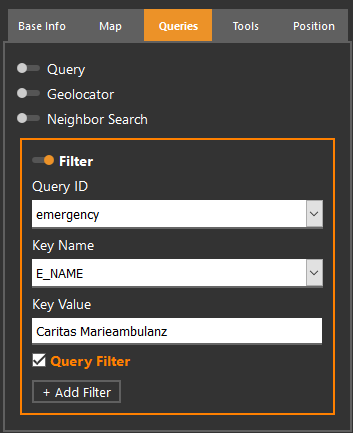
WebOffice map widget Testcontainer - filter
Input parameter |
Description |
|---|---|
Query |
External layer ID on the WebOffice 10.9 R5 filter layer |
Key Name |
Identifies the attribute to be filtered. Note: The key name is the technical field name (not the alias name) and must be configured as Search Field. |
Key Value |
Identifies the value to be filtered. Note: The value must be escaped correctly. |
By activating this parameter, it is possible to perform a filtering search in WebOffice map widget. The following parameter is appended to the MapWidget-URL: &query_filtered=<Query ID>. Note: This parameter is disabled if more than one filter is set in the URL. |
Input parameter - filter in WebOffice map widget Testcontainer
Multi Layer Search (for Map Extent)

WebOffice map widget Testcontainer - Multi Layer Search
Input parameter |
Description |
|---|---|
Return Key |
Field name of the Return Key which will be displayed in the Callback |
Restricted Search Layers |
Enter the external call IDs of the layers, which should be used |
Callback |
The callback functions in the Callback.js are reserved for the WebOffice map widget testcontainer. Please ensure to use different notations for your own callback functions in order to avoid complications when calling the JavaScript functions. |
Input parameter - Multi layer search in WebOffice map widget Testcontainer
