Using WebOffice 10 R3 Standard the user is able to store his own user profile. This way
•the WebOffice client layout,
•window positioning, size and docking status,
•default query,
•dimensions of dialogs,
•pin search results (yes/no),
•hide GUI-module (yes/no),
•ArcMap-mode (yes/no),
•overview map (collapsed/expanded),
•MapNavigator (collapsed/expanded) and
•Free Labeling Tool settings can be personalized.
The Free labeling tool settings that get persisted are:
•Field names
•Splitter
•Label field sort order
•Use label field (checkbox setting)
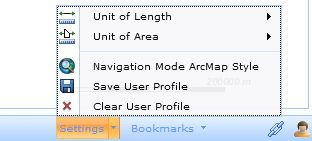
WebOffice 10 R3 Standard client Settings menu
Menu item |
Description |
|
Choose a length unit from the list of configured length units in the project configuration. The chosen unit will be used for measuring and other tools. |
|
Choose an area unit from the list of configured area units in the project configuration. The chosen unit will be used for measuring and other tools. |
|
Navigation Mode ArcMap Style: The right mouse button does not enable the pan tool, but a context menu with navigation / identification / selection functionalities. |
|
Save user profile saves the current WebOffice 10 R3 client settings into a local cookie.
Note: Whenever you later on start the WebOffice 10 R3 client again on your desktop with the same browser installation the WebOffice 10 R3 client will automatically load the locally stored User Profile and apply it.
To store a user profile with a profile name, use the Shortcut Ctrl+Alt+P and select a name for the profile. Also use this shortcut to provide a default user profile, i.e. default_weboffice that you can enter in Common Settings section.
Note: Saving a user profile with a name is only possible if working without UserManagement. With UserManagement profiles are personalized for the logged on user. |
|
Clear user profile sets back the personalized settings (cookie). The standard layout from then on gets used again (when you restart the WebOffice 10 R3 client again). |