Note: In order to edit existing objects regarding to their geometry and attributes, the edit tool and at least one edit layer has to be configured in the WebOffice 10 R3 project. Find more details in the chapters Create Edit Layer or Change Edit Layer.
Note: Detailed information about the configuration of the tool "Multiple Object Editing" can be found in chapter Edit Layers.
Using this tool it is possible to change attributes of multiple objects at the same time (multiple object editing). Therefore, the user is provided with a higher efficiency in data management, e.g. when changing status information
There are two option how to access multiple object editing:
Option 1: Multiple Object Editing with the Editing Tool Form
First click the edit tool in the toolbar to open the editing dialog. Choose the desired edit layer and select "Edit" as the edit action. Select some objects with box selection to list them in the editing dialog. By ticking the checkboxes multiple objects can be selected for editing. Either select the objects one by one or select all at once when ticking the checkbox next to "Feature". All checked objects will be considered for editing, unchecked will remain unedited.
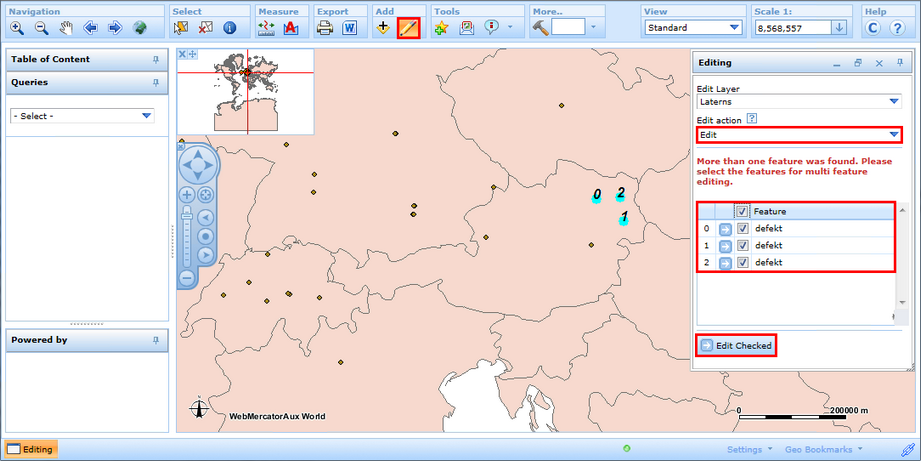
Attributive editing with multiple object editing in the editing dialog of the WebOffice html client
With a click on the button "Edit Checked" the editing dialog will refresh, showing all available attributes that can be changed.
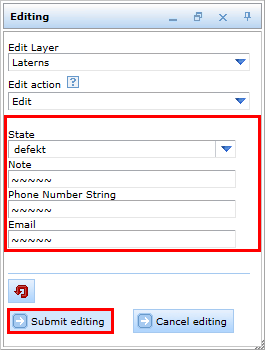
Edit fields in the editing dialog of the WebOffice html client
Click the button "Submit editing" to save your edits.
Note: Fields with all features possessing the same value will show this value, whereas fields with features possessing different values will display ~~~~~.
Option 2: Multiple Object Editing from the Result List
It is also possible to edit selected features from the result list. Therefore, first select the desired objects, click right in the result list and choose "Edit selected features". With the appearing editing dialog proceed as shown in option 1.
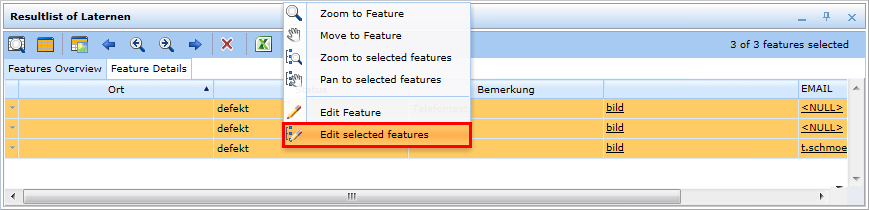
Attributive editing with multiple object editing in the WebOffice html client - Selection from the result list