Map views get displayed in the navigation panel of WebOffice flex client:
Note: Detailed information about the configuration of map views can be found in chapter Map View.

WebOffice 10 R3 flex - Map views - clicking on one of them switches the map display
Alternatively the map views can be selected in two different options including a drop down list or previews of the map views. Specify Expendable for classic map view choice (see figure above; recommended for three or less map views) or Compact for drop down map view choice (see figure below; recommended for more than three map views) for the Map views switch type (FLEX).

WebOffice 10 R3 flex - Map views - clicking on one of them switches the map display

Map views switch type for WebOffice flex client
Select Preview if you want to provide previews of all configured map views. Users can immediately see what their desired map view will look like.
Note: The displayed preview is generated "live" and dependent on map scale and center of the current map.
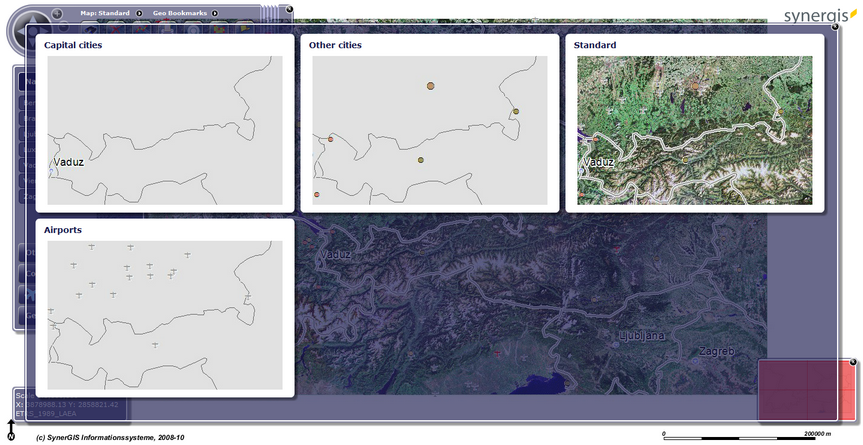
WebOffice flex client - Previews of configured map views
Note: Because it is impossible in WebOffice flex client to change the visibility of a layer, visibility limits (minimum/maximum scale) can be configured for every map service. Details for the configuration can be found e.g. in chapter Reference to Map Service of Map Collection.