On the Logging properties tab you find logging information and can change the log configuration on the fly to DEBUG level, i.e. you do not need to restart the WebOffice 10 R3 application for changing the log level to DEBUG level for tracking down a specific problem.
Hint: Logging on DEBUG level means that WebOffice 10 R3 generates a lot of debug information and writes it down into the WebOffice.log file. The log file is very important for support for tracking down problems.
Note: You can set/change the log level on the fly without stopping the WebOffice 10 R3 web application. This makes error tracking and analysis in production systems far easier because production system does not have to be stopped.
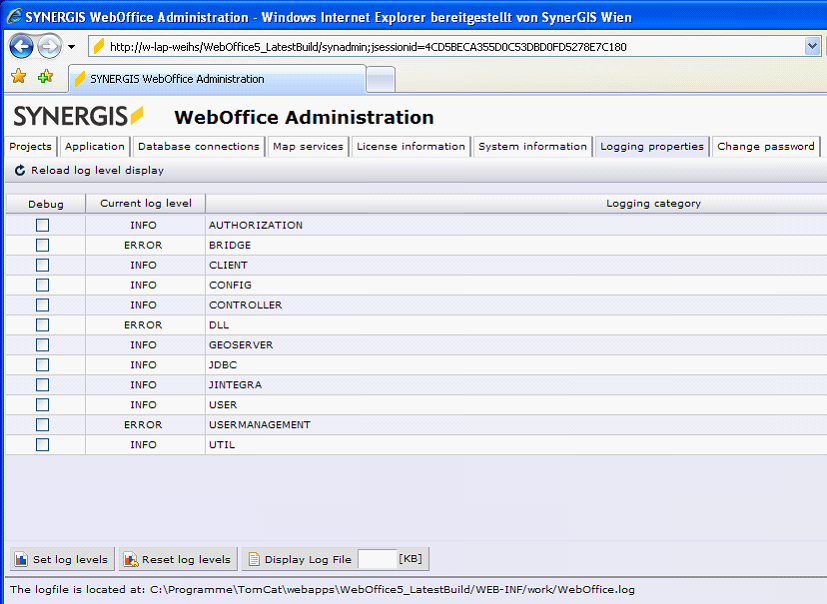
Logging properties tab of WebOffice 10 R3 administration pages
See the table below for detailed description of the Logging properties tab.
Column |
Description |
|
Check the Debug column checkbox for every logger module you want to set to DEBUG level. Submit your input clicking the Set log levels button finally. Set log levels button
|
|
The Current log level column shows the current log level for each logger module. |
|
The Logging category displays the specific logger module.
•AUTHORIZATION: Use this logger for getting detailed information on authentication (user identification) and authorization (user rights) •BRIDGE: Use this logger for getting detailed information on IN/OUT communication between WebOffice 10 R3 and complementary server modules •WebOffice plot extension Extension •WebOffice ePaper Extension •WebOffice extract server Extension •GEONIS Server Extension •WebOffice ArcGIS Server Utility •CLIENT: Use this logger for getting detailed information on Client/Server communication as well as GUI functionality •CONFIG: Use this logger for getting detailed information on configuration file processing - especially project configuration file processing •CONTROLLER: Use this logger for getting detailed information on HTTP servlet, session and error handling •DLL: Use this logger for getting detailed information on WebOffice ArcGIS Server Utility •GEOSERVER: Use this logger for getting detailed information on ArcGIS Server specific functionality and other map servers (WMS support, ArcGIS Server Internet Services support) •JDBC: Use this logger for getting detailed information on database drivers, database connections and SQL queries •JINTEGRA: Use this logger for getting detailed information on JIntegra middleware (JAVA <-> COM interoperability) and to analyze COM/DCOM problems •USER: Use this logger for getting detailed information on user session and session content •USERMANAGEMENT: Use this logger for getting detailed information on UserManagement database connection and interpretation of access rights •UTIL: Use this logger for getting detailed information on certain Utility classes
Detailed information on all logger modules can be found in the file: <WebOffice>\WEB-INF\classes\configuration\log\log4j.properties |
|
You can immediately open the Log file and view the latest Log file entries in the WebOffice 10 R3 administration pages using the Display Log File button. No navigation to the file system of the WebOffice 10 R3 application server is necessary any more to view the Log file. It is recommended to limit the display size to at maximum 100KB. |
WebOffice 10 R3 administration pages - Logging properties tab buttons