In order to display images in your WebOffice mobile project it is necessary to integrate them as hyperlinks in search result view of your layer queries. Detailed information about the basic configuration of hyperlinks you can find in chapter Integration of external applications. However, some parameters to be defined for the WebOffice mobile client are different and shall be described in this chapter.
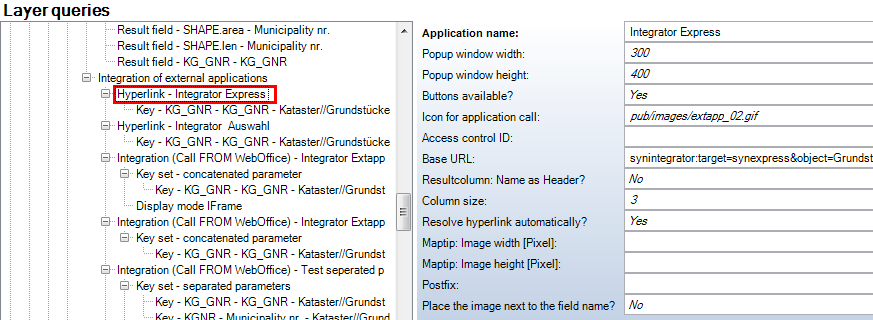
Integration of external Applications - Hyperlink
In contrast to common integration of external applications, for the WebOffice mobile client all settings regarding the width and height of images are defined in project configuration under WebOffice mobile. See chapter Project Configuration Settings for the WebOffice Mobile Client for more information.
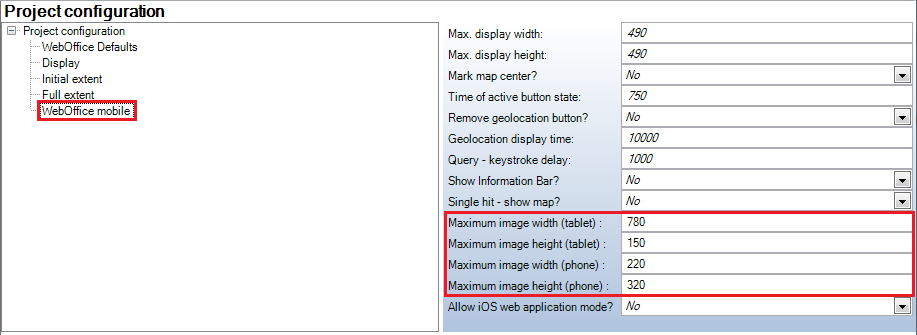
Configuration of Maximum Image Width and Height in WebOffice mobile
Note: For WebOffice mobile client neither Display mode of the hyperlink nor the attributes "Popup window width", "Popup window height", "MapTip: Image width [Pixel]" and "MapTip: Image height [Pixel] have any impact. All settings regarding image width and height for WebOffice mobile client are done in the node "WebOffice mobile".
Here you can define various widths and heights depending if the project is viewed with a tablet or with a phone. Another option in terms of displaying the image is whether it should be resolved automatically or not. If the option "Yes" is chosen, the image appears on top of the result field. When selecting "No" it is necessary to configure the path to an icon for application call which then displayed on the lower segment of the tool bar.
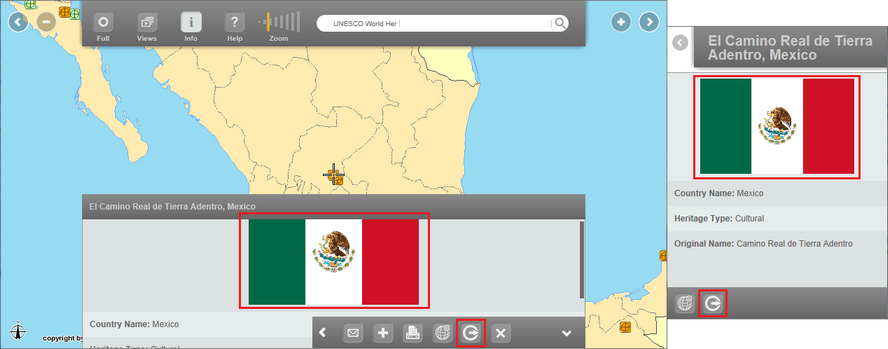
Resolving Images automatically or not (Left: Tablet View, Right: Phone View)
If the embedded image is not resolved automatically a click on the new icon in the lower segment of the tool bar will open a new tab showing its original size. If the image appears on top of the result view because of automatic resolving at first it will be shown in the size configured in the WebOffice mobile node. By touching the image and pop up window will open displaying the image in full size. "OK / Close" closes the full size view and brings you back to the map view.
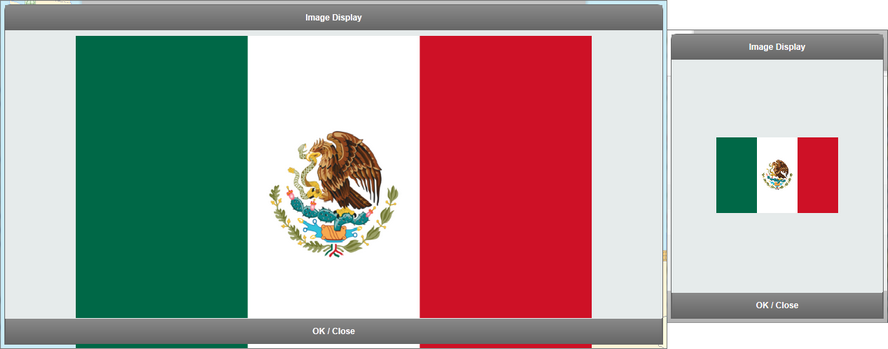
Hyperlinked Images - Full Size View (Left: Tablet View, Right: Phone View)
If more than one picture is hyperlinked to the WebOffice mobile project and both having the "Resolve hyperlink automatically" parameter set to "Yes" then a gallery function shows up with two arrows to navigate through the set of images. This can be done both in the result view and the full size view.
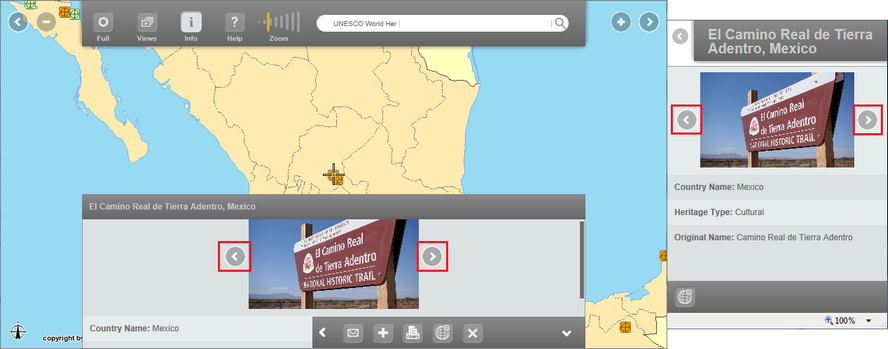
Hyperlinked Images - Galler Function (Left: Tablet View, Right: Phone View)