Execute a Full-Text Search
To illustrate a full-text search, you can see an example below. If the configuration steps are made correctly and the subindices are created, you have an additional GUI element for the full-text search in WebOffice 10 R3 client.
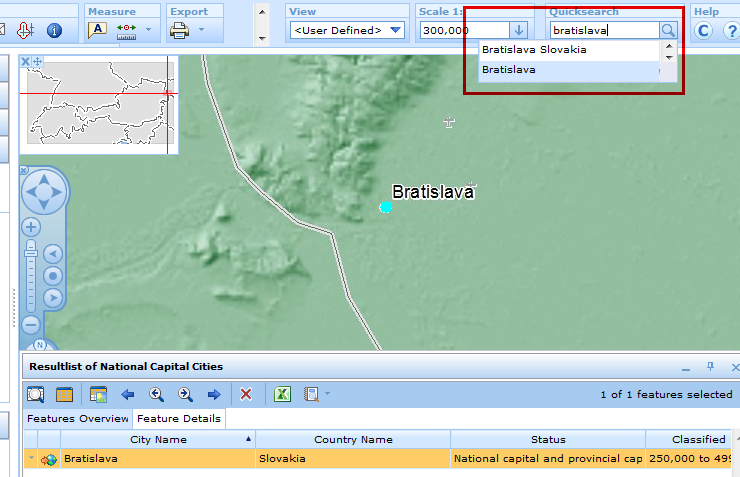
full-text search - client
Understanding a simple use case: If you type e. g. 'Bratislava' in the search bar (of the full-text search), a search using the search fields of all configured subindices (search layers for that project) will be executed. The search result depends on the configuration of the result fields. E. g. if you configure (on search layer National Capital Cities) for the result field City Name the attribute Sort order/object name (1) and for the result field Country Name (2), the search result will be displayed as (City Name Country Name), e. g. 'Bratislava Slovakia'. If you don't configure an attribute Sort order/object name, only the first result field will be displayed (e. g. 'Bratislava', if City Name is the first result field.)
You get suggestions (drop down) while typing in the search field of the full-text search. By double clicking a result you can execute the specified query directly. Using the magnifier symbol or simply by pressing the return key you get a complete overview of the results of your full-text search.
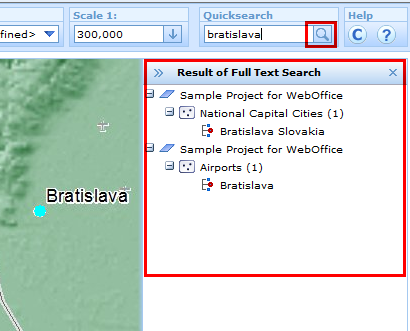
full-text search - client - details
Note: Search fields and result fields are configured separately. - Hence it could be, that the displayed results apparently have no reference to the entered search item. E. g. a search for 'Vienna' can cause a result 'Schwechat' (that is the location of the vienna airport) also as suggestion, if on the layer Airports the search field "City Name" and the result field "Airport name" is configured. Often it is useful to configure a search field also as result field. It is the job of the administrator to configure a full-text search that makes sense.
With the full-text search the selection of multiple objects is possible as long as they originate from the same layer. However, the selection of multiple objects deriving from multiple layers as well as the selection of several entire layers is impossible. To select more than one object of the same layer, just hold the Ctrl key while choosing the desired objects by mouse click. With all relevant objects selected, open the result menu with a right-click and add features to selection.
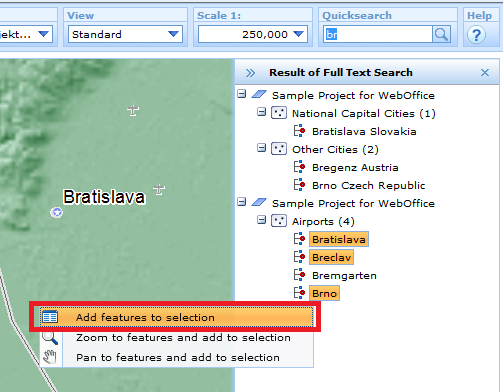
fullt-text search - client - multiple selection
Thematic Full-Text Search
With WebOffice 10 R3 it is possible to configure a thematic full-text search which lets the user perform a full-text search on a specific layer. In a drop-down menu one of the configured thematic full-text searches can be selected. The first entry (empty) stands for the global full-text search (if configured). In case a thematic full-text search is selected there is no complete overview of the results available because they will be displayed directly in the result list.
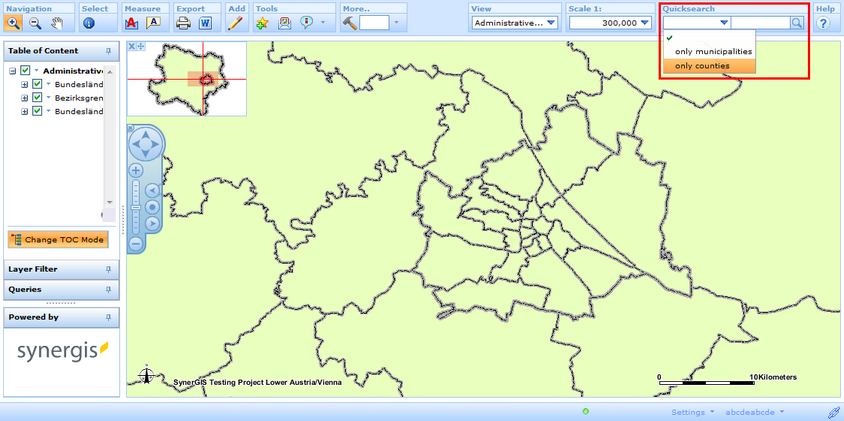
Thematic full-text search in the WebOffice html client
Note: Detailed information about the configuration of a thematic full-text search can be found in the chapter Thematic Full-Text Search.
Full-Text Search and Filters
In principle, filters do not exclude any layers from full-text search, no matter if the filter is active or inactive. However, the proposed values as well as the results of the full-text search will contain only those features which are visible for the user regarding the current active filter settings.
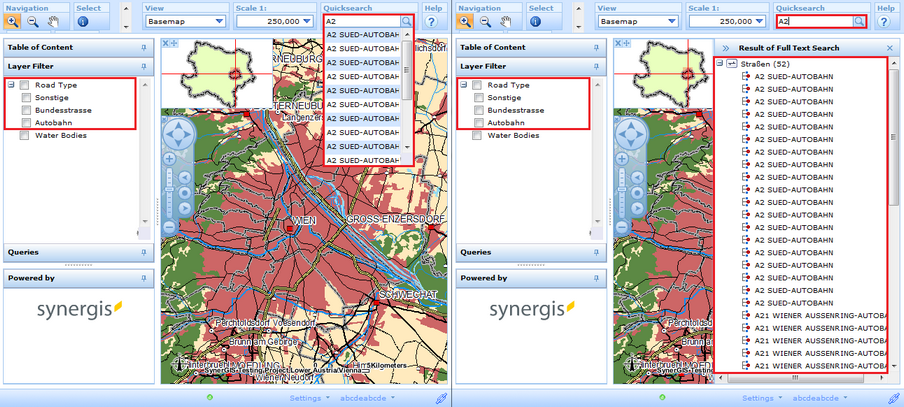
Execute a full-text search without any filter being active - all features are displayed
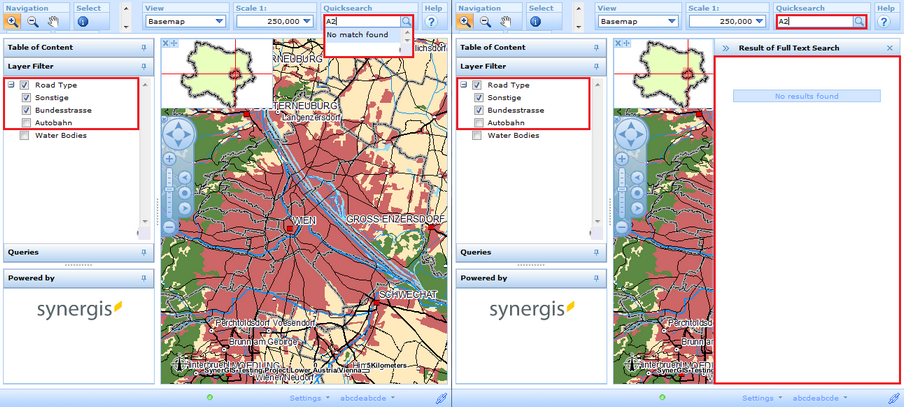
All highways were filtered - a full-text search for highways does not find any matches or results
Note: Every time a filter has been configured in the project configuration, the correspondent subindex has to be recreated.
Note: For detailed information about the configuration of the full-text search, please see chapter How to configure a Full-Text Search.
Note: For detailed information about the configuration of a filter, please see chapter Filter.