Prerequisite for running the Edit WebOffice query wizard is that you have already loaded a project configuration and that you have already created a WebOffice query for at least one Layer.
Below you will find detailed information for each of the wizard steps.
Wizard step |
Description |
Starting the Wizard |
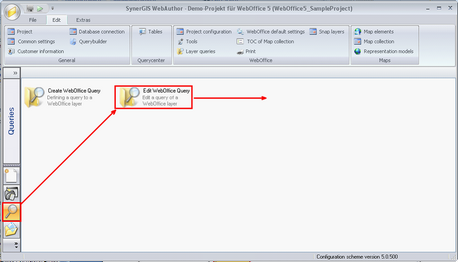 Start the Edit WebOffice Query wizard
|
Step 1 |
For input field Map service select from the list of available map services (i.e. the data frame of a map service). 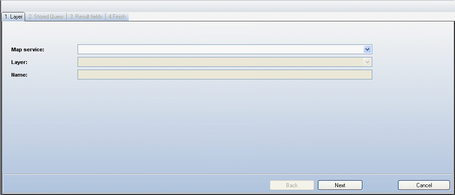 Edit WebOffice query wizard - Step 1
After having chosen a valid entry for Map service, the Layer list gets populated with Layers that already have at least one configured Predefined query. The Name field gets populated by default with the ArcMap layer name. The default value can be changed anyway. Click Next. 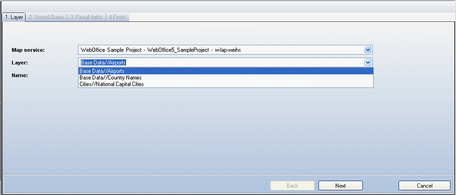 Edit WebOffice query wizard - selecting a Layer
|
Step 2 |
All available Predefined queries get listed in Stored Query Name. Choose the Predefined query you want to change. If you want to change the name of the Predefined query, you can do this immediately by changing the selected value in Stored Query Name. 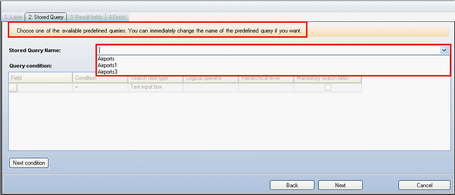 Edit WebOffice query wizard - Step 2
As soon as you have chosen one of the listed Predefined queries, you can change the displayed Query conditions immediately. If you want to delete an existing Query condition, then use the context menu entry Delete line by pressing the right mouse button over the button in the beginning of the specific Query condition you want to delete. 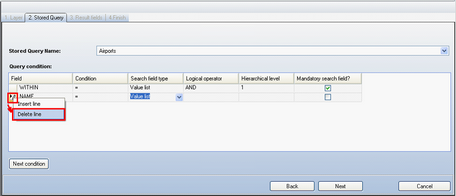 Edit WebOffice Query, delete a Query condition - Step 2
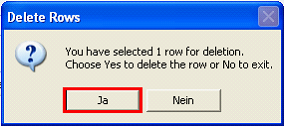 Confirm with Yes to delete the Query condition
If you want to create a new Query condition, then click Next condition and select a Field from the Field column. 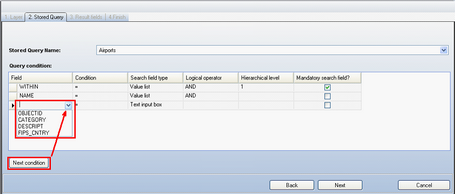 Edit WebOffice Query, add a Query condition - Step 2
See chapter Create WebOffice Query (Layer) for more details on how to configure Query conditions. |
Step 3 |
In this step you can choose between •creating a new query result and •reusing an already existing one. 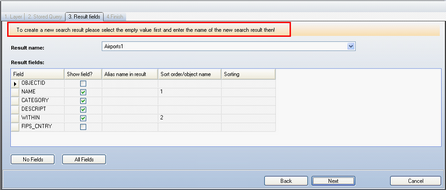 Edit WebOffice Query, create new Search result or reuse existing one - Step 3
In case you already have configured a Search result for this Layer before then choose an existing Search result entry from the list box. Note: Reuse already existing results if you do not really need to provide an alternative view to the query result. If you want to create a new Search result, then select the empty value in Result name and type in the name of the new Search result. See chapter Create WebOffice Query (Layer) for details on how to configure the Search result. |
Step 4 |
WebOffice author shows the summary of the wizard. Click Finish to end the wizard. 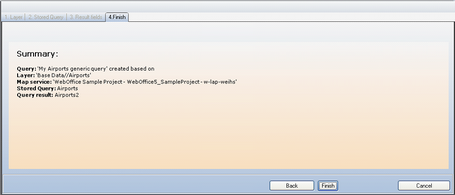 Edit WebOffice query wizard - Step 4
|
WebOffice author 'Edit WebOffice query' wizard steps