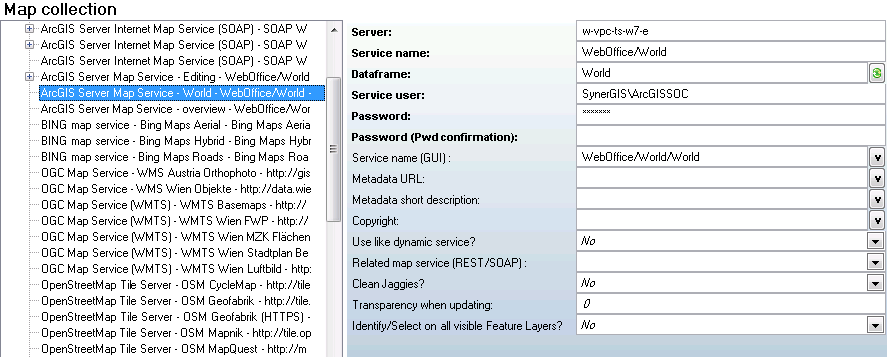
ArcGIS Server Map Service - WebOffice category
Property |
Description |
Server |
Host name of the ArcGIS Server. |
Service name |
Service name of the map service to be used. The Service name gets displayed in ArcCatalog. 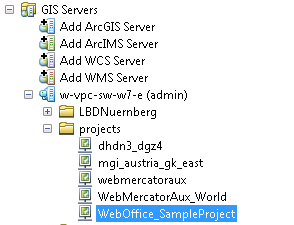 ArcGIS Server Service name in ArcCatalog
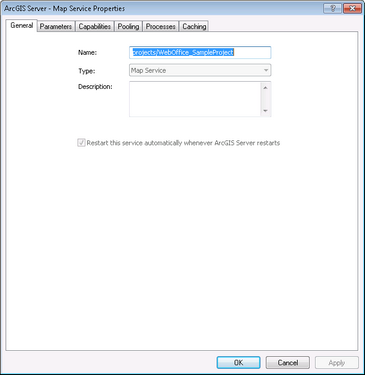 ArcGIS Server Map Service properties
The ArcGIS Server folder needs to be provided as well, e.g. Demo/myDemoService. Note 1: Connection to this service is of type Local ArcGIS Server connection. Note 2: The Service name is case sensitive. |
Service user |
User name of user accessing the ArcGIS Server service. The configured user must be member of the local Windows agsusers ('GIS Server Users') group on the ArcGIS Server machine. Note: If a domain user is used for accessing the service, then the Windows domain needs to be provided in the format ‘domain\user’. If no domain is configured then authentication is done against a local server user. In general it is recommended to use local accounts like the ArcGISWebServices account for accessing the services. Do not use accounts with expiring or permanently changing passwords for service access! |
Password |
Password of user accessing the ArcGIS Server service (user must be member of local Windows agsusers 'GIS Server Users' group on ArcGIS Server machine) |
Dataframe |
Specifies the data frame of the map document to be used. 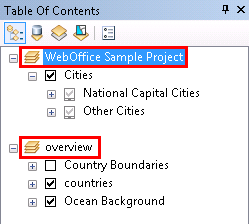 Data frames of an ArcGIS map document
|
Service name (GUI) |
Service name of Map Service displayed in the WebOffice client. |
Metadata URL |
Configure a reference to a metadata document (must be available via HTTP) as URL. You may configure the unique Metadata document identifier (UUID) of a Catalog Service (CSW 2.0) here. For this you must configure the SOAP interface of the Catalog Services using Metadata display. |
Metadata short description |
Metadata short description shown as Tooltip. |
Copyright |
Service specific copyright text to be added to the configured project copyright if the map service contributes to the map. This information is displayed on the client and on the print/plot. Note: The service specific copyright will only be displayed if the map element Copyright is configured. Note: Detailed information about the use of this attributes can be found in chapters Print Format and WebOffice ePaper template. |
Use like dynamic service? |
Specify if the service (no matter whether dynamic or cached) is used like a dynamic map service. Hint: - It may be useful to ignore the tiling scheme of a map service in order to use scales that are not included in the tiling scheme of the cache. |
Related map service (REST/SOAP) |
- By linking an ArcGIS Server Internet Map Service (SOAP) based on a map service definiton (.msd file) to a local ArcGIS Server Map Service, all functionalities but map display are provided by the ArcGIS Server Map Service, while map display is provided by the ArcGIS Server Internet Map Service (SOAP) which provides fast and high quality map output. Note: For details, please, see chapter Support for Map Hybrid Mode – linking MXD and MSD Service together.
- Linking an ArcGIS Server Map Service to an ArcGIS for Server Service (REST) is only supported for services with Compact Cache. Cache tiles will then be requested using the REST interface (= better performance), while other requirements like high quality prints can revert to the local ArcGIS Server Map Service. Note: The ArcGIS Server Map Service and the the linked ArcGIS for Server Service (REST) have to access the same map service. |
Clean Jaggies? |
Specifies whether to clean Jaggies from the dynamically generated map image or not. Hint: Cleaning Jaggies takes about 500 to 1500ms time. |
Transparency when updating |
Specifies the transparency for the tiles of the "old" map image if the map tiles of the "old" map image get replaced by the map tiles of the "new" map image in the context of a map update operation. If the map cache contains transparent tiles then the value "85" is recommended, in all other cases the default setting ("0") is appropriate. |
Identify/Select on all visible Feature Layers? |
When using the option 'All visible Layers' in the Client all Layers visible in the current scale and set to visible are taken into consideration. A Layer configuration is not required, the ArcMap Layer Properties get used instead (Layer Name, visible Fields, Field order) Note: Only feature layers will be taken into consideration! |
ArcGIS Server Map Service - WebOffice category