Create a new User Group or modify / delete an existing one. You can define several properties that can be used in prints and WebOffice ePaper reports. Specify a client-ID if you want to use group-based or user-based editing.
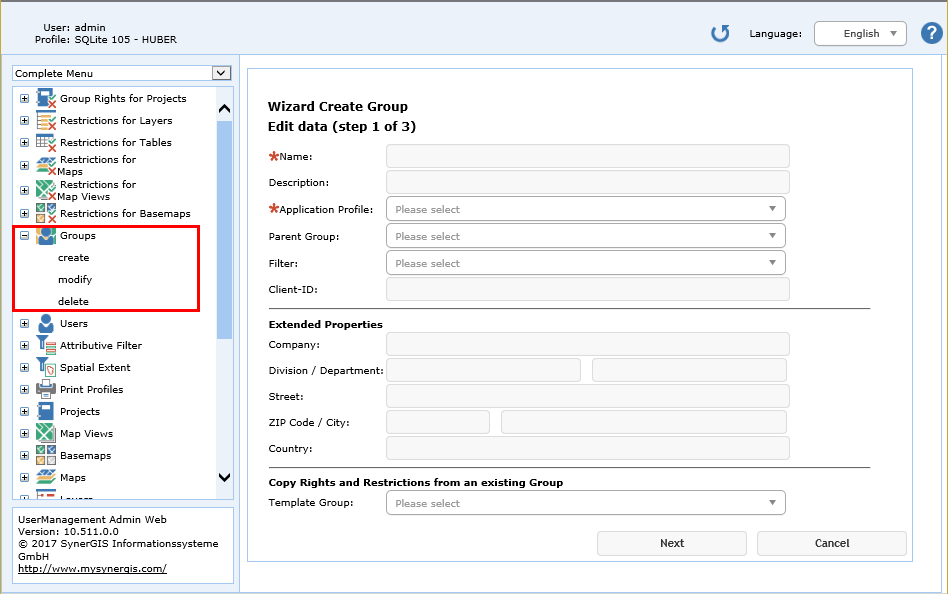
Create group - step 1
Property |
Description |
Specify a name for the user group. Note: This field is mandatory. Note: When using Authentication Type SSO or Authentication Type LDAP in your WebOffice 10.5 SP2 application configuration, you can use the same name of your Microsoft AD groups. Note: The Microsoft AD group 'Domain Users' contains by default any user account created in the domain. By configuring 'Domain Users' in your WebOffice usermanagement Groups it is simply possible to set restrictions/rights for all of your Microsoft AD members at once. |
|
Describe the group for better understanding. Note: See chapter User Management how to display the description instead of the technical name of a UserManagement group at the group choice page. |
|
Application Profile |
Assign an Application Profile that controls which WebOffice 10.5 SP2 functionality will be available for users of this group. Note: This field is mandatory. |
The rights repository gives you the option to create nested groups by specifying a parent group. The user group will inherit all rights and restrictions from the parent group. Note: Rights and restrictions are inherited and the rights of both groups are added. Therefore you need to be more restrictive in the parent group and grant more rights in the child group. |
|
Filter |
Assign an Attributive Filter to your user group. Note: Filter definitions on group level will not be used by WebOffice 10.5 SP2 but can be used by other applications that use WebOffice usermanagement. |
ID used to document group membership for editing configuration. If editing is enabled and the Editing Configuration for User Management is configured in the WebOffice 10.5 SP2 application configuration, the specified client-ID will be inserted in the specified field of the feature class. The advantage of group membership information inside an editing feature class is, that with the use of an Attributive Filter group rights on edit features can be given. Because a user can be a member of n groups, he has to select a Client ID when logging on to a project with editing. |
|
Enter the company name. This field will fill the function field user_company_value. |
|
Division |
Enter the division name. This field will fill the function field user_division_value. |
Department |
Enter the department name. This field will fill the function field user_department_value. |
Street Address |
Enter the street address. This field will fill the function field user_street_address_value. |
ZIP Code |
Enter the ZIP code. This field will fill the function field user_zipcode_value. |
City |
Enter the city name. This field will fill the function field user_city_value. |
Country |
Enter the country name. This field will fill the function field user_country_value. |
Copy rights and restrictions from an existing group in UserManagement Admin Web. Note: The following entries would be copied from an existing group: • UM_BASEMAPPERMISSION • UM_FCPERMISSION • UM_FIELDPERMISSION • UM_GROUP_PROJECT • UM_LAYERPERMISSION • UM_MAPPERMISSION • UM_MAPVIEWPERMISSION • UM_PROJECTCONFIG • UM_TABLEPERMISSION • UM_TEMPLATEPERMISSION |
Create group properties
In the next step you may specify some of the existing users as members of the user group. You can also create a user afterward and assign it to the user group. Use the Sort button ![]() for sorting the user objects in ascending or descending order. Furthermore, you can search for a specific user by entering the name and clicking the
for sorting the user objects in ascending or descending order. Furthermore, you can search for a specific user by entering the name and clicking the ![]() button.
button.
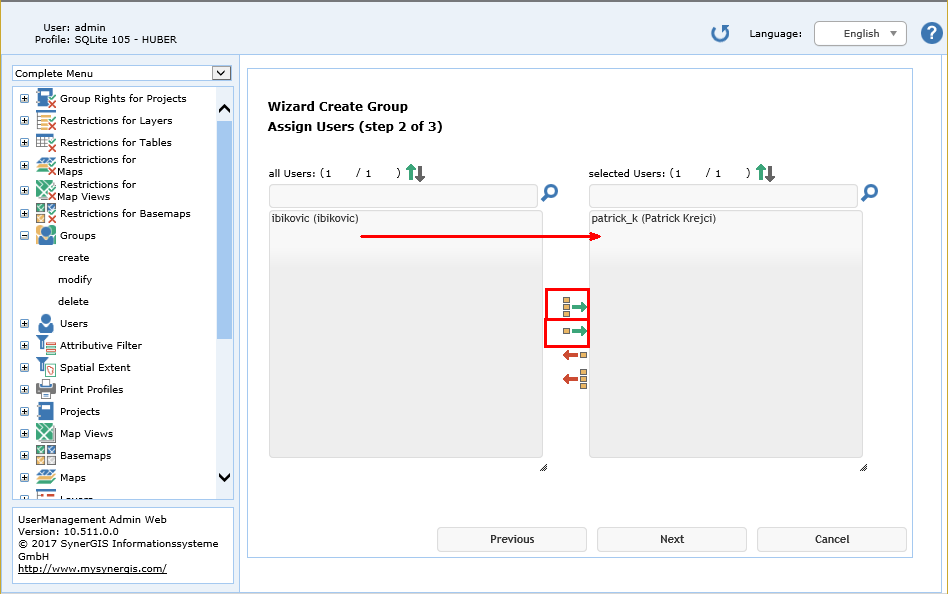
Create group - step 2
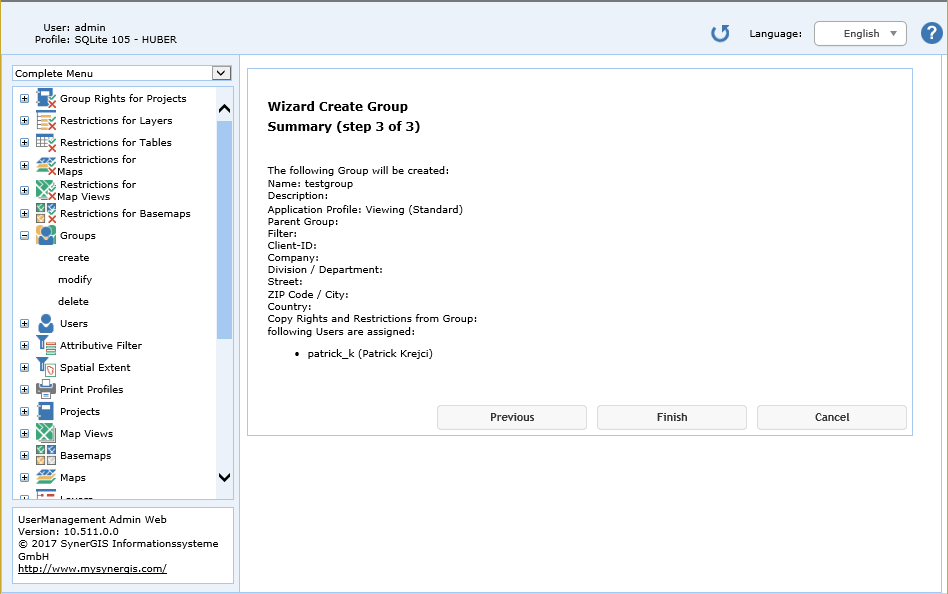
Create group - step 3
Click Finish in the final wizard step.
Note: See chapter Users for a description how to create users that can be assigned to a user group.
Note: See chapter Application Profiles for details about the creation and modification of application profiles.
Note: See WebOffice105_plot_author_UserManual.pdf for details how to add the necessary function fields on a print template.
Note: See chapter Editing Configuration for User Management for details about the use of a client-ID in WebOffice 10.5 SP2.