In order to use the Click Info Tool in the testcontainer you only have to activate the function under "Tools". By activating this tool, the coordinates of a clickpoint are sent back within the callback.
Input parameter |
Description |
set as startmode |
By checking this parameter the tool will initially be activated after refreshing the map widget. |
Input parameter - Click Info in WebOffice map widget Testcontainer
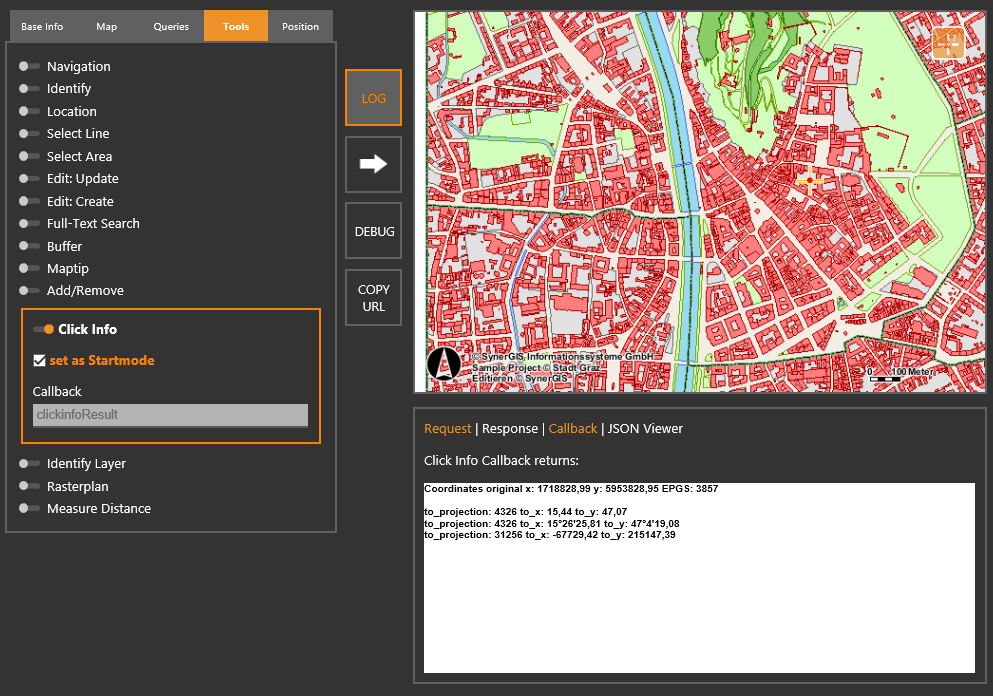
WebOffice map widget testcontainer - Click Info Tool
Basically, the coordinates of the appropriate clickpoint are sent back in the projection of the main map service. With WebOffice 10.5 SP2 it is also possible to define additional coordinate transformations in order to get the coordinates of the clickpoint in other projections too. Therefor, a list of projections has to be configured within the respective project configuration:
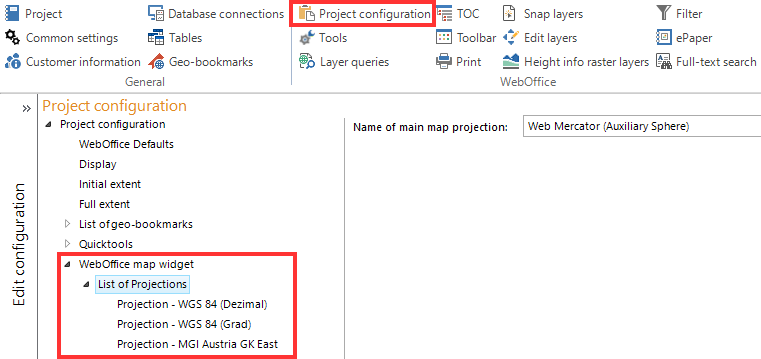
List of projections - Click Info Tool
Note: The position of the respective clickpoint is visualized by a red dot within the map window. This graphics is only available as long as the appropriate tool is activated.
Note: For more information regarding the configuration of additional projections, please see chapter List of Projections.