Click x to start measuring an area in the WebOffice flex client. Depending on your WebOffice 10.5 SP2 project configuration the tool form will appear differently:
•Measure with predefined styles
Start your drawing by clicking into the map, finish with a double click or by clicking ^. If you click k while drawing, any valid unfinished measurements (any polygon with at least three vertices) will be finished. Click "Clear" to remove any existing drawings. Click "Send Email" to open your Mail client and send a link with the current drawings.
Measure with Predefined Styles
A tool dialog will open that lets you choose the predefined markup style for your drawing. Additionally, decide whether to display measurements in the map or just the drawing.
Note: Predefined markup styles will define the stroke color, fill color, text color, text background color, line width and text size.
Note: SynerGIS recommends to favor this option instead of the style dialogue since it is easier for the user and reduces user interface complexity.
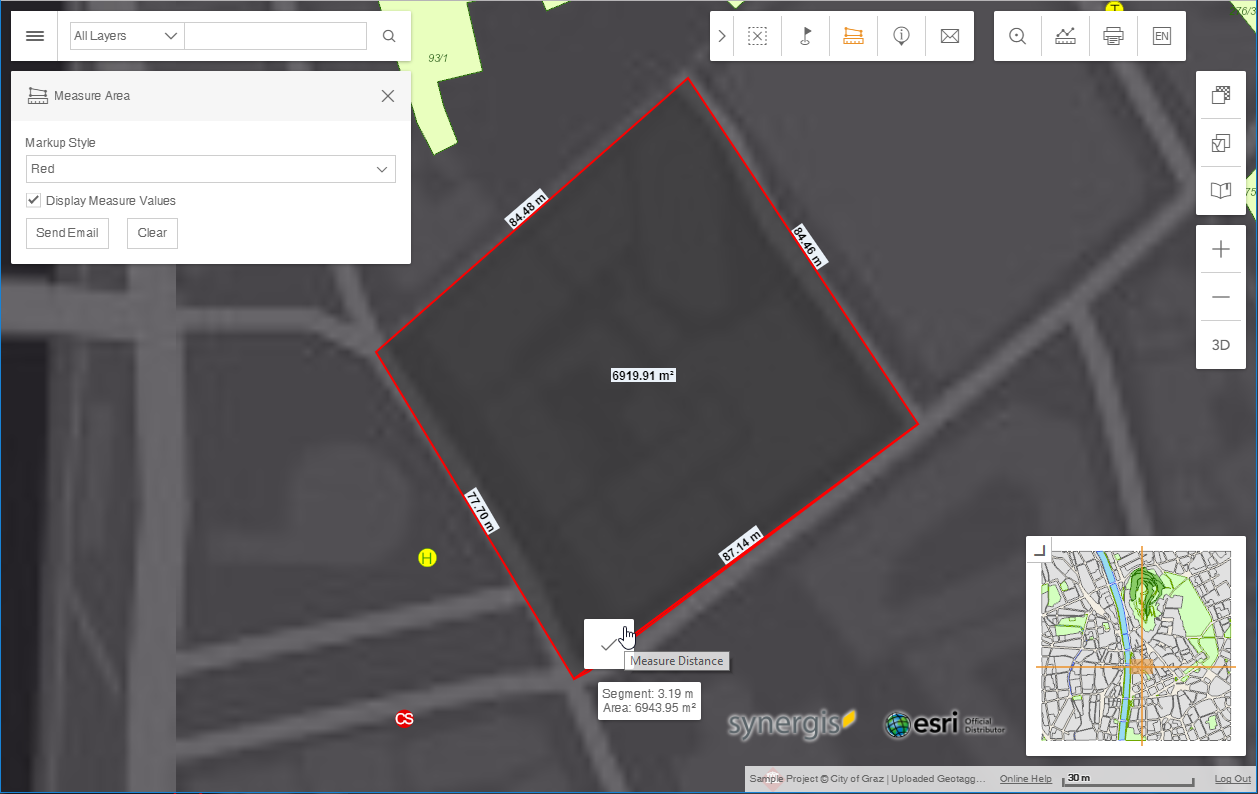
Measure Area with predefined markup style in the WebOffice flex client
A tool dialog will open that lets you specify Line width and color. Additionally, decide whether to display measurements in the map or just the drawing.
Note: With the style dialogue only default text style can be used.
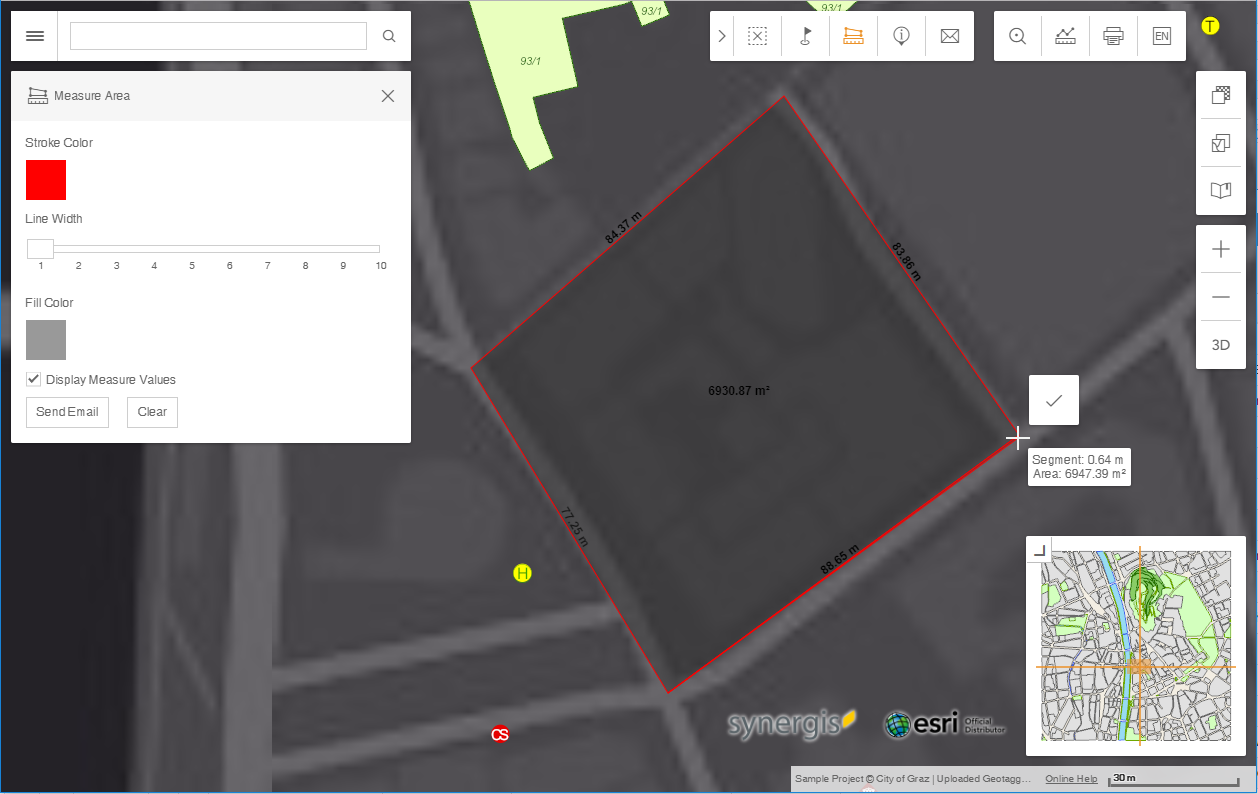
Measure Area with style dialogue in the WebOffice flex client
Menu Item |
Description |
Stroke Color |
Adjust the color of the line |
Line Width |
Set the width of the line |
Fill Color |
Adjust the fill color of the polygon |
Display Measure Values |
Specify if measurements are displayed in the map |
Send Email |
Sends an email of the current map including distances |
Clear |
Deletes all drawings |
Measure area tool form properties
Note: See chapter Measure - Area for details about the tool configuration in WebOffice author.