The Geolocation tool uses the Geolocation API of Google to display the actual client position in the map. It enables position-fixing using browser functionality.
Using geolocation functionality from devices inside a LAN may not work. The geolocation tool is designed to work on devices with GPS functionality.
Note: Be aware that the geolocation tool will only work in MS Internet Explorer version 9 and higher.
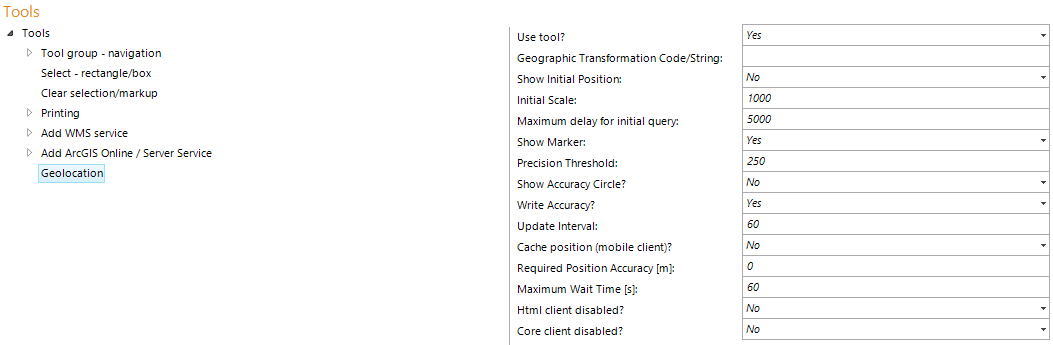
Geolocation tool configuration
Property |
Description |
Use tool? |
Specify whether this Tool is available in the WebOffice client (Yes) or not (No). |
Geographic transformation code. Codes are listed in <ArcGIS_Desktop_Installation_Folder>\Documentation\geographic_transformations.pdf or you may use the SynerGIS Projection Helper Note: Please also consider to set the proper Transformation on the main map service. |
|
Show initial Position |
Shows the current user location as center of the initial map (Yes) or not (No). Note that if chosen "Yes", the initial extent setting from the project configuration setting will be overruled. |
Initial Scale |
Scale for the map if the tool should zoom to the user location initially. |
Maximum delay for initial query? |
Maximum delay (in milliseconds) for the initial location query. If the answer is not received in this time the project starts with the default extent of the project configuration. |
Show Marker |
Defines if a marker should show the initial position or if the initial extent is displayed (if configured) without showing a marker symbol. |
Precision Treshold |
If the precision [m] of the current position is worse (greater then) the configured threshold then the map center will not get repositioned to the geolocation coordinates. The user will get a notification that the geolocation can not be displayed due to inadequate precision instead. |
Show Accuracy Circle? |
Defines if the geolocation accuracy should get displayed as circle. Display as a circle is not useful for geographic projection systems and for maps in map units other than meters. |
Write Accuracy? |
Defines if the geolocation accuracy should get written on the map at the current location. |
Defines the interval (in seconds) the location is updated if the tool is in tracking mode. If '0' is configured, the tracking mode will be deactivated. Note: This function is supported by WebOffice core, WebOffice html, WebOffice mobile and WebOffice map widget. Note: The map margin for the WebOffice mobile client, that is used for centering the position in the map, can be set in C:\Tomcat\webapps\<WebOffice application>\client_mobile\jss\synergis_weboffice.xml in the parameter location.map.panLimit, the default is 10 %. |
|
Cache position (mobile Client)? |
Specifies if the last valid position is cached and used, if the next position queries provide an invalid or inaccurate position information (mobile client only). Note: Only WebOffice mobile client. |
Required Position Accuracy [m]? |
Specifies a required accuracy for the position. The client queries for a position, until this configured accuracy limit is met, or the maximum wait time is exceeded. The default value of 0m means no polling, the first received position ist used. Note: Only WebOffice mobile client and WebOffice map widget. |
Maximum Wait Time [s]? |
Specifies a maximum wait tome to achieve the required position accuracy. Note: Only WebOffice mobile client and WebOffice map widget. |
Html client disabled? |
Specifies whether the tool is disabled (Yes) in the WebOffice html client or not (No). |
Core client disabled? |
Specifies whether the tool is disabled (Yes) in the <%HTML5%> client or not (No). |
Geolocation tool properties
The Geolocation tool represents the position in WGS84. If you realize some mismatch/offset in the position result in WebOffice 10.4 SP2 clients, you will have to define the proper transformation to WGS84 on the main map service in ArcMap. After that restart the map service.
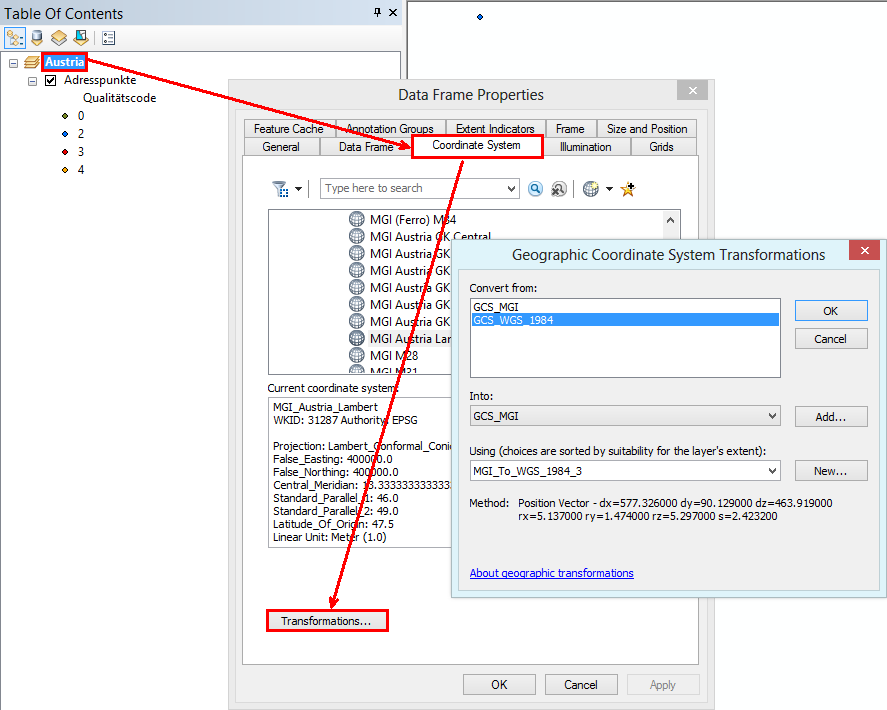
Configuration of a transformation to WGS84 on the main map service
Note: Configure a Neighbor Search for the result of a geolocation. Be aware that this functionality is only supported in the WebOffice mobile client.
Note: See chapter Navigation Control for details about the tool appearance in the WebOffice html client.
Note: See chapter Location for details about the tool appearance in the WebOffice mobile client.
Note: See chapter Geolocation for details about the tool appearance in the WebOffice flex client.