Editing tool in the WebOffice html client
The Editing tool enables various editing operations in WebOffice 10.4 SP2. Activating the tool in the toolbar will open the edit tool form where you need to choose
•the edit layer
•the edit action
in order to start editing in the WebOffice html client.
Note: It is possible to define both the Default Edit Layer and the Default Edit Action to be preselected in your project configuration.
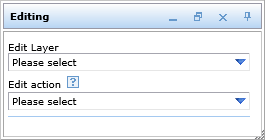
Editing tool form in the WebOffice html client
Edit Layer
From the drop down list Edit Layer you can select one of the configured Edit Layers that can be either a
•point feature class - symbolized by ![]()
•polyline feature class - symbolized by ![]()
•polygon feature class - symbolized by ![]()
Edit Action
After the edit layer has been selected you can choose one of the available edit layer's edit actions that are configured in the List of Available Edit Actions.
They may include:
•create: create new objects
•edit: edit existing objects
•copy: copy existing objects
•delete: delete existing objects
•copy from: copy an existing object from another layer to your edit layer
•split: split an existing object
•merge: merge two existing objects
•cut: cut off parts or holes from an existing polygon feature (only polygon feature classes)
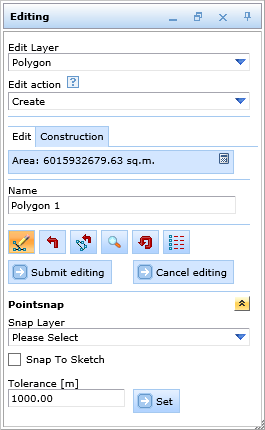
Edit tool form in the WebOffice html client
Objects are given by a geometry and technical data. The user is able to edit either both or only attributes or only geometry depending on the configured Edit Mode. The geometry is set by one (point feature class) or more vertices (polygon- and and line feature class). Depending on the type of feature class the blue box will display the coordinate pair (points), the overall distance (polylines) or the area (polygons) when creating a new object.
Note: Find details regarding Edit and Construction functions in chapter Editing Geometry.
Attributive data is entered and changed in the attribute form below the edit feature class and edit action choice.
Note: Find details regarding the various options of entering attributive information in chapter Editing Attributes.
The user finds a number of buttons which help during the editing operation.
Icon |
Menu Item |
Description |
|
Edit Geometry |
Enable or disable geometry editing. Note: This button is only available if Geometry Editing is configured switchable. |
|
Undo Step |
Reverts the last step of geometry editing. |
|
Reverse Vertex Direction |
Flips the direction of vertices. Note: This button is not available when editing points. |
|
Zoom to Edit Feature |
Zooms to the selected edit feature. |
|
Reset Edit Feature |
Reverts all geometric and attribute changes to the object. |
|
While creating or editing a feature, you can review, edit, import and export the coordinate pairs of the created or edited features using the vertex grid. The currently edited vertex is marked orange. By using the export button it is possible to export the coordinates of the vertices into a specified format. It is also possible to upload a CSV file that contains X/Y coordinates to provide the geometry when creating or editing a feature.
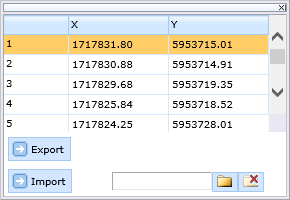 Vertex geometry
Note: The format and file extension may be edited in C:\Tomcat\webapps\<WebOffice application>\client_workspace\JSXAPPS\weboffice\editgeometry_export.jsp.
Customize the following lines for your purpose: //---------- begin // can get changed by admin -------------- // Note: Regarding the upload of CSV files to import geometry: •The CSV file must contain the columns COORD_X and COORD_Y which hold the coordinate information. •For point features only the first coordinate pair will be taken into consideration if the file contains more than one. Line and polygon features need a minimum of 2, resp. 3 coordinate pairs. |
|
|
Submit Editing |
By clicking this option all changes made to geometry and attributes are submitted. |
|
Cancel Editing |
Cancels editing on the currently selected feature. Another feature can be selected immediately after canceling. |
|
Continue |
The Continue button appears after having successfully created an object. When clicking this button you can create another object of the same layer. |
|
Edit feature |
The Edit feature button appears after having successfully created an object. Clicking the button activates the edit action edit to modify the created object. This button is available, if (1) the option Provide direct editing is activated in WebOffice author and (2) the logged-in user has the permission to modify objects. |
Edit tool form buttons
You can increase the accuracy of WebOffice 10.4 SP2 editing by using the Pointsnap function while editing.
Note: Find details regarding the use of snapping in chapter Editing with Snapping.
Note: See chapter Editing for details about the tool configuration in WebOffice author.
Note: See chapter Edit Layers for details about configuration of edit layers in WebOffice author.
Note: See chapter Snap Layers for details about the configuration of snap layers in WebOffice author.