Besides editing the geometry of features it is important to give attributive information about what is being edited. The WebOffice html client allows many different types of attributive editing which are explained in the following chapter. Attributive information can be entered into the edit tool form while using the edit actions Create or Edit. If you are creating a new object, attribute fields will be immediately available. In case you are editing an existing object you have to select the object first and edit attributes afterwards.
Input Field Types available in the WebOffice html client
The WebOffice html client allows the user to enter attributive information with the following input field types:
•text input
•multiline text input
•value list
•checkbox
•slider
•file name
•file path
•file upload
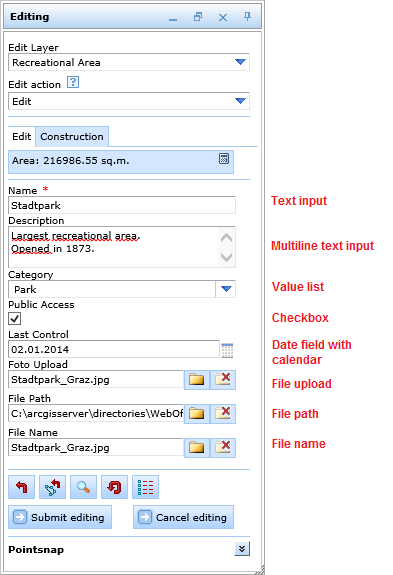
Edit tool form in the WebOffice html client with different types of attribute fields
Mandatory Attribute Fields
An attribute field which is marked with a ![]() is Mandatory. Therefore, the editing operation cannot be submitted as long as no value has been entered into this field.
is Mandatory. Therefore, the editing operation cannot be submitted as long as no value has been entered into this field.
Date Fields with Calendar
Whenever a field of type "date" is configured, the WebOffice html client provides a calendar function in the edit tool form which is accessible through the ![]() button. The current date is marked with a red outline and the entry will use the Date Format defined in the Common Settings.
button. The current date is marked with a red outline and the entry will use the Date Format defined in the Common Settings.
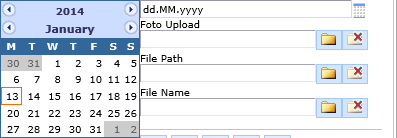
Calendar function in the WebOffice html client
File Upload, File Path, File Name
Attribute fields of these input field types offer the ![]() button to open a file dialog and browse to a file in order to
button to open a file dialog and browse to a file in order to
•upload the file the server
•upload the file path
•upload the file name
Use the ![]() button to remove any entry from the attribute field.
button to remove any entry from the attribute field.
Using the input type Slider is extremely useful when working with rotation fields that have to be edited. According to the Input Format configuration, WebOffice 10.4 SP2 helps to identify the direction of a symbol by showing a line where the longer part indicates the direction. Use this assistance to point arrows to the correct direction.
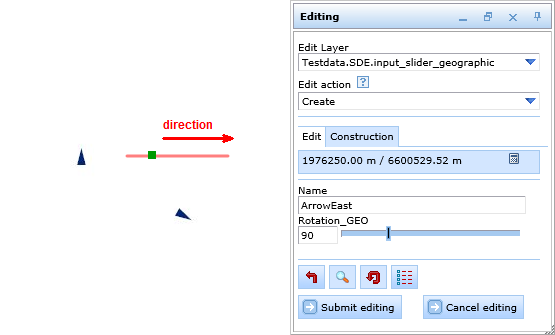
Using a slider to manage rotation fields in the WebOffice html client
Another use case for sliders may be label alignments, e.g. you want to have labels placed according to the orientation of a line or polygon border. Use the additional short stroke (if configured) to identify the orientation of the label as shown in the figures below.
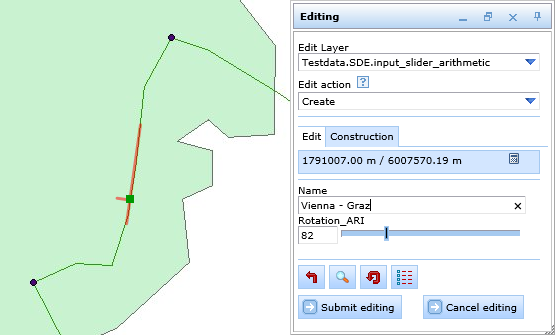
Using a slider to align labels in the WebOffice html client
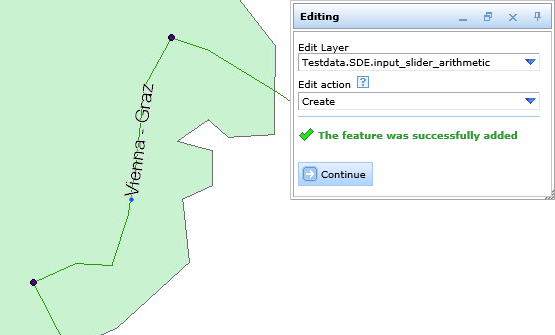
Aligned label in the WebOffice html client
Hierarchical Editing
The WebOffice html client supports Hierarchical Levels for editing fields, usually in combination with subtypes/domains defined in ArcMap. This way, the user has to select a value for the field with the top hierarchical level (i.e. the topmost field and mandatory). The field with second hierarchical level will only provide the values which are valid for the topmost hierarchical field.
Note: If hierarchical editing is used, values have to be set for the property "Hierarchical level" in WebOffice author (see Hierarchical level).
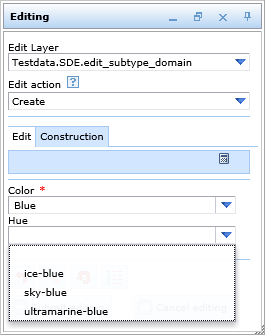
After the color has been chosen, only valid hues will be shown in the second field
Note: See chapter Editing for details about the tool configuration in WebOffice author.
Note: See chapter Edit Layers for details about configuration of edit layers in WebOffice author.