Specifies the List of Available Edit Actions. This way, the administrator may control how objects of the edit layer can be changed by the user.
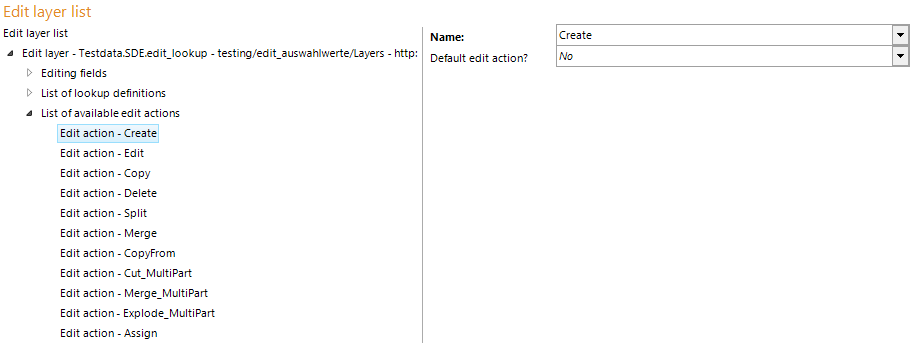
Edit actions configuration
Property |
Description |
Name |
Name of the available edit actions: •Create: Edit action for creating new objects, •Edit: For changing (i.e. editing) existing objects (geometry and attribute data), Note: see chapter Edit Layers for how to control whether the user is only able to edit object attribute data, object geometry or both •Copy: For copying an existing object of the edit layer, •Delete: For deleting one or multiple objects of the edit layer •Split: For splitting an existing polygon or line (for polygon or line feature class only) •Merge: For merging two existing polygons or lines Note: The attributes of the object selected first in the merge process determines the attribute data of the resulting merged object •Copy from: Using this edit action, the user is able to copy objects from a reference layer to the edit layer. This way the user is able to quickly create exact geometry. Note: If the data structure of the reference layer and the edit layer is the same (field name, field type, field size must be identical) then the attribute data gets copied from the reference layer along with the object geometry. Note: You can copy from references layers of the same geometric type like the edit layer only. Note: See chapter Copy from Layers as well for specifying the set of reference layers available for copying data from. Note: In order to use the edit action copy from the reference layer to be configured must be identifiable/searchable. See chapter Define Selectable/Identifiable Layers for more information. •Copy from Template: This edit action allows you to copy objects from a template list of a template layer. The difference to the Copy from edit action is that you do not select the object to be copied inside the map but from a dropdown list in the ribbon menu. Note: If the data structure of the template layer and the edit layer is the same (field name, field type, field size must be identical) then the attribute data gets copied from the template layer along with the object geometry. Note: You can copy from template layers of the same geometric type like the edit layer only. Note: See chapter Layers (with Templates) as well for specifying the set of template layers available for copying data from templates. Note: The edit action "Copy from template" is only available for WebOffice core client. •Cut Multipart: Using this edit action, the user is able to cut out a polygon-object from an existing object. If the extent of the cut-polygon is inside the extent of the existing object, the result is a hole. Otherwise the intersecting part will be cut out of the existing object. If the existing object is a line feature, it will be divided in two segments, which are handled as a multipart feature. Deleting the whole existing object by drawing a cut-polygon completely covering it, isn't allowed. Therefor use the delete function. •Merge Multipart: This edit action allows you to build one multipart feature based on two existing (selected) objects. The objects used to create the multipart feature could be spatial separated or overlapping each other. In the second case the overlapping borders of the features are dissolved and the result is a consistent feature. You are also able to add a multipart feature or single feature to an existing multipart feature. In case of using a multipoint feature class it is also possible to merge point objects to multipart features. In every case u make a multipart feature, a new object will be created and the root-objects will be deleted (also physically). Note: The attributes of the object selected first in the merge multipart process determines the attribute data of the resulting multipart object. •Explode Multipart: With explode multipart you are able to explode existing multipart features. Therefore you have to select one before. •Assign: This edit action allows you to assign a reference object. Note: This edit action is only supported by the WebOffice mobile client. See HowTo chapter Configure Object Assignment Layers for detailed information about the required configuration elements to use this edit action. |
Specifies the default edit action. If multiple edit actions are configured as default edit action, then the first edit action in the list is used as default edit action |
Edit actions properties
Note: The edit action "Create" is not supported when using an "Inner Join" (ArcGIS option: Keep only matching records).
Note: See chapter Edit Layers for details about the configuration of edit layers.
Note: See chapter Editing for details about editing in the WebOffice html client.
Note: See chapter Editing for details about editing in the WebOffice core client.