
Selection tools in the WebOffice core client
The selection tools of the WebOffice core client can be usually found in the ribbon SELECT and contain the following tools:
•Group Select
•Group Identify
In case one of the four selection tools (box selection, selection by polyline, selektion by area or selection by circle) has been activated, some configuration settings for spatial selection will be displayed. The following parameters can be set:
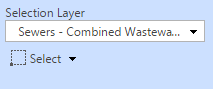
Choose the selection layer and mode
Selection Layer
Select from various selection layers depending on your WebOffice 10.4 SP2 project configuration. You can select a specific layer by opening the selection list or - if configured - by entering the first letter(s) of a layer. When executing the last action the selection list is shown with all the layers and their categories, which apply to the filtering.
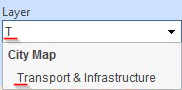
Layer selection by filtering
Note: To activate Layerselection with filter in WebOffice author see chapters Selection by Polyline, Box Selection, Selection by Circle, Selection by Area and Identify.
Selection Mode
The selection mode defines whether a new result will be created, or objects will be added or removed to/from an existing result.
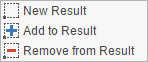
Selection mode
Additionally, other tools (e.g. selection by circle) may provide further configuration settings.
Note: The selection mode cannot be changed whenever the selection layer is set to Visible Layers. Multiple selections from various layers cannot be displayed in the Result List. Instead you will find them in the Feature Summary.
Note: By using the shortcut SHIFT + left mouse button in course of an active selection tool, it is possible to add objects to a current selection. For further information see Navigation Elements.
Dynamic Selection
Depending on the configuration, animated graphics (animated GIF files) can be used for object selection. This way, the user can identify the currently selected object in the map more easily.
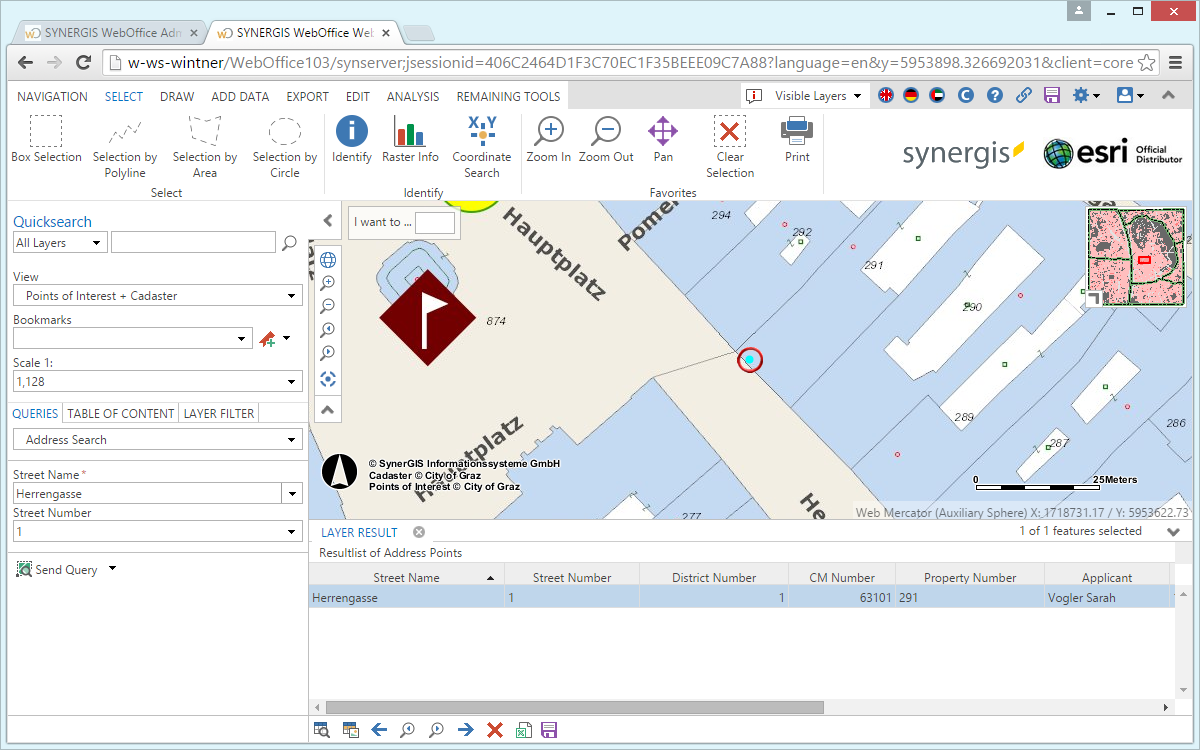
Dynamic selection
Note: See chapter Dynamic Selection for details about the configuration.