Maptip within WebOffice core Client
The Tool Maptip provides the user the possibility to query information of objects via clicking the appropriate object. Depending on the project configuration, the user has the possibility to activate this tool right from the start of the project. Via the correlated dropdown list the user can choose between the querying of the whole visible topics or only single layers which can be chosen from the Maptip Tool.
Note: A better overview of the available Layers can be accomplished by the configuration of categories (see the following figure). More details of this topic are shown in chapter List of Layer categories.
Note: If a polygon is fully overlaped by another polygon of the same layer, the smaller one is going to be selected for the maptip.
Note: If attribute objects does not contain any value, the empty attribute fields will be automatically excluded by the maptip. This behavior optimizes the maptip with many visible attributes.
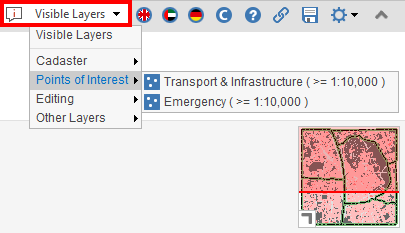
Maptip layer selection including layer categories
If you click on identifiable objects within the map, the maptip offers
•a direct access to the related pictures of the object,
•a direct access to a neighbor search,
•a direct access to the linked related objects,
•a direct access to the linked external applications of the object,
•a direct access to the settings of an WebOffice ePaper reports and
•the take over of identified objects to the selection of the search result.
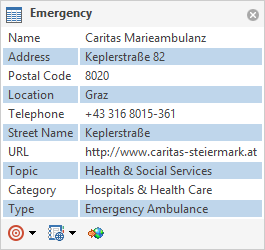
Maptip result in WebOffice core client
Icon |
Function |
Description |
|
Add to Result |
Adds the current identified object to the search result. |
|
Neighbor Search |
If the tool neighbor search is configured, these function can be used directly within the maptip. |
|
Generate Report |
If an WebOffice ePaper Template is available, this button can be used to create the associated report. |
|
External Application |
If an object is linked to an external application, the external application can be started by using this button. |
Maptip functionality
If more than one picture is linked with the identified object, the user can cli ck through the single pictures via a gallery. The order of the pictures is linked to the order of the search result fields within the configuration.
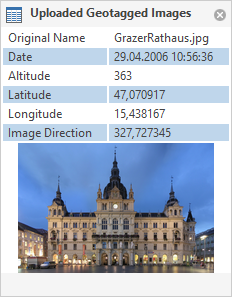
MapTip images within WebOffice core client
Relates can also be displayed in MapTip within the WebOffice core client. The user can use the arrow buttons to move between the relates and also to display different pictures of each relate. Hyperlinks and telephone numbers can also be resolved from the relate.

Relates in Maptip of WebOffice core client
Note: See chapter Identify - Maptip for more information about the configuration of the tools within the WebOffice author.
Note: See chapter Maptip for more information about the layerspecific Maptip configuration within the WebOffice author.
Note: See chapter Neighbor search for more information about the configuration of the neighbor search within the WebOffice author.
Note: See chapter Integration of external application for more information about the configuration of for example linked images within the WebOffice author.
Note: The image of the progress bar for the loading process of the maptip can be user customized via the synergis_weboffice_user.xml file. For configuration please refer to chapter client_workspace directory.
<record jsxid="toolmaptip.request.icon" type="" jsxtext="images/toolmaptip_request_32x32.gif"/>
<record jsxid="toolmaptip.request.hotspot.x" type="" jsxtext="20"/>
<record jsxid="toolmaptip.request.hotspot.y" type="" jsxtext="20"/>