Registration.aspx for self registration form
This page allows users to register themselves in the WebOffice usermanagement. To activate this functionality the following flag in the file web.config (usually to find here C:\inetpub\wwwroot\UserManagementAdminWeb\web.config) has to be set to true:
<SelfRegistrations Enabled=true\>

Configuration for self registration form in file web.config'
Tag |
Value |
Description |
||
|---|---|---|---|---|
<SelfRegistrations\> |
Enabled=true|"false" |
Activates the Registration page and the Reset registration page |
||
<SelfRegistration\> |
Configuration for one or more self registrations
|
|||
<Name\> |
String |
Name of the self registration page
|
||
<GeoUserManagementConnection.Profile\> |
String |
User the profile name of the db connection |
||
<TemplateDirectory\> |
String |
Path of the HTML templates for the pages and mail notification |
||
<DisplayName\> |
true|"false" |
Display the name |
||
<DisplayFirstName\> |
true|"false" |
Display the first name |
||
<DisplayLastName\> |
true|"false" |
Display the last name |
||
<DisplayPhone\> |
true|"false" |
Display the phone number |
||
<DisplayMobile\> |
true|"false" |
Display the mobile number |
||
<DisplayFax\> |
true|"false" |
Display the fax number |
||
<DisplayCompanyNumber\> |
String |
Display the company number. The tag is defined in the Label.de.xml and the Label.en.xml in C:\inetpub\wwwroot\UserManagementAdminWeb\Templates\SelfRegistration. |
||
<DisplayCustomField\> |
String |
Alternatively a postal code, an address or the company location can be displayed here. The tag is defined in the Label.de.xml and the Label.en.xml in C:\inetpub\wwwroot\UserManagementAdminWeb\Templates\SelfRegistration. |
||
<UseEmailAsLogin> |
true|"false" |
The e-mail address (mandatory field) of the user should also be used as login. When entering it on the self-registration page, the system also checks whether it is really an e-mail address (type). |
||
<SendActivationLink> |
true|"false" |
If activated (true), the newly registered user (before first login) must call up an activation link generated by the system (to the login e-mail address) and confirm by entering his password again. Only then this user is active in the user management database and can access projects (provided he is assigned to a valid group).
The text of the activation email can be configured via the templates in the folder: \UserManagementAdminWeb\Templates\SelfRegistration) •emailbody.html or for the respective languages via the regional templates (e.g. de) •emailbody.de.html
The email to the user regarding the group assignments can be defined via the templates in the folder: \UserManagementAdminWeb\Templates) •Groupassignment.emailbody.html •Groupassignment.emailsubject.html bzw. für die jeweiligen Sprachen über die regionalen Templates (z.B. de) •Groupassignment.emailbody.de.html •Groupassignment.emailsubject.de.html
For this purpose, the e-mail notification for the respective group must be activated in the UserManagementAdminWeb.
|
||
<Group\> |
String |
1 to n Groups can be defined, to which the user will be automatically assigned.
|
||
<SendEmailNotification\> |
Enabled=true|"false" |
Enables the automatic e-mail notification to the administrator's e-mail address. |
||
<EmailNotificationAdministrator\> |
In this web.config flag the administrator's email address can be entered for any notifications.
The email can be created via the templates (in folder \UserManagementAdminWeb\Templates\SelfRegistration) •emailsubject.administrator.html •emailbody.administrator.html or for the respective languages via the regional templates (e.g. en) •emailsubject.administrator.en.html •emailbody.administrator.en.html |
|||
<SetPasswordTimestamp\> |
Enabled=true|"false" |
Password expiration time in days. Forces user password change when a WebOffice session is started and the password is older than the configured value (in days).
|
||
<mailSettings\> |
The settings of the mail server can be entered here. |
Activate the self registration
Note: If necessary, true and false can be overridden with REQUIRED. This makes it possible to define optional fields as mandatory fields.
By calling http://<hostname>/UserManagementAdminWeb/Registration.aspx users can register themselves in the WebOffice usermanagement.
|
Please consider that the general terms of use must be accepted in order to register successfully. |

Registration Page
After having successfully registered, you will get a link e.g. to login to the WebOffice application. The link can be configured in the file C:\inetpub\wwwroot\UserManagementAdminWeb\Templates\SelfRegistration\confirmation.html.
If the setting <UseEmailAsLogin> (in the file web.config file) is set to true (see above), then the mail address (mandatory field) of the user is also used as login attribute. When you enter it on the self-registration page, the system also checks whether it is really a mail address (type).

Selfregistration- mail as login
If the setting <SendActivationLink> (in the web.config file) is set to true (see above), then the newly registered user (before logging in for the first time) must call up an activation link generated by the system (to the login e-mail address) and confirm by entering his password again. After this activation the user is active in the user management database and can access projects (if he is assigned to a valid group)

selfregistration - activation link
In the WebOffice usermanagement database the user will be stored with the origin selfregistration.
If the setting <SendActivationLink> (in the web.config file) is set to true (see above), then the status of the respective user is also displayed/evaluated in UserManagementAdminWeb. Active means that the respective user has already called and confirmed the activation link.

User in UMDB
Mit WebOffice usermanagement it is also possible that certain self-registration activities are logged in the database.
These include the following activities:
•user creation (new registration),
•user activation (link),
•change password,
•forgotten password
•delete user
For this purpose, the following attributes must be configured in the web.config file for the respective connection to the WebOffice usermanagement database:
<KeepLoggingEntriesPeriode>0</KeepLoggingEntriesPeriode>
|
See chapter web.config and Users for detailed information. |
If the user has not been automatically assigned to any roles via the setting <Group\> in the web.config file and is added to a group manually by the administrator, the user receives an automatically generated e-mail. The same applies to the assignment of the user to a new/different group or when the user is removed from a group.
To use this functionality, the setting E-Mail Notification must be activated for the respective group in the UserManagementAdminWeb.

selfregistration - link for activation
|
The generated text for this mail can be customized in the following file: Groupassignment.emailbody.html |
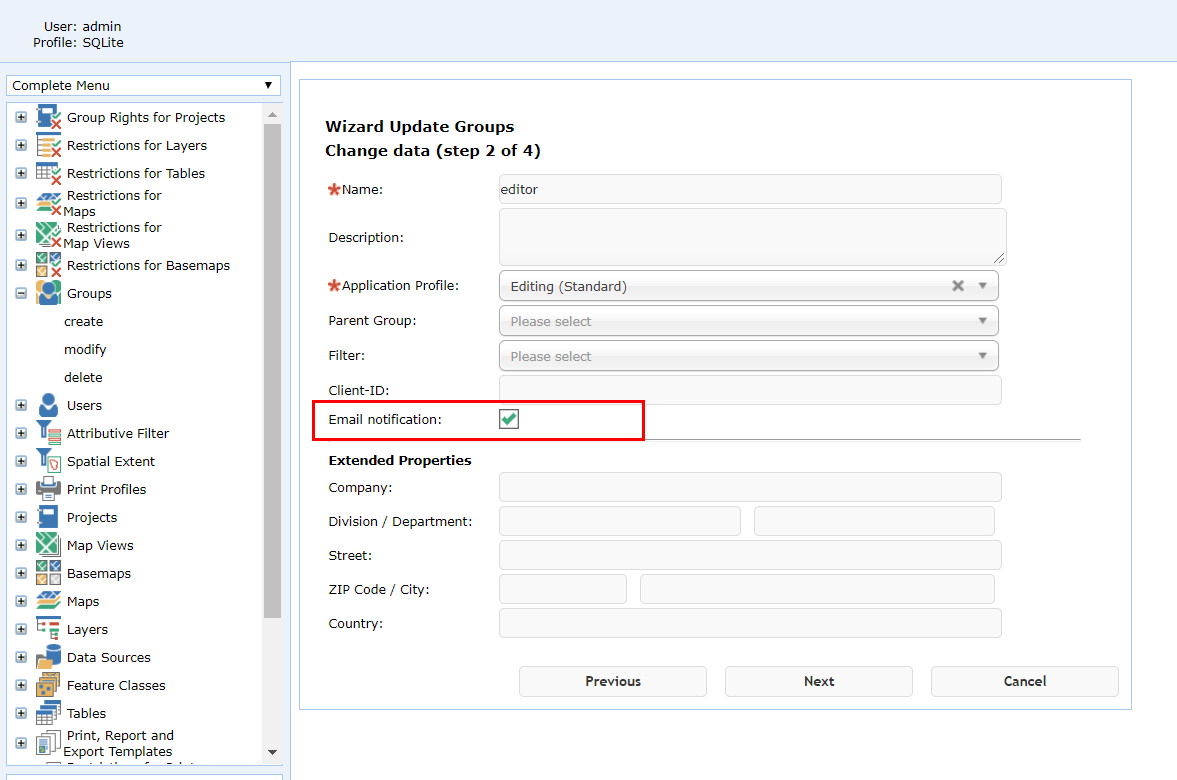
email notification
There is also the possibility that users can be redirected to the self-registration page on the login page (via a link).
For details regarding the configuration of this functionality see also chapter UM Login (Account).

Link on Login site for self registration
