When creating a new user group, you must specify the Application Profile to be used.
The rights repository gives you the option to create nested groups.
You may optionally specify a
•Parent group: Group to inherit all rights and restrictions from the parent group.
Note that rights and restrictions are inherited and the rights of both groups are added. Therefore you need to be more restrictive in the parent group and grant more rights in the child group.
•Client ID: ID used to document group membership for editing configuration. If editing is enabled and the editing configuration for UserManagement is configured in the WebOffice application configuration, the specified Client ID will be inserted in the specified field of the feature class. The advantage of group membership information inside an editing feature class is, that with the use of an attributive Filter grouprights on edit features can be given. Because a user can be a member of n groups, he has to select a Client ID when logging on to a project with editing.
Note: Filter definitions on group level will not be used by WebOffice!
In the extended properties section you may specify additional information for the users of this group.
Note: At actual state of implementation the extended group properties are not taken into consideration by WebOffice.
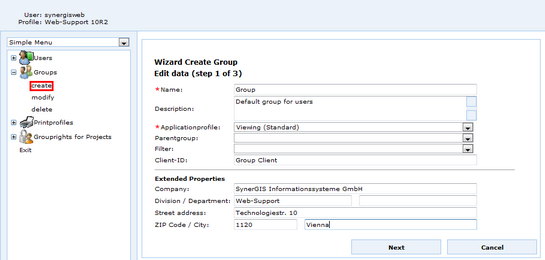
Create a new user group
In the next step you may specify some of the existing users as members of the user group.
Use the Sort button ![]() for sorting the user objects.
for sorting the user objects.
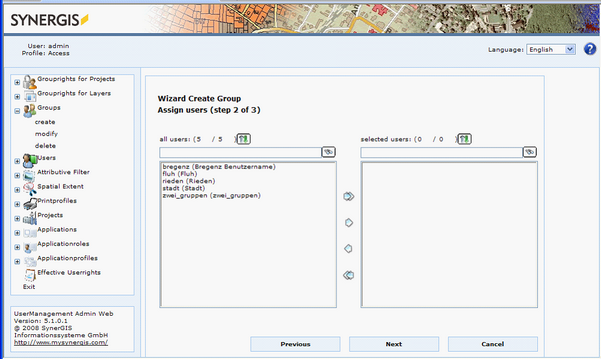
Specifying users as user group members
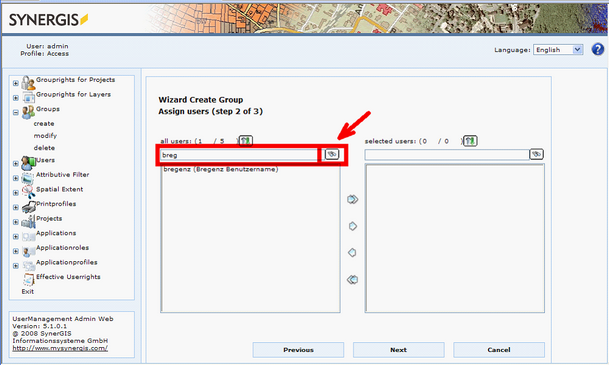
Using the search control
Click Finish in the final wizard step.