Specifying Restrictions for Map Views, you can implement access rights for one or multiple specific map views / representation models in your WebOffice project (if configured).
First step is to select the Group.
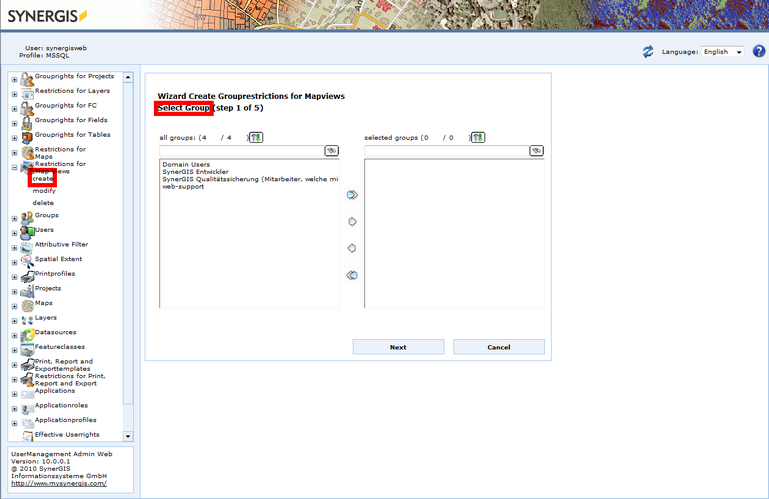
Wizard Create Grouprestrictions for Mapviews - Select Group (step 1 of 5)
Select your WebOffice 10 R3 project.
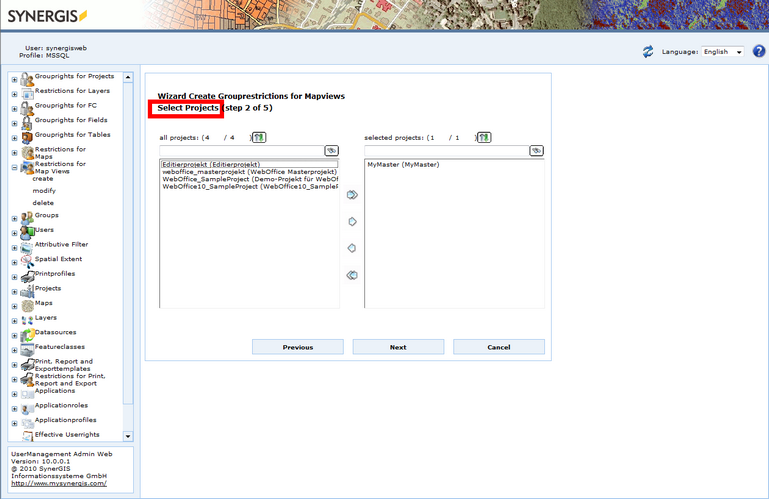
Wizard Create Grouprestrictions for Mapviews - Select Projects (step 2 of 5)
Choose the map view(s) you want to restrict from the list of configured map views.
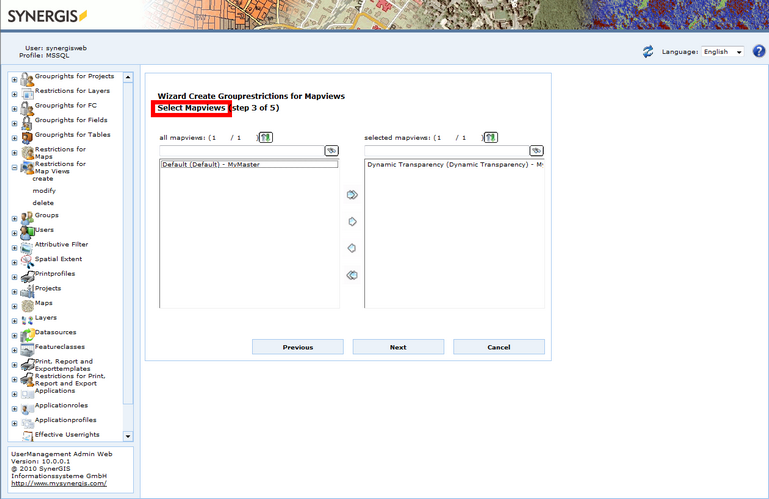
Wizard Create Grouprestrictions for Mapviews - Select Mapviews (step 3 of 5)
Confirm the restriction.
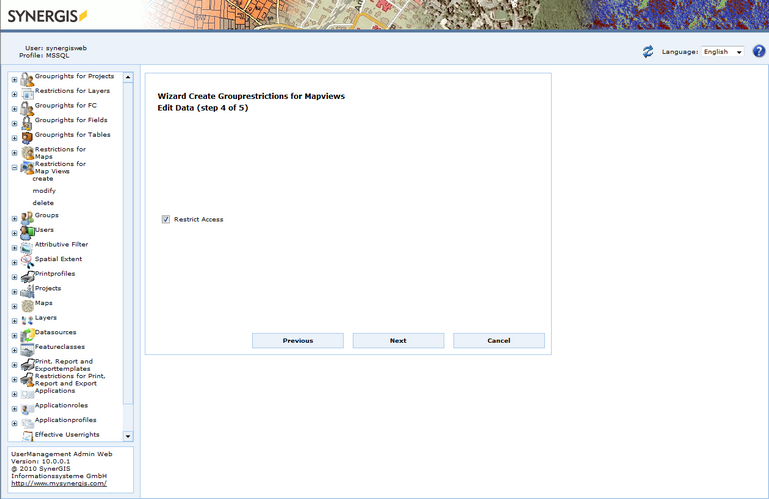
Wizard Create Grouprestrictions for Mapviews - Restrict Access (step 4 of 5)
Review your configuration and confirm your steps by clicking the Finish button.

Wizard Create Grouprestrictions for Mapviews - Summary (step 5 of 5)