The Table of content in the WebOffice 10 R3 client displays the content of the whole Map collection, i.e. it is not limited to one single map service.
See e.g. figure below where the Table of content contains 5 map services.
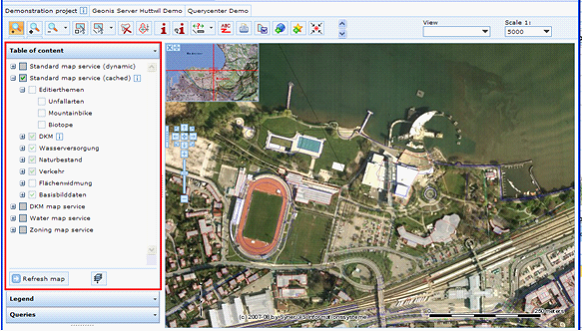
Table of content in WebOffice 10 R3 client
See below for a brief description of the buttons available in the Table of content.
Button |
Description |
|
Clicking the Refresh map button causes an update of the current map display.
Note: The map does not update with each click interaction in the Table of content (this is done to avoid slow response time). If you e.g. set a map service to invisible by checking its visibility checkbox, then you either have to click the Refresh map button finally or just navigate in the map (Pan, Zoom) to update the map.
This button has to be configured. By default, the map refreshes automatically with every TOC-interaction. |
|
The Static or dynamic display in the TOC button toggles the Table of content between two different display modes. You can configure the default mode using WebOffice author: •The Dynamic mode does only display layers and layer groups in the Table of content if the current map scale is within the visibility scale range of the layer or layer group (the visibility scale range is defined in the map document which is the basis for the ArcGIS Server service). Note: If the Table of content of the map is complex and contains a large count of elements then the ‘Dynamic mode’ is the best choice to reduce complexity and the overall count of elements displayed in the Table of content. 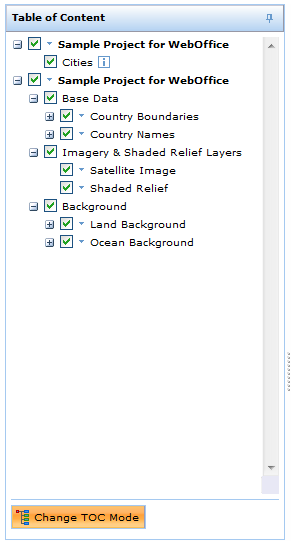 Dynamic mode of Table of content
•The Static mode is very similar to the way ArcMap displays its Table of content. If the current map scale is not within the visibility scale range of a layer or a layer group then this layer or layer group is grayed out in the Table of content to signify that it does not contribute to the map display at all in the current scale. See Figure below, there a layer (Airports) of the Base Data layer group is grayed out.
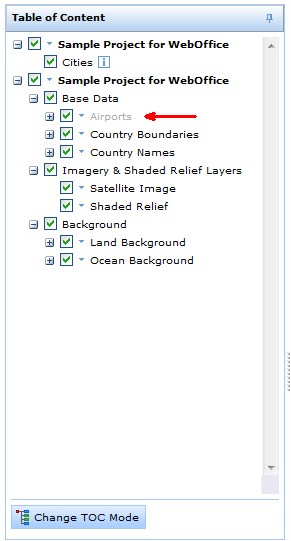 Static mode of Table of content
|
|
Context menu button provides context menu options (see below). |
WebOffice 10 R3 Table of content - buttons
Each of the elements displayed in the Table of content has its own context menu (available when pressing the right mouse button). See the table below for a short description of the available context menus.
Context menu |
Description |
|
Zoom to layer is available for each layer element and zooms to the overall extent of the specific layer. |
|
Service properties menu is available for each map service element and opens the service properties dialog.
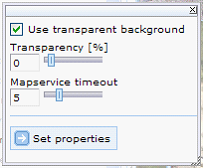 WebOffice 10 R3 client Service properties dialog
•Use transparent background can be checked (is checked by default) to enable map blending based on transparent map backgrounds. Not the map itself bat its background gets displayed transparent, •Transparency [%] enables the user to control the transparency level used for this map service in the map display. By using transparencies blending of multiple maps is possible, •Map service timeout [s] enables the user to control how long to wait at maximum for the map service response. Set it to value still acceptable for you. It the map service does not respond within the specified timeout limit then it gets marked in the Table of content 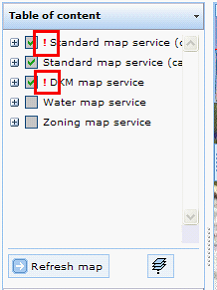 WebOffice 10 R3 Table of content - map service timeout exceeded
|
|
The Move up, Move down, Move to top and move to bottom context menu entries are available on map service level for dynamically added services of type WMS or ArcGIS Server Internet Service. Using these menu items it is possible to change the display order of map services, e.g. for common base layer services it is recommended to use Move to bottom, for services containing specific data layers it is recommended to use Move to top. 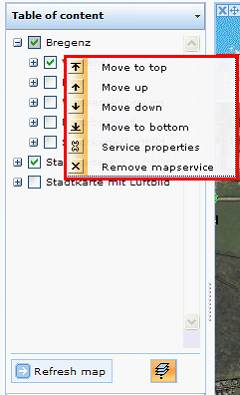 Map service context menu for dynamically added services in WebOffice 10 R3 client
|
|
Use Remove Layer or Remove map service for removing a uploaded layer or map service which was added dynamically before. |
WebOffice 10 R3 Table of content - context menu