The Search result toolbar provides a set of tools. Each of the tools can be applied to the current selection displayed in the Search result.
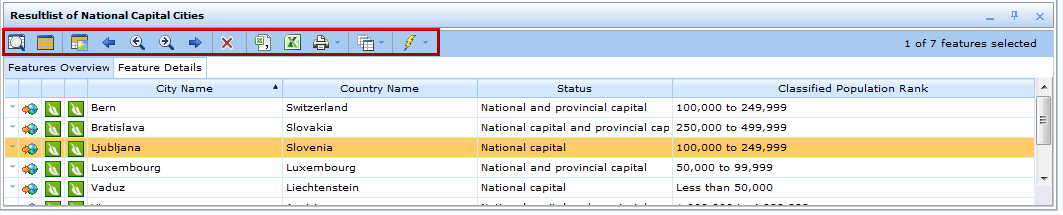
Search result toolbar
Button |
Description |
|
The Display and zoom to all features button selects all objects of the Search result and displays them in the map. The resulting map extent is the minimum bounding rectangle (MBR) of all objects. |
|
The Select all features button selects all objects of the Search result. |
|
The display selected features in current extent button displays the currently selected objects in the current map extent. Note: If the current map extent does not intersect or does only partially intersect with the extents of the selected objects, it may be that no visible object selection is available in the map. Therefore it is recommended to use this function after having clicked the ‘Display and zoom to all features’ button. |
|
The Show previous feature in the current extent respectively the Show next feature in the current extent button displays one selected object after the other without changing the current map extent. Note: If the current map extent does not intersect or does only partially intersect with the extents of the selected objects, it may be that no visible object selection is available in the map. Therefore it is recommended to use this function after having clicked the ‘Display and zoom to all features’ button. |
|
The Zoom to previous feature respectively the Zoom to next feature button displays one selected object after the other and zooms to the configured selection display scale. |
|
The Remove selected features from the list button enables the user to remove objects from the current selection based on data review/analysis. |
|
The Export selected as csv file button exports the selected objects as comma separated values file. Such a file can be used to immediately open a spreadsheet program like e.g. MS Excel. |
|
The Export selected as xlsx file button exports the selected objects as MS EXCEL file which can be immediately opened. |
|
The Preselect print template button enables to user to choose from one of the print templates related to this specific Search result. It is possible to immediately print out of the Search result display. Print templates related to the Search result
|
|
The Available result displays button optionally provides a list of configured Search Results. By choosing one from the list the currently selected objects get displayed in the chosen Search Result. This way the user can quickly change from one ‘view on the selected objects to another. Available Search results
|
|
Button for external application configured for multi hit calls. Using this button all selected results are passed to the configured external application. If only one external application with multi hit use is configured, this icon is replaced by the icon specified for the single hit button.
Defined external application icon in search result toolbar
Multiple external applications configured for multi hit use are grouped in a drop-down-menu under the flash icon.
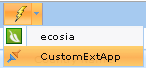 External applications drop-down-menu
|
WebOffice 10 R3 Search result toolbar buttons