The WebOffice flex client is able to show or hide the numeric scale, the coordinates as well as the map projections.
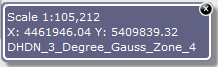
Display of coordinates, scale and map projection
Additionally, when using discrete scale levels, the respective list is accessible in the WebOffice flex client via the small arrow button next to the numeric scale. Just move the mouse over the button so the list gets displayed.
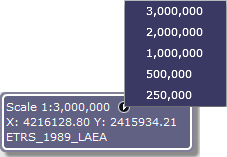
Display of a list of discrete scale levels in WebOffice flex client
Use the "Show coordinates?" setting to show map coordinates and projection.
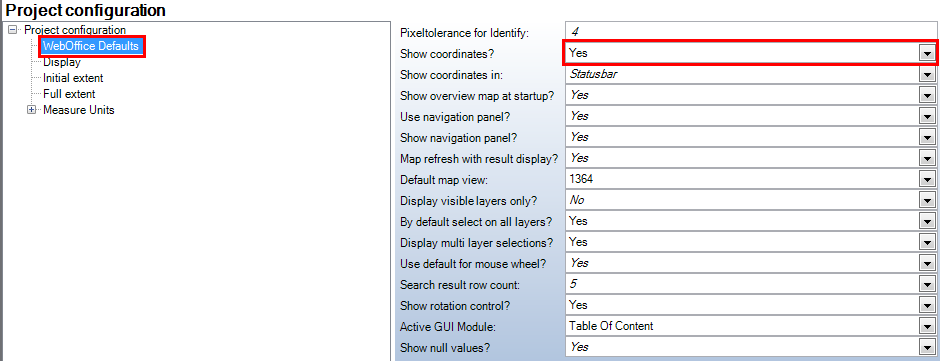
Show coordinates setting in WebOffice defaults
Use the "Show Scale Dropdown" setting to show the scale or not.
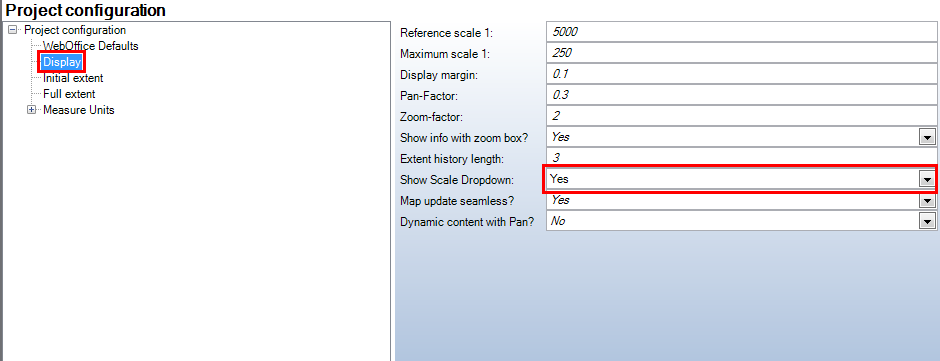
Show Scale Drowdown setting
In the map collection define the discrete scale levels if necessary.

Define discrete scale levels
The following combinations of settings will have different effects on the display of the widget:
Show coordinates |
Show Scale Dropdown |
Display in the widget |
NO |
NO |
widget will not be displayed |
YES |
NO |
widget shows coordinates and map projection |
NO |
YES |
widget shows scale |
YES |
YES |
widget shows coordinates, map projection and scale |
The setting "Coordinates and scale information at startup visible?" (yes - visible / no - minimized) defines, if the scale box is visible or minimized when starting the project.
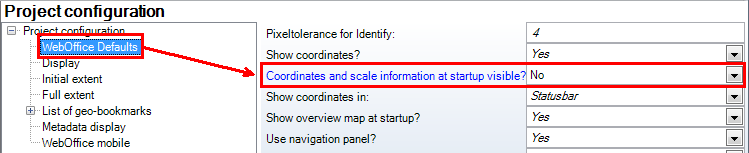
Scale box when starting the project
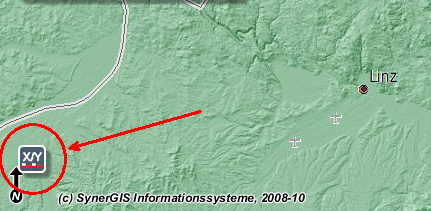
Minimized scale box at project start