Note: Before running the WebOffice setup Apache Tomcat must be stopped!
Run the setup in English language, located in WebOffice10R3-DVD\Software\WebOffice Web Application\WebOffice10R3_Setup_en.exe respectively WebOffice10R3-DVD\Software\WebOffice Web Application\WebOffice10R3_Setup_de.exe for German language.
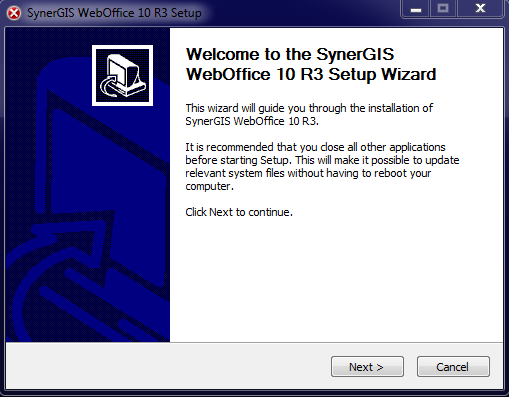
WebOffice 10 R3 English Setup
Read License Agreement and accept it.
In the next step, choose the location, where you want to install WebOffice 10 R3.
Note: WebOffice Web Application must be installed into the <Tomcat install dir>\webapps directory. You must manually navigate to this directory (the Tomcat installation directory gets set during the Tomcat installation process, see chapter Apache Tomcat for details).
The current version of WebOffice 10 R3 Setup always proposes the path C:\Tomcat\webapps\WebOffice.
Please ensure to set the correct path by clicking the Browse… button and navigating to the <Tomcat install dir>/webapps directory.
You may specify whatever name you want for the WebOffice 10 R3 web application.
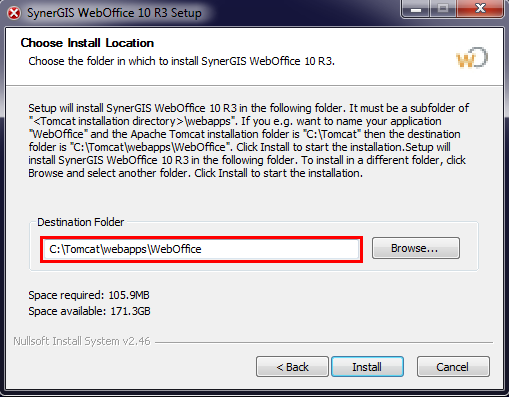
WebOffice 10 R3 installation location
Start installation with a click at the “Install”-button. Some seconds later you should have finished the basic setup routine of WebOffice 10 R3.
Note: If you experience troubles installing the setup you can log the installation steps using the msiexec -i installation functionality (msiexec -x for uninstall). Type msiexec in your command line window to get an overview of the logging options. E.g. install the setup with these options to get a log file with detailed information: msiexec –i <path to setup.msi> /l*v <path to create log file in>\install.log.