Steps to perform to come to a multi language legend for a WebOffice 10 R3 project:
•Enable the Multi language Legend in WebOffice Application configuration.

Multilanguage Legend property in WebOffice 10 R3 application configuration
•Reload the application configuration.
•Generate the Multilanguage Legend folder structure and file via using the Generate Button on a map service in the synadmin Map services tab (see figure below).
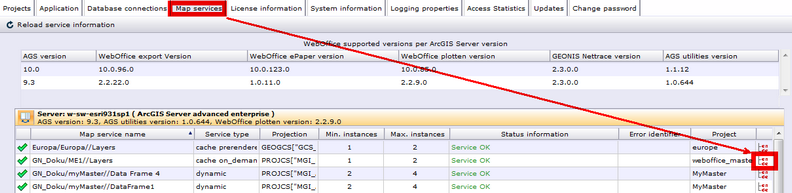
Generate the Multilanguage Legend folder structure in synadmin
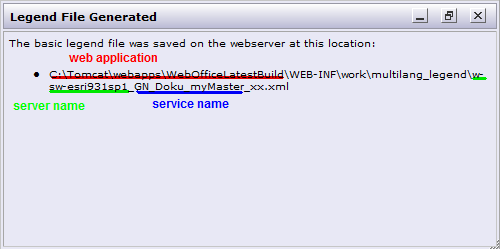
Legend File Generation successful - synadmin
•Navigate to the generated XML file (see figure above) and copy and paste it. Rename the copy by exchanging the xx with the language code you want to generate a language for. Possible codes are:
- ar: Arabic
- en: English
- de: German
- fr: French
- it: Italian
- ro: Romanian
- ru: Russian
- es: Spanish
- sk: Slovakian
- tr: Turkish
•Edit each copied and renamed XML file: Change the key property in the <locale> tag and type the legend display text inside the <record> tag, in property jstext. Inside the property jsxid data frame, layer id and legend name are specified: jsxid="[data frame]~~[layerid]~~[legendname]"
Do not edit this property!
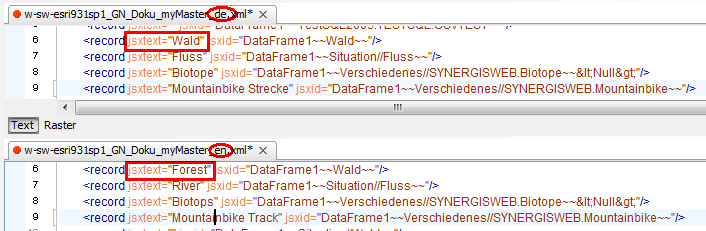
Edit the Multilanguage Legend xml Files
•Reload the resources of your related projects
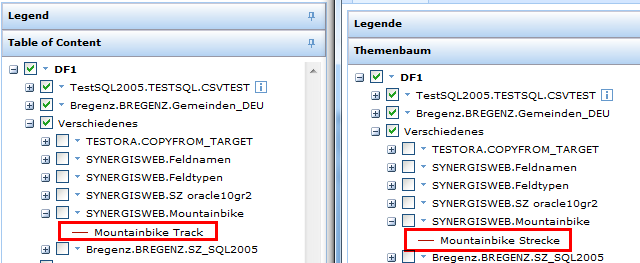
Multilangual Legend in WebOffice 10 R3 html client
Note: Configuring the Multi language Legend support for your application will cause log entries on WARN level for every data frame without a related XML file. Be sure to generate a XML file for every data frame of your projects. Otherwise this will decrease the performance and the log file will get confusing.
Important Note: At actual state of the implementation of the Multi language Legend support, added layers to the MXD file will not be added to the related XML file of the map service. For Updating the layers you have to regenerate the XML file, this means all existing Legend entries get overwritten!