Our recommended use cases for Clustering are:
•No overlap of point symbology and Cluster symbology
Use the ArcMap scale ranges in the General tab of the Layer Properties dialog to display the single point symbology only for big scales. Use the Clustering scale ranges to display the Clusters as a representation of the point features for small scale levels.
E.g. set the point visibility to 1:250 (maximum scale of the project) to 1:5000.
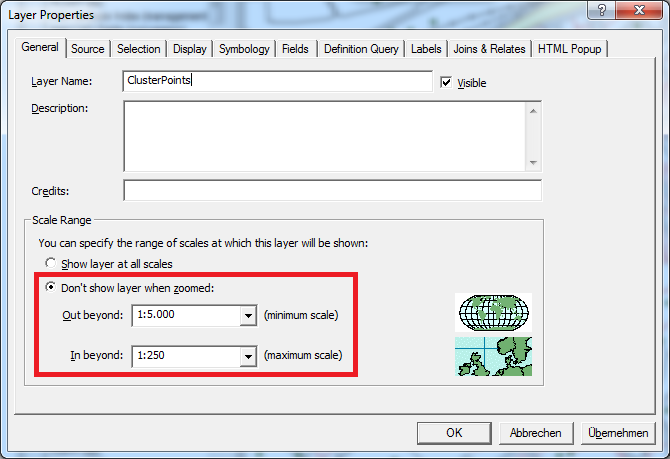
Scale Range in ArcMap Layer Properties dialog
Set the Cluster visibility: Maximum scale > 1:5000 (i.e. 1:5001 for continuous scale level projects, next scale level (1:10000 in example) for discrete scale level projects) to minimum scale of the project.
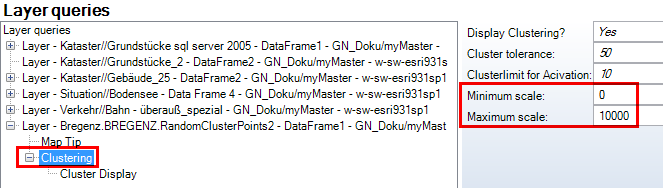
Cluster scale range
As result you get a representation of your point features throughout all scale levels ideal for display of frequency distribution.
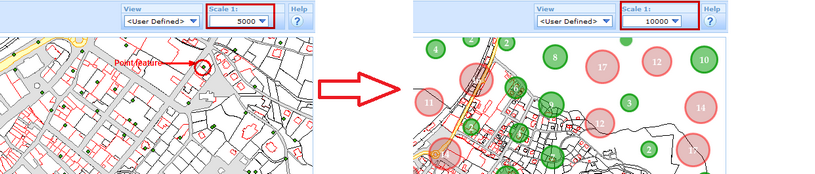
Point and Cluster display in WebOffice 10 R3 html client
•Overlapping display of point symbology and Cluster symbology
To display point features throughout all scale levels and provide an obvious assignment of the point and Cluster symbology for the user, you may configure overlapping visibilities.
E.g. set the point visibility to 1:250 - 1:10000.
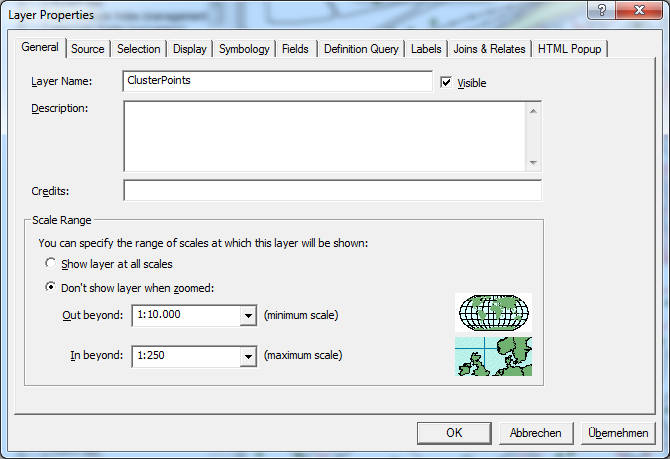
Scale Range in ArcMap Layer Properties dialog
Set the Cluster visibility: Maximum scale 1:5000 to minimum scale of the project.
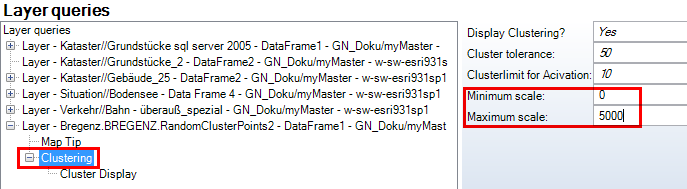
Cluster scale range
This way both point representations are displayed overlapped between < 1:5000 to > 1:10000.
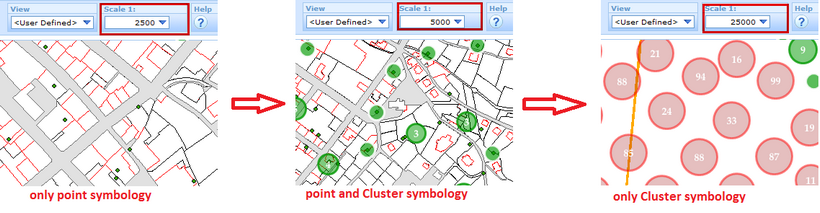
Point and Cluster display in WebOffice 10 R3 html client