Specifies list of available edit actions. This way administrator may control how objects of the edit layer can be changed by the user.
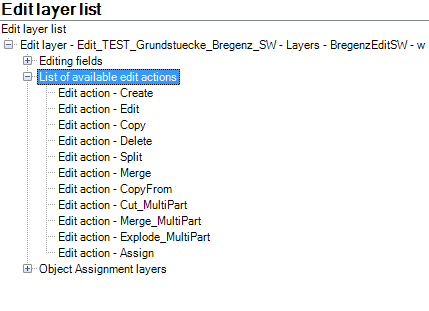
List of available edit actions
Property |
Description |
Name |
Name of the available edit actions: •Create: Edit action for creating new objects, •Edit: For changing (i.e. editing) existing objects (geometry and attribute data), Note: see chapter Edit Layers for how to control whether the user is only able to edit object attribute data, object geometry or both •Copy: For copying an existing object of the edit layer, •Delete: For deleting one or multiple objects of the edit layer, •Split: For splitting an existing polygon or line (for polygon or line feature class only) •Merge: For merging two existing polygons or lines Note: The attributes of the object selected first in the merge process determines the attribute data of the resulting merged object •Copy from: Using this edit action, the user is able to copy objects from a reference layer to the edit layer. This way the user is able to quickly create exact geometry. Note: If the data structure of the reference layer and the edit layer is the same (field name, field type, field size must be identical) then the attribute data gets copied from the reference layer along with the object geometry.
Note: You can copy from references layers of the same geometric type like the edit layer only.
Note: See chapter Copy from Layers as well for specifying the set of reference layers available for copying data from.
Note: In order to use the edit action copy from the reference layer to be configured must be identifiable/searchable. See chapter Define selectable/identifiable Layers for more information. •Cut_MultiPart: Using this edit action, the user is able to cut out a polygon-object from an existing object. If the extent of the cut-polygon is inside the extent of the existing object, the result is a hole. Otherwise the intersecting part will be cut out of the existing object. If the existing object is a line feature, it will be divided in two segments, which are handled as a multipart feature. Deleting the whole existing object by drawing a cut-polygon completely covering it, isn't allowed. Therefor use the delete function. •Merge_MultiPart: This edit action allows you to build one multipart feature based on two or more existing (selected) objects. The objects used to create the multipart feature could be spatial separated or overlapping each other. In the second case the overlapping borders of the features are dissolved and the result is a consistent feature. You are also able to add a multipart feature or single feature to an existing multipart feature. In case of using a multipoint feature class it is also possible to merge point objects to multipart features. In every case u make a multipart feature, a new object will be created and the root-objects will be deleted (also physically). Note: The attributes of the object selected first in the merge multipart process determines the attribute data of the resulting multipart object. •Explode_Multipart: With explode multipart you are able to explode existing multipart features. Therefore you have to select one before. •Assign: This edit action allows you to assign a reference object. Note: This edit action is only supported by the mobile client.
See chapter How to configure Object Assignment Layers for detailed information about the required configuration elements to use this edit action. |
Default edit action? |
Specifies the default edit action. If multiple edit actions are configured as default edit action, then the first edit action in the list is used as default edit action |
Edit action configuration
Note: The edit action 'Create' is not supported when using an 'Inner Join' (ArcGIS option: Keep only matching records).
When some features have to be selected for certain edit actions (e.g. 'Delete'), a multi-feature selection is supported. Select the features by raising up a rectangle over the features. In the edit form it is now possible to pick more features for the selected edit action.
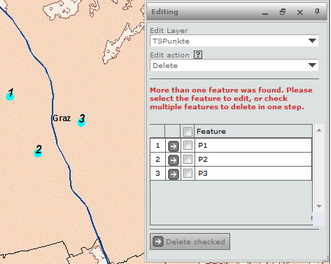
Edit multiple features in HTML client
The field 'Feature', that is used as key field for the display, can be defined in ArcMap in the layer properties of the edit layer. In the tab 'Display', option 'Display Expression' you can pick your desired field that should be displayed.
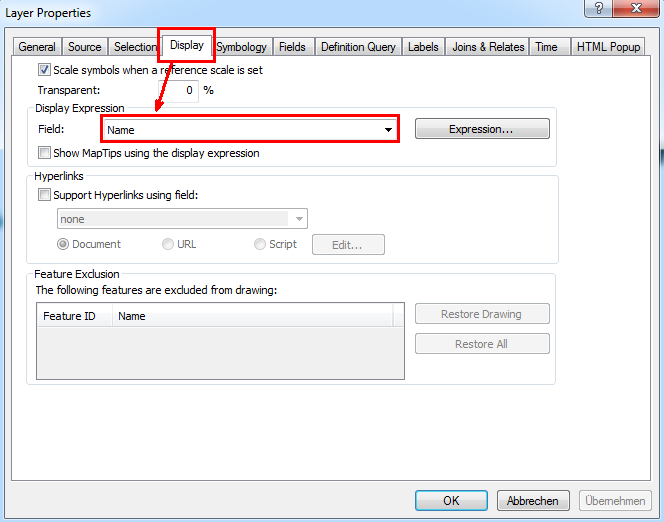
Defining a field in ArcMap as 'Display field'