When inserting a new data frame in your served ArcMap document, be sure that WebOffice author and project is opened in the background. Insert the new data frame in your mxd, rename it and add your data. After all configurations inside the mxd have been done, save you mxd document and restart your ArcGIS Server map service (without closing ArcMap). Switch to WebOffice author and navigate to map collection. Copy an ArcGIS Server map service connected to a data frame of your opened mxd and insert it into the map collection. Switch the data frame to the new inserted data frame.
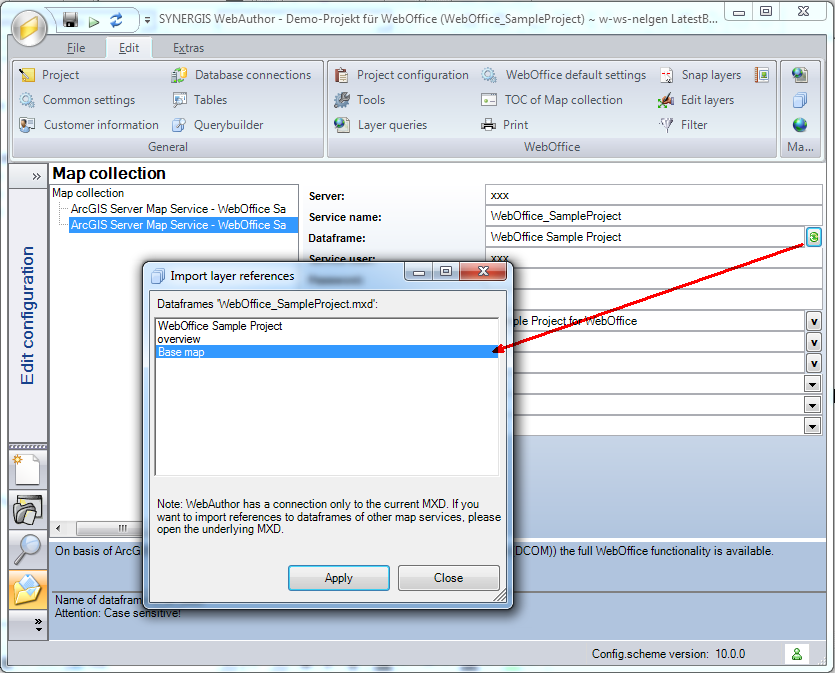
Switching the data frame of a map service - WebOffice author maps category