With WebOffice 10 R3 it is possible to use ArcGIS Server geoprocessing services for spatial analysis.
A geoprocessing service contains geoprocessing tasks accessible by WebOffice 10 R3. Tasks are created by publishing geoprocessing toolboxes. When you execute a task in a geoprocessing service, it executes on the server computer, using resources of the server computer.
Note: Not all ArcGIS toolboxes can be published as geoprocessing services. There are several limitations concerning the input and output parameters of script or model. For details on these limitations and how to publish a geoprocessing service see http://help.arcgis.com/en/arcgisserver/10.0/help/arcgis_server_dotnet_help/index.html#/An_overview_of_geoprocessing_with_ArcGIS_Server/009300000028000000/ ff..
Note: At actual state geoprocessing services have to fit certain guidelines to be usable in WebOffice 10 R3. See chapter Geoprocessing Basis ff. for details.
When opening the geoprocessing tool, the tool dialog appears. The look of this dialog depends on the specified input parameters of the geoprocessing task. Each supported input parameter data type is related to a certain input field type.
Geoprocessing tool in WebOffice html client toolbar

Geoprocessing tool dialog in WebOffice html client
After execution of the geoprocessing task it is possible to review the server-generated messages.

GP task messages in WebOffice html client

Geoprocessing tool - WebOffice category
Property |
Description |
Save path on App Server |
Save path on Application Server. Specifies local server path on WebOffice Application Server, e.g. D:\Data\Upload. Uploaded geodata gets stored into this path. Note: If WebOffice application server and ArcGIS Server reside on same machine then you can specify the same path like for 'Access path on GIS Server' attribute. |
Access path on GIS Server |
Access path on GIS Server. Path on GIS Server. Using this path it is possible to access the uploaded geodata from ArcGIS Server machine (in a distributed installation scenario the uploaded geodata files will get stored on WebOffice Application Server). Use e.g. local server drive for Single Server installation scenario or UNC path for distributed installation scenario. Notes: -The same directory, which is configured as 'Save path on App Server', must be referenced! -The Windows user account used for running the ArcSOC processes must have at read and write rights on this path. -If WebOffice application server and ArcGIS Server reside on same machine then you can specify the same path like for 'Save path on App Server' attribute. |
Tool tip |
Toolname shown as tool tip |
Tool description |
Optional description for geoprocessing tool use |
Use tool? |
Control if this tool is available in the WebOffice Client or not. |
Related map service |
Reference to map service used to add geoprocessing-content. Only dynamic map service can be used to add geoprocessing-content. Note: This property is optional. If no service is specified the first dynamic map service of the TOC will be referenced. |
Tool icon |
In WebOffice folder pub/images 10 icons are available (tool_01.gif to tool_10.gif). Icon size 16x16 pixels. |
Geoprocessing tool - WebOffice category
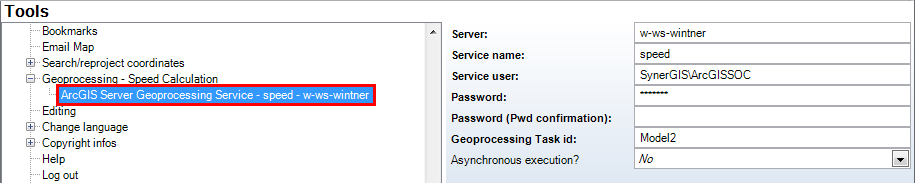
Geoprocessing task configuration - WebOffice category
Geoprocessing task properties - WebOffice category