Whenever you edit specific configuration elements, WebOffice author provides a configuration tree as well as a configuration form for displaying details of the currently selected configuration element.

WebOffice author - configuration tree
Each of the nodes of the configuration tree provides a context menu that gets activated using the right mouse button.

WebOffice author configuration element context menu
Below you will find detailed information for each of the context menu entries.
Context menu entry |
Description |
|
Opens a sub menu where you can choose from all configuration elements you can configure as child element of the currently selected element. E.g. for a Layer it is possible to create one of the child elements shown in the figure below: 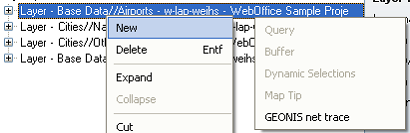 List of configuration elements that can be created
|
|
Deletes the currently selected configuration element including all its sub nodes (children). Note: Deleting a configuration element may cause validation errors if other configuration elements relate to the deleted one. |
|
Resets the defined values of the node to the default values. Child nodes are not affected.  Reset values to default |
|
Expands the full configuration sub tree from the selected configuration element onwards.  Expanded Layer element
Note: Support for expanding the nodes on the same hierarchical level is given by pressing the CTRL button while clicking on the '+' symbol of a node. |
|
Collapses the full configuration sub tree from the selected configuration element onwards. Collapsed Layer element
|
|
Cuts the currently selected configuration element. You can Paste the cut out configuration element somewhere else, even in another project. This way you can easily move parts of the project configuration from one project to another. |
|
Copies the currently selected configuration element. You can Paste the copied configuration element somewhere else, even in another project. This way you can easily move parts of the project configuration from one project to another. |
|
Pastes the copied or cut configuration element. You can Paste the configuration element somewhere else, even in another project. This way you can easily move parts of the project configuration from one project to another. Note: You can only Paste copied configuration elements into a node that is able to store the specific type of configuration element, e.g. it is not possible to Paste a Layer element into the Map collection. |
|
Moves the currently selected configuration element up one step in the list of elements. |
|
Moves the currently selected configuration element down one step in the list of elements. |
|
Only applicable for elements which contain lists of other elements (sub nodes/children). Advantage of the List view is that you can see various property settings of a list of elements at one glance. You can edit properties in the List view as well. 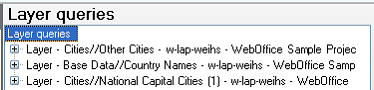 Standard view of listed elements
 List view
|
|
Similar to List view. Is only applicable on the level of the list element itself (one level below List view function). Toggling the view for an e.g. Layer element results in:  Display Layer properties - before Toggle view
 Display List of Layer elements - after Toggle view
|
WebOffice author context menus