Create a new User or edit existing users. Define several properties that can be used in prints and WebOffice ePaper reports.
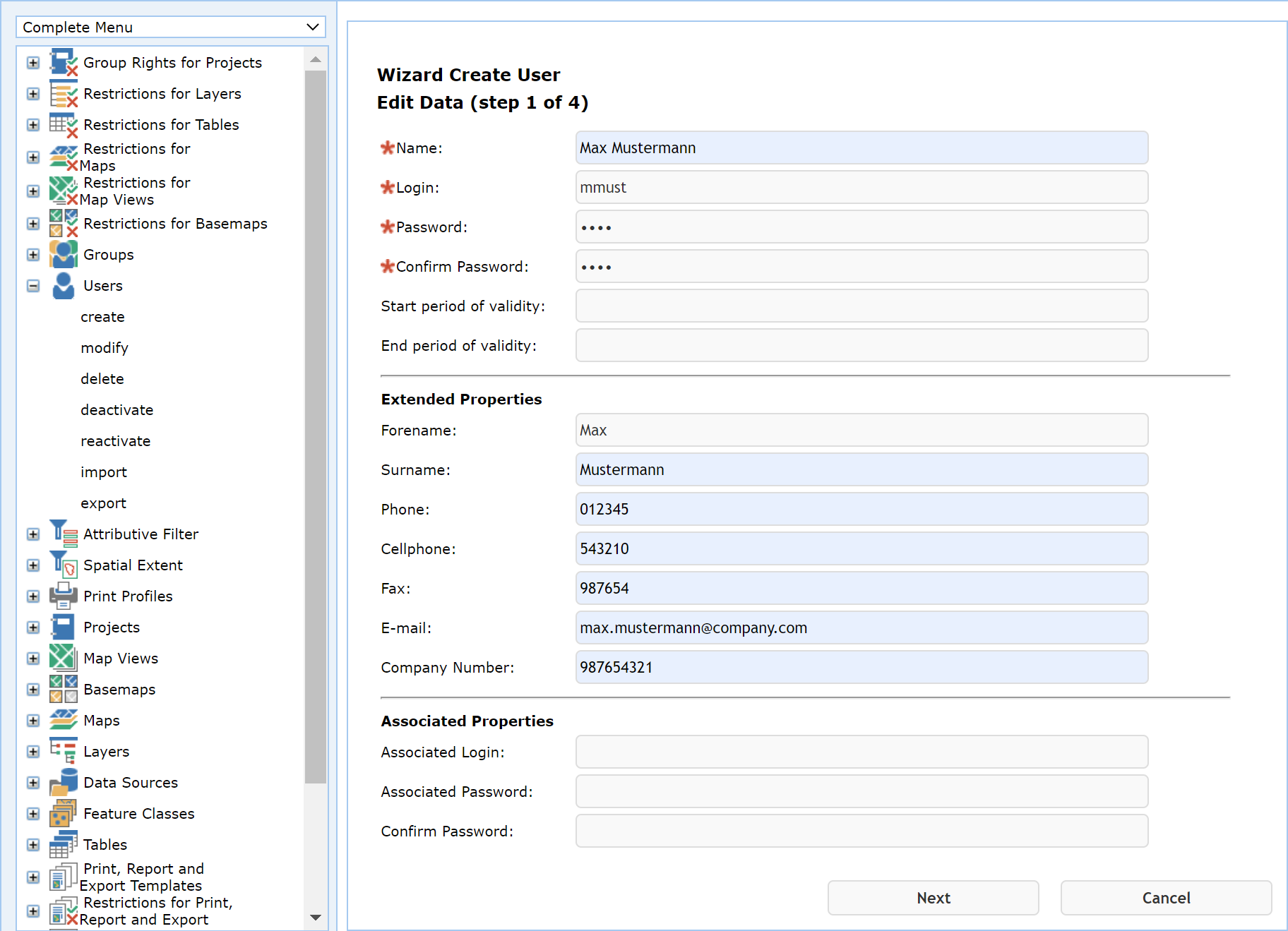
create user - step 1
Property |
Description |
Name |
Enter a name for the user Note: This field is mandatory. |
Login |
Define a login name. Note: This field is mandatory. |
Password |
Define a password Note: This field is mandatory. |
Confirm Password |
Confirm the password. Notes: This field is mandatory. A dummy can be entered here as password for a user from the Active Directory. For example, when using Authentication Type LDAP, the password from the LDAP user account is used for authentication. |
Start period of validity |
Defines the date time at which the password expiration (in days) begins.
Example: •The WebOffice administrator defines a maximum password age of 15 days in the application configuration •The Start Password Expiration is configured as 01/01/2017 •Beginning on 01/16/2017 every end user will be asked during login to change the password
Note: For further information about maximum password age please check the chapter DB Connection Information for Write Access. |
Defines the end date time at which the password expires (in days). |
|
Forename |
Enter a forename. |
Surname |
Enter a surname. |
Phone Number |
Enter a phone number. |
Cellphone |
Enter a cellphone number. |
FAX |
Enter a FAX number. |
Enter an email address. |
|
Enter a company number. |
|
Associated Login |
The associated login has to be provided by the K5 service administrator. Note: For further information please have a look at K5 labeling. |
Associated Password |
The associated password has to be provided by the K5 service administrator. Note: For further information please have a look at K5 labeling. |
Confirm Password |
The confirmation of the associated password. |
Create user properties
In the next step it is possible to copy assignments of groups from previously configured users. Select 1-n users whose group memberships you also want to assign for the new user. UserManagement Admin Web then will preselect the according groups in the next step. Use the Sort button ![]() for sorting the group objects in ascending or descending order. Furthermore, you can search for a specific groups by entering the name and clicking the
for sorting the group objects in ascending or descending order. Furthermore, you can search for a specific groups by entering the name and clicking the ![]() button.
button.
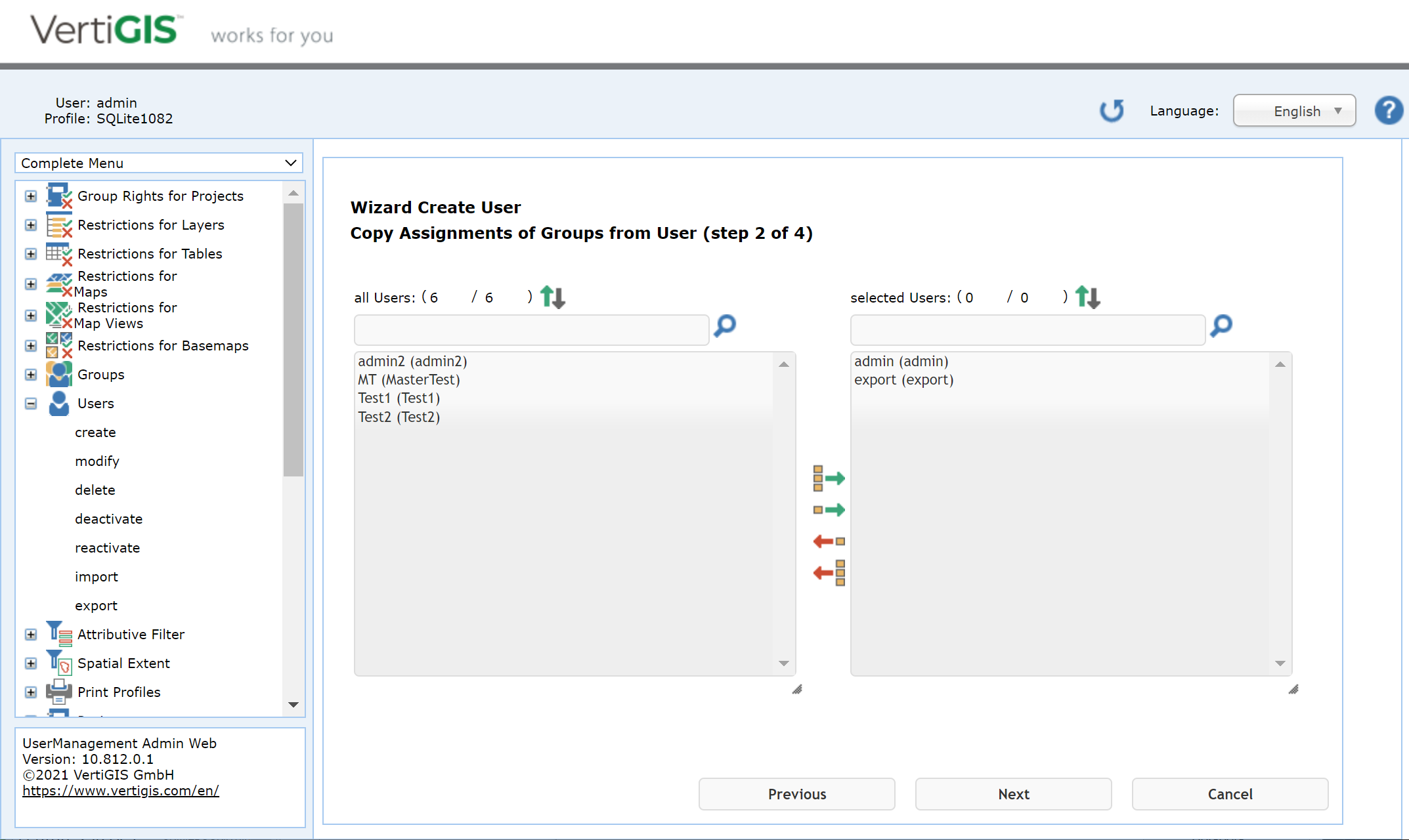
Create user - step 2 copy assignments of groups from user
In the next step, assign the user to a group. You can also create a group afterward and assign it to the user group. If you selected one or more users in the previous step, the according groups will be already preselected.

Create user - step 3 assign groups
In the last step you get the summary of your configuration.
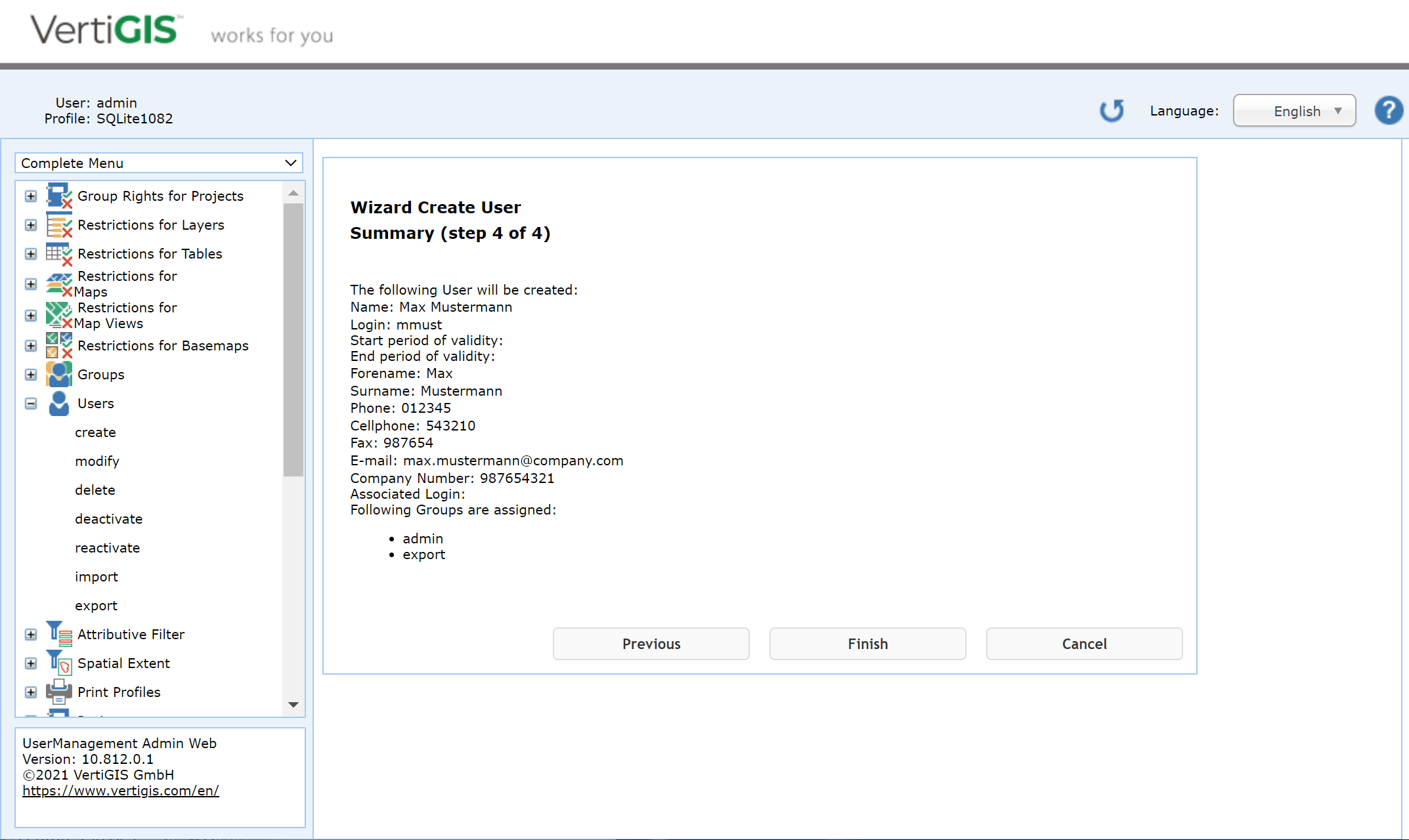
Create user - step 4 summary
Click Finish in the final wizard step.
If an existing user is modified, the following attributes are available.
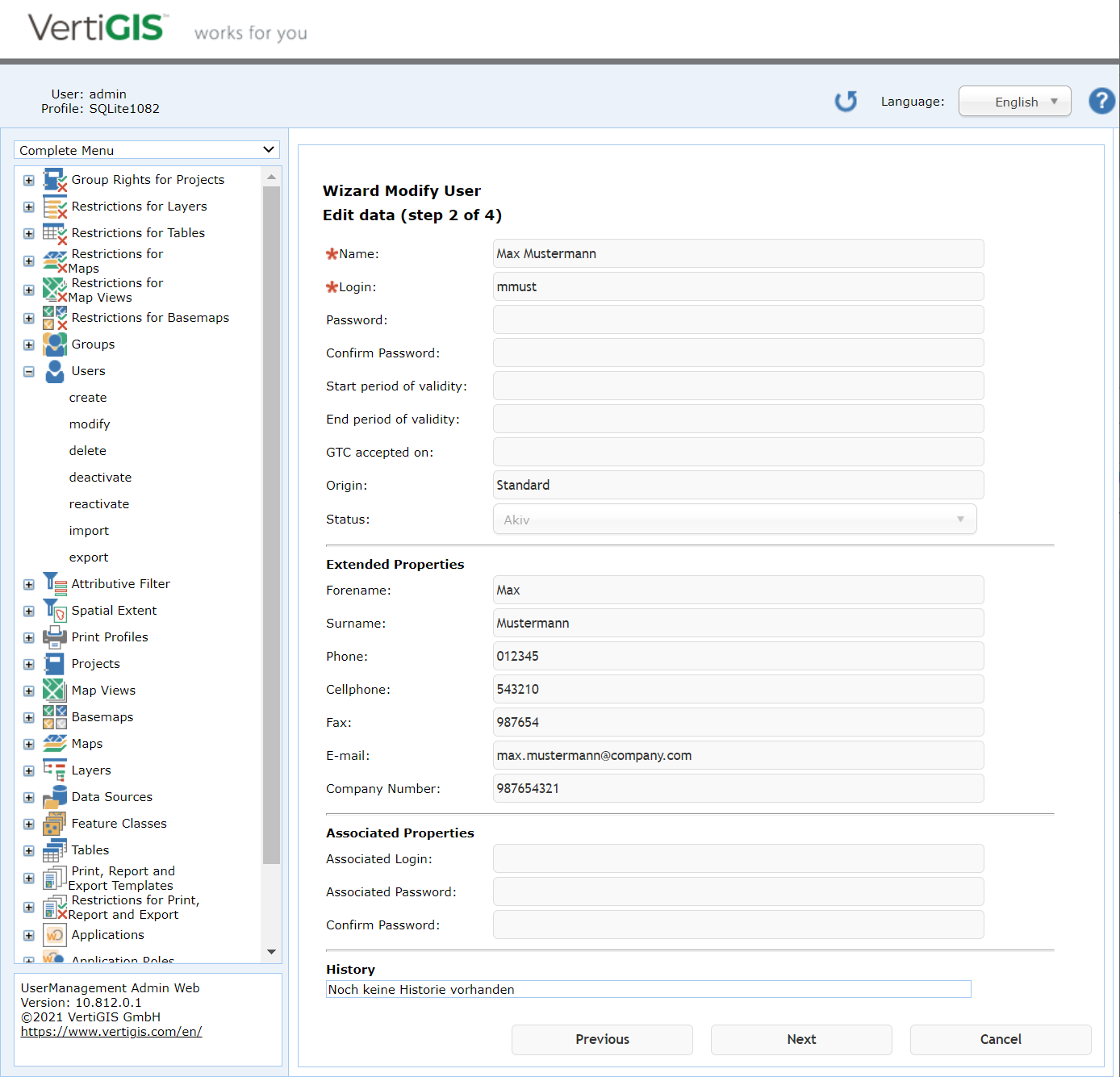
Benutzer bearbeiten
Property |
Description |
Name |
Enter a name for the user Note: This field is mandatory. |
Login |
Define a login name. Note: This field is mandatory. |
Password |
Define a password Note: This field is mandatory. |
Confirm Password |
Confirm the password. Notes: This field is mandatory. A dummy can be entered here as password for a user from the Active Directory. For example, when using Authentication Type LDAP, the password from the LDAP user account is used for authentication. |
Start period of validity |
Defines the date time at which the password expiration (in days) begins.
Example: •The WebOffice administrator defines a maximum password age of 15 days in the application configuration •The Start Password Expiration is configured as 01/01/2017 •Beginning on 01/16/2017 every end user will be asked during login to change the password
Note: For further information about maximum password age please check the chapter DB Connection Information for Write Access. |
Defines the end date time at which the password expires (in days). |
|
Timestamp on which the GTCs were last agreed to. Note: For more information, see the UM Login (Account) chapter. |
|
Origin |
"Selfregistration" if the user was created using the self-registration functionality. Note: For details see chapter self registration. |
Status |
active or deactivated (a user can also be set deactivated (inactive) via the self-registration functionality "Deactivate". Notes: A user can be manually set to active/deactivated by the administrator. This is done by using the wizards Reactivate or deactivate user. For details see chapter self registration. |
Forename |
Enter a forename. |
Surname |
Enter a surname. |
Phone Number |
Enter a phone number. |
Cellphone |
Enter a cellphone number. |
FAX |
Enter a FAX number. |
Enter an email address. |
|
Company Number |
Enter a company number. |
Associated Login |
The associated login has to be provided by the K5 service administrator. Note: For further information please have a look at K5 labeling. |
Associated Password |
The associated password has to be provided by the K5 service administrator. Note: For further information please have a look at K5 labeling. |
Confirm Password |
The confirmation of the associated password. |
Protocol of the self-registration activities.
Note: More information can be found in the following chapter self registration form.
It is possible with WebOffice usermanagement to protocol specific self-registration activities of an user in the database. The following activities can be logged: •user creation (new registration), •user activation (Link), •password changes, •forgotten password •delete user Therefore the following attributes in the file web.config the connection to the WebOffice usermanagement database has to be added: <KeepLoggingEntriesPeriode>0</KeepLoggingEntriesPeriode> Note: See chapter web.config concerning configuration. |
Notes:
See chapter Groups for details about the creation of groups.
See WebOffice108_plot_author_UserManual.pdf for details about function fields and how they can be added to a print template.
See chapter Login Page for details about the login and the password change in the WebOffice 10.8 SP2 client.