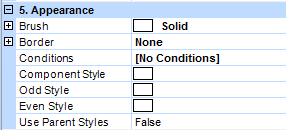
Category Appearance
Brush |
The current object (e.g. a report title) can be recorded with a hatching and a color. 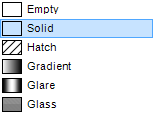 Brush |
Border |
The current object (band, component) can be provided with a border.
Border - Settings
With the feature 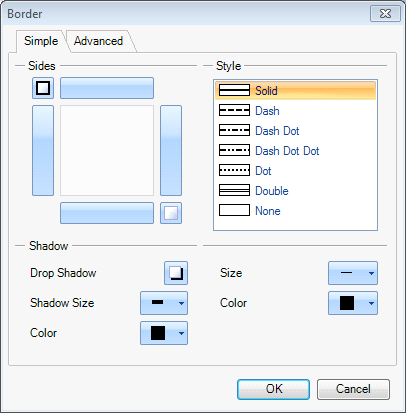 Definition Border and Shadow 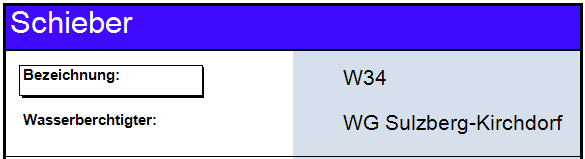 Box Label - Display with shadow |
Color |
Setting the border color. |
Display shadow |
Enabling or disabling the shadow of the border. |
Shadow brush |
Select pattern and color for the shadow. |
Page |
Setting border line for individual pages. |
Size |
Width of the border. |
Format |
Select the style of the line for the border. 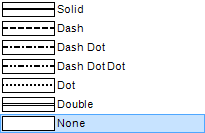 Border - Style of line |
Conditions |
With Conditions you can make certain formatting depending on the values of the columns. Select the desired object in the page the formatting of which depends on a condition.
With In this data band several values are displayed. The condition is - if one of the values (e.g. surface) is smaller than 400, the data band is entered in a certain color. 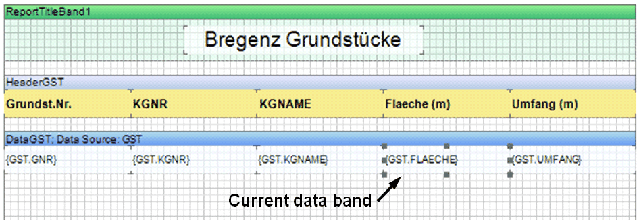 Selected data for condition The new condition can be created with Add Condition. You can make AND or OR conditions on further columns with Add Layer.  Condition The properties that are used in case a condition is applied are also set in the Conditions dialog box. These can be text colors, fonts, font sizes, fill patterns etc. Also a text style can be selected for the condition. You can find the description for creating a text style in the Chapter Style Designer. 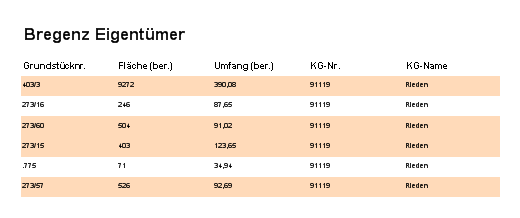 Result of the Condition |
Components Styles |
Styles can be created in the style designer. A style combines a series of properties such as font, font color, border properties, background etc. You can find the description for creating a text style in the Chapter Style Designer. 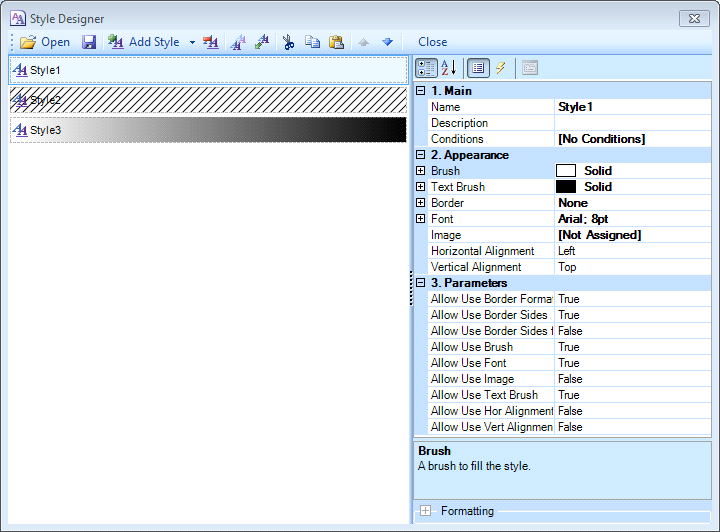 Style Designer |