In addition to the Feature Map, a Current Map can be inserted. The Current Map represents the current map extent in the GIS. The Current Map is added by dragging and dropping the data from the Dictionary tab. In this example the PARCEL_CURRENTMAP (24) is added. In the data dialog of the current map it is not necessary to choose an attribute.
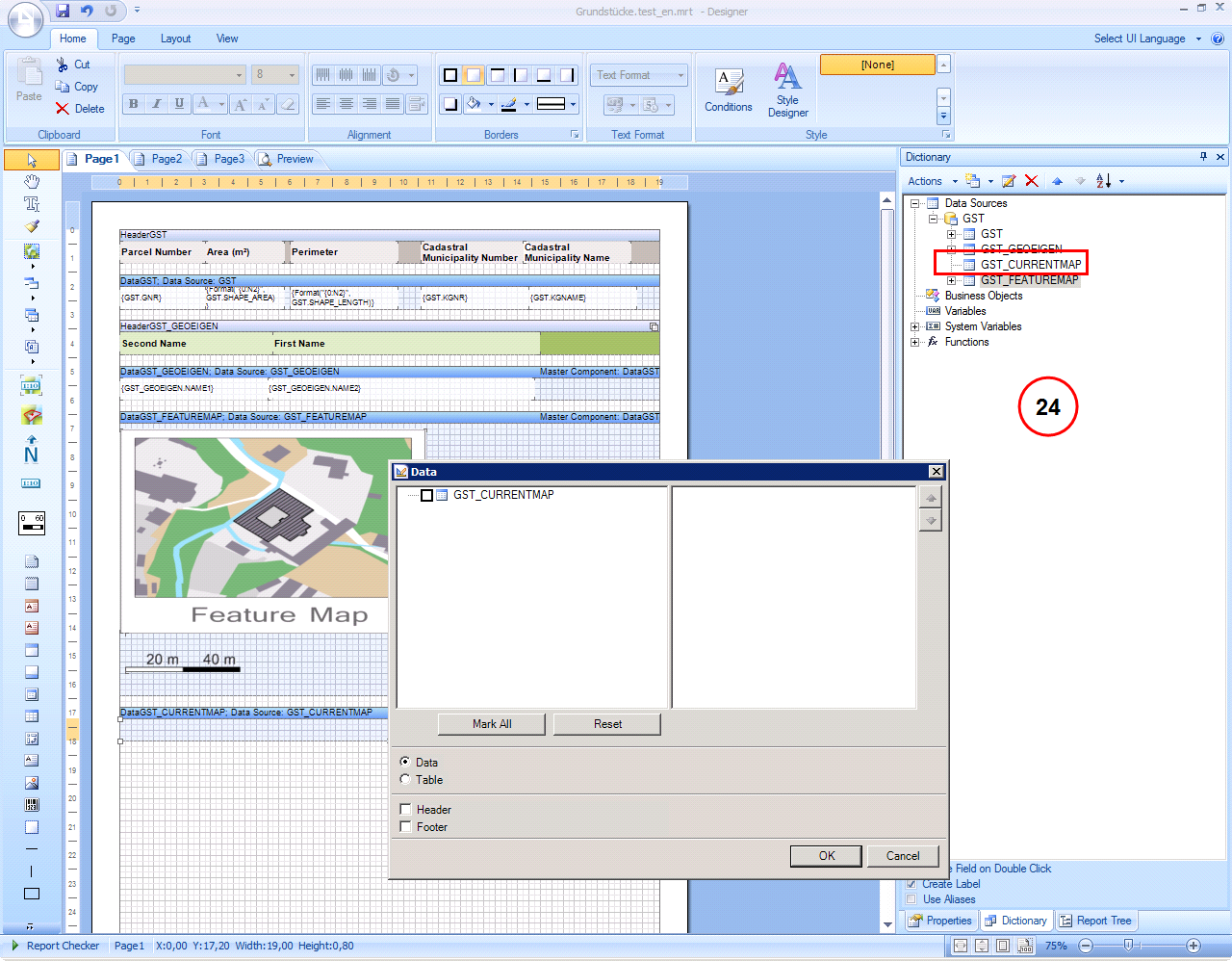
Inserting the Current Map data
As next step the map is inserted into the current map section. Before doing this, the DataPARCEL_CURRENTMAP section must be enlarged to the desired map output size. Click the Current Map button (25) inside the toolbar on the left side of the layout and draw the map into the Current Map section. Next, the Current Map Properties dialog (26) opens.
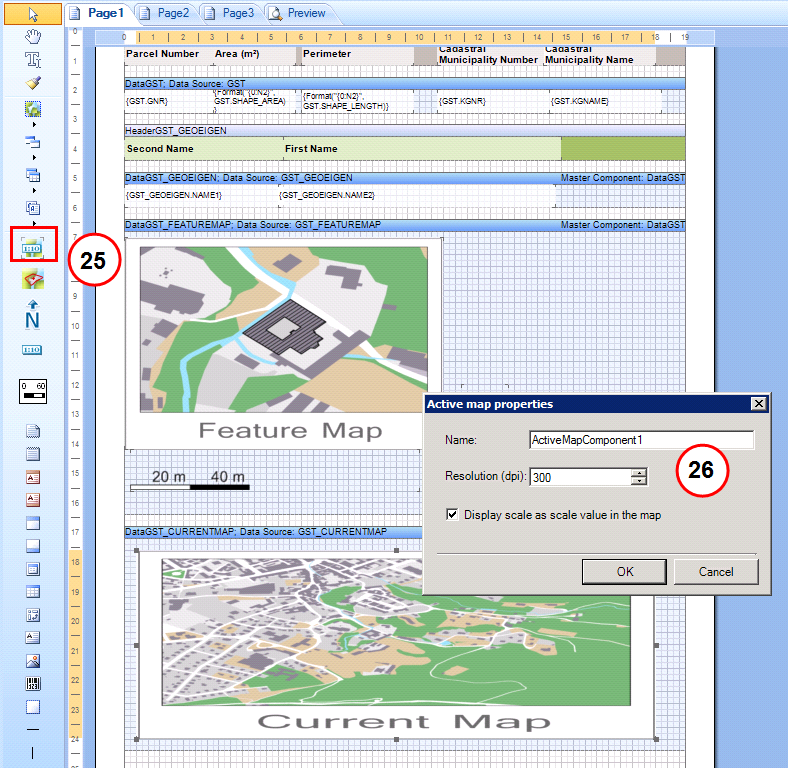
Inserting the Current Map
In the Current Map Properties dialog (26) limited map settings are available:
•Name
•Resolution: defines the resolution for the output map. The default value is set to 300 dpi.
•Add Scale value: the scale can be inserted as text into the map. It is displayed in the bottom right corner of the map.