WebOffice author standalone supports synchronization of User Management Database from pre-production level (staging) to production level (production). Data will be transferred to production database and some data values (see below) will be mapped. Please make sure to describe these data mapping rules completely!
Note: This process actualizes data of UserManagement database of production system and may have an effect on the efficiency of the production system (Down time)!
Steps to be done:
•Open the Staging tab in WebOffice author standalone
•Choose the Scenario: UserManagement Database Go Live! (= Staging to Production)
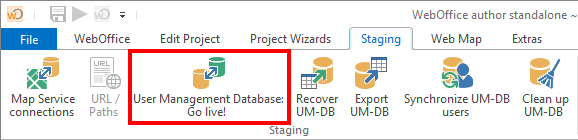
Choosing the scenario: UserManagement Database Go Live!
•Choose the Staging profile from where the data is to be transferred
•Choose the Production profile as the target of the data transfer
•Enter the name of server and service of the productive system (right side) corresponding to the one on the staging system (not editable)
•Do the same for your database connections. All parameters defining the connection may be mapped
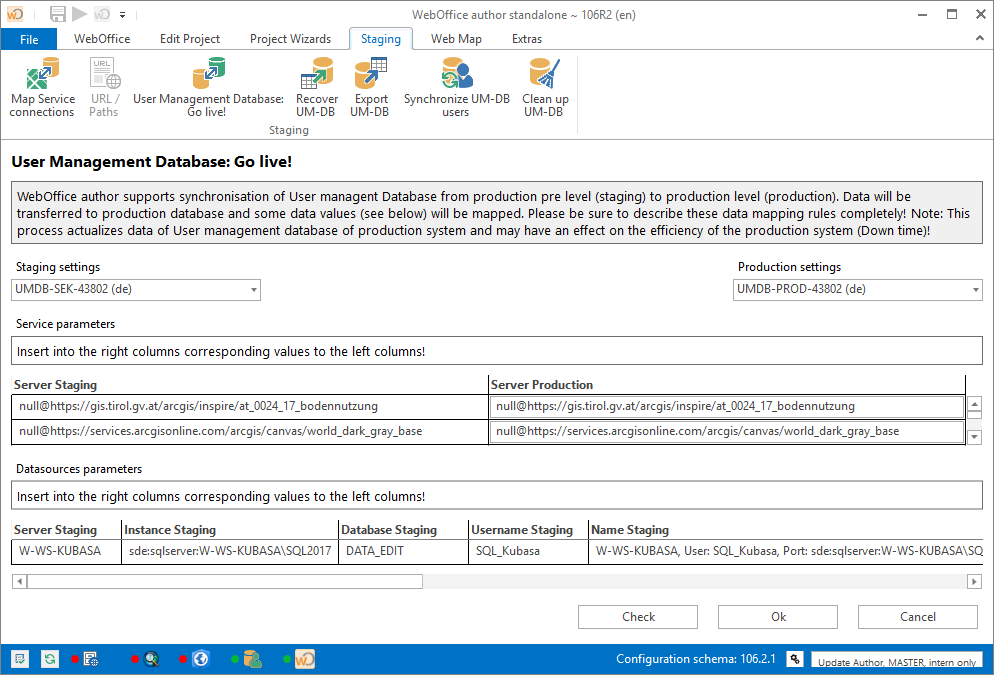
Dialogue in WebOffice author standalone - UserManagement Database Go Live!
•By clicking the Check button, the UserManagement Database can be checked for possible validation errors before the actual synchronization. For example, you can determine in advance whether several services from the staging system are referencing the same service from the production system, which would cause an error during synchronization.
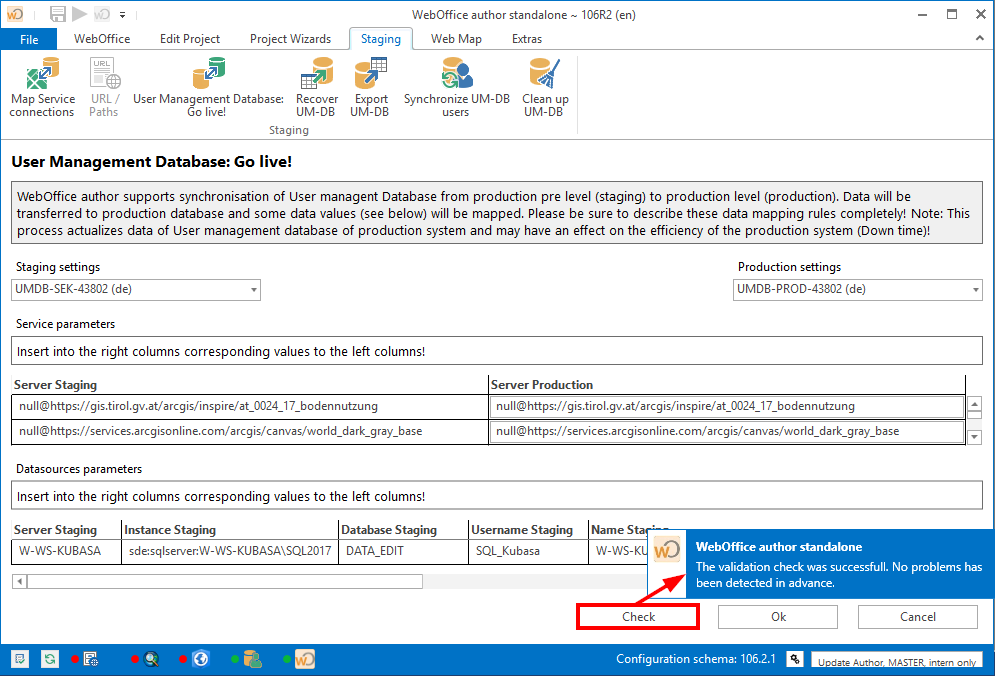
Checking for validiation errors - UserManagement Database Go Live!
•Click the Ok button to start the synchronization of the UserManagement Database. During this process, a backup file is automatically created and stored in the following directory:
%APPDATA%\SynerGIS\WebOfficeAuthorStandalone\UMDBBackup
Note: If an error occurs during synchronization, the previously created backup file can be used to restore the original and stable version of the UserManagement Database. For more information on restoring the UserManagement Database, please have a look at Recover UM-DB.
If everything worked fine, in the bottom right corner of WebOffice author standalone you will see a notification saying The database has been successfully staged to the productive system.
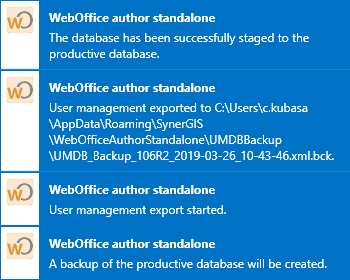
Information in WebOffice author standalone
Note: Assignments between map services and database connections between staging and production are stored for each user and remain stored even after update of WebOffice author standalone. These are stored for each combination of staging profile and productive profile at %APPDATA%\SynerGIS\WebOfficeAuthorStandalone\UIData\GoLiveStaging.
Important note!: For optimal results and in order to complete the staging process, please follow the step by step instruction in How To chapter Usermanagement Staging with WebOffice author