After the setup you have to configure the basic settings here: File -> Settings. You can also import and load existing settings.
Note: When changing the basic settings, you can either overwrite an existing user profile or create a new one. For further information please visit User settings
Note: Activate "Synchronize to User management database" when using WebOffice usermanagement.
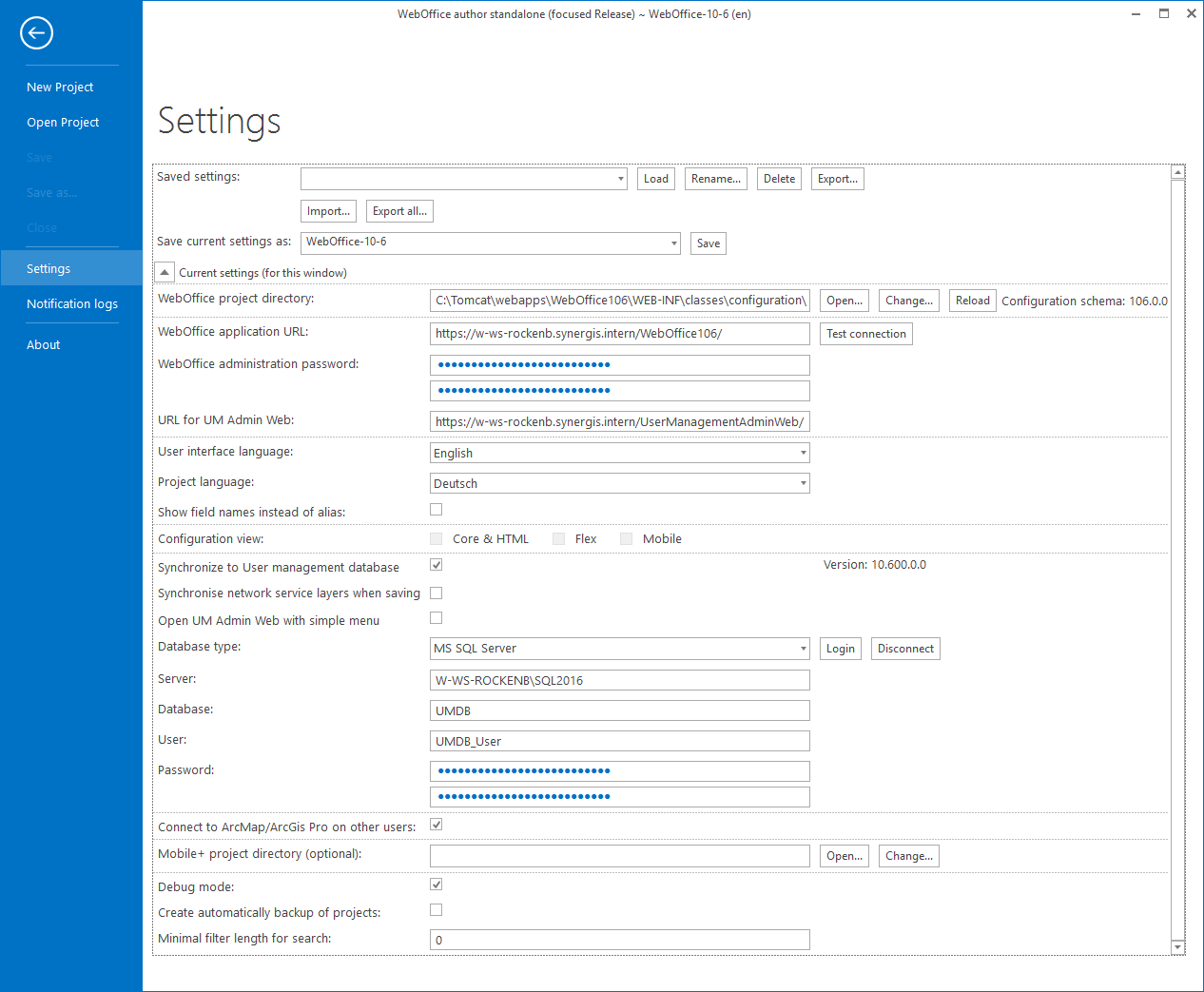
WebOffice author standalone: Settings
Property |
Description |
Saved Settings |
Select a saved setting. You can load, rename, delete, export, import or export all settings. |
Save current settings as |
Create a new setting profile |
WebOffice project directory |
Select the directory, in which your projects are saved. The default project directory is: C:\tomcat\webapps\WebOffice 10.7 SP1\WEB-INF\classes\configuration\projects |
WebOffice application URL |
Select your application URL. The URL to the WebOffice 10.7 SP1 web application and the password to access the WebOffice 10.7 SP1 administration pages. In case the Apache Tomcat Connector was installed before no port has to be entered. Otherwise the URL should look like https://<server name>[:<port>]/<WebOffice application name>/ (e.g. http://myserver:8080/WebOffice) |
WebOffice administration password |
Please enter your password to access the WebOffice 10.7 SP1 administration page.
Note: The default password is "admin". Please change it after entering your WebOffice 10.7 SP1 administration (=SynAdmin) page for the first time. |
URL for UM Admin Web |
If you want to use WebOffice usermanagement for your WebOffice 10.7 SP1-profile, please enter the URL to your User Management Admin.
Note: The default URL for UM Admin Web is http://<server>/UserManagementAdminWeb |
User interface language |
You can choose between English and German as a user interface language. This will affect the language of your WebOffice author standalone. |
Project language |
Here you can choose the language of your projects. Following languages are available: German, English, Spanish, French, Hungarian, Italian, Romanian, Russian, Slovenian, Turkish, Arabic and Farsi. |
Show field names instead of alias |
Check this option to decide whether you want to have technical field names displayed in WebOffice author or alias names configured in the ArcMap document or the geodatabase. These names will be displayed, e.g. when configuring •search fields •result fields •integration of external applications |
Configuration view |
In configuration views, you can select the clients for which the respective configuration is applied. For example, if only Core & HTML is to be configured, Flex and Mobile must be deactivated. Note: This function is not yet implemented with the current version of WebOffice author. Currently, the configuration options cannot be restricted, which means that all clients are activated. |
Synchronize to User management database |
WebOffice author automatically keeps the UserManagement database (UMDB) base data in sync when checking this option. This way when saving a project configuration, WebOffice author saves changes •to the project configuration file as well as •to the User Management database
Note: If you synchronize to the WebOffice usermanagement database, WebOffice author will create a connection to the database. In this case please ensure, that the user of this connection is the same than the user, that created the WebOffice usermanagement database. Note: It is not possible to enter your usermanagement credentials, when "Synchronize to User management database" is not chosen. |
Open UM Admin Web with simple menu |
Check this option if you want to start the UserManagement Admin Web application with the simple menu by default providing wizards for:
•Users •Groups •Print Profiles •Group Rights for Projects
Inside the UserManagement Admin Web it is possible to change to the complete menu. |
Database type |
Possible database types are: •Microsoft Access •MS SQL Server •Oracle •PostgreSQL •SQLite
Note: SynerGIS does not recommend to use MS Access databases for WebOffice 10.7 SP1WebOffice usermanagement due to bad performance. |
Server |
Database server name and database instance (if necessary) |
Database |
Database name |
User |
Database user name |
Password |
Password for access to the database |
Connect to ArcMap/ArcGis Pro on other users |
Allows you to connect to ArcMap / ArcGIS Pro accounts from other users |
Mobile+ project directory (optional) |
If a Mobile+ project directory exists, it can be configured or called up here. |
By activating the debug mode, further configuration tools are available in the "Extras" tab. |
|
Create automatically backup of projects |
If this option is activated, automatic backups of the project configuration of the currently opened project are stored in configurable intervals at <Application>\WEB-INF\classes\configuration\projects\AutoBackup. The default value for the time interval is 10 minutes. |
Minimal filter length of search |
Enter the minimal filter length for search. The default value is 0. |
WebOffice author standalone settings
Note: You will find more information about the different types of server here!