Note: WebOffice 10.5 requires a new license file - see Licensing for more details.
When upgrading your WebOffice application from 10.4 to 10.5 consider the following requirements:
•Backup the content of the WebOffice usermanagement database
Backup the WebOffice usermanagement database by exporting an xml dump file.
•Uninstallation of WebOffice author
Follow the steps in Upgrade WebOffice author.
•Uninstallation of WebOffice extensions
Follow the steps in Upgrade WebOffice extensions.
•Installation of the latest Esri patches for ArcGIS for Desktop, ArcGIS for Server and ArcGIS Engine
Follow the steps from Upgrade ArcGIS.
Note: WebOffice 10.5 supports the following ArcGIS versions:
•ArcGIS 10.5
•ArcGIS 10.4.1
•ArcGIS 10.4
•ArcGIS 10.3.1
•ArcGIS 10.3
•ArcGIS 10.2.2
•ArcGIS 10.2.1
•Installation of WebOffice author 10.5
Follow the steps in Upgrade WebOffice author.
•Installation of WebOffice extensions 10.5
Follow the steps in Upgrade WebOffice extensions.
•Installation of WebOffice usermanagement Admin Web 10.5
Follow the steps in Upgrade UserManagement Admin Web.
Note: Step 1 (Backup the content of the WebOffice usermanagement database) can be ignored if already done.
•Update the servlet engine
Update Java 8 and Apache Tomcat 8 to current versions is obligatory, update of Apache Tomcat Connector is optional.
Note: If you have imported one or more security certificates in the Java Truststore you must backup the file from the Java Truststore and insert it into the new Java directory after updating Java. Therefore backup the 'cacerts' file (e.g., ../java_home/jre/lib/security/cacerts) and then paste it back into the same folder in the new Java directory.
Note: WebOffice 10.5 supports Java SE Development Kit 8u131 and Apache Tomcat 8.5.14.
•Update of the Server Object Extension and the WebOffice system folder
Update the ArcGIS for Server Object Extension for WebOffice as described:
1) In ArcGIS Server Manager under Site/Extensions choose to edit SynerGIS Server Object Extension and select the new SOE file from WebOffice10.5-DVD\Software\ArcGIS for Server Object Extension to upload.
Note: Don't use uninstall and install the extension, because else you have to set the properties for "SynerGIS Server Object Extension" again!
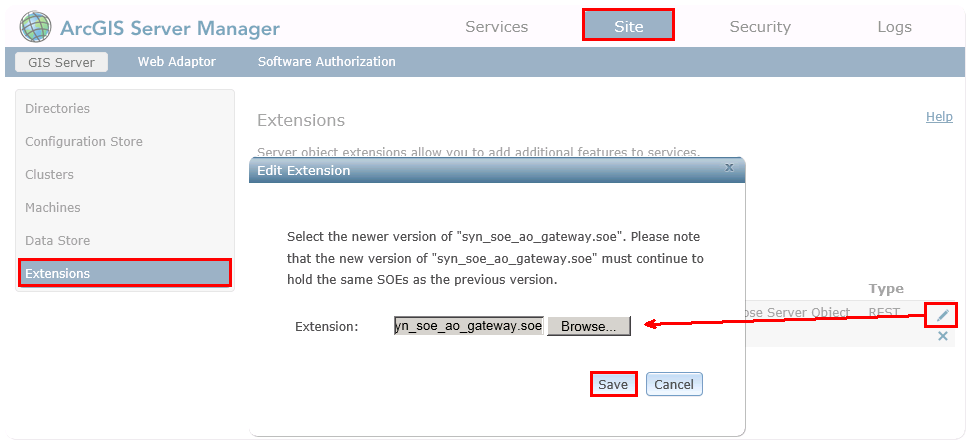
Update SOE in ArcGISServer Manager
Note: After replacing the SOE file, SynOutputService and any other services with activated Server Object Extension are stopped. These services must remain stopped, otherwise the next step can not be performed.
2) Replace the SynerGIS files in C:\arcgisserver\directories\WebOfficeSystem with the files from WebOffice10.5-DVD\Software\WebOffice directories\WebOfficeSystem.
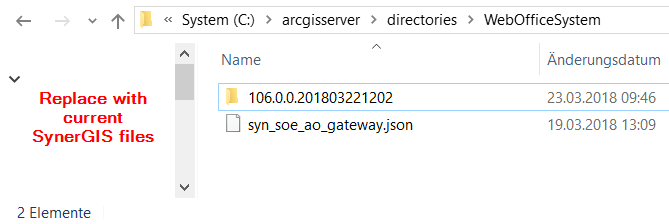
Replace SynerGIS files in directory WebOfficeSystem
3) Start the map service SynOutputService (or all services, where "SynerGIS Server Object Extension" is activated).

Restart SynOutputService in ArcGIS Server Manager
•Installation of WebOffice 10.5
1) IMPORTANT: Backup the existing WebOffice applications from C:\Tomcat\webapps\<WebOffice application>.
2) Stop Apache Tomcat (Start/Programs/Administrative Tools/Services)
3) Delete the working directory of Apache Tomcat at e.g. C:\Tomcat\work\Catalina\localhost\<WebOffice web-application>
4) Remove the existing WebOffice applications from C:\Tomcat\webapps\<WebOffice application>.
5) Copy the zipped file of the new WebOffice 10.5 application from WebOffice10.5-DVD\Software\WebOffice Web Application\unpackaged into your WebOffice web-application (e.g. C:\Tomcat\webapps\<WebOffice application>) and unzip the new application.
Note: You can run the following steps 7 and 8 semi-automatically using a script. For more information see Export Customized Files.
6 Copy the backed up application and project configurations into the respective directory of your WebOffice 10.5 application:
oproject configurations: \WEB-INF\classes\configuration\projects
oapplication configuration: \WEB-INF\classes\configuration
7) Copy the following files from the backed up WebOffice directory into the directory of your WebOffice 10.5 application (e.g. C:\Tomcat\webapps\WebOffice)
oWebOffice html client specific files from directory \client_workspace\JSXAPPS\weboffice\jss
▪language_weboffice_user.xml
▪synergis_weboffice_user.xml
▪splashscreen.txt
oapplication specific files from directory \client_workspace\basicresources\ (application specific adaptations - customized login page, project selection page)
▪synergis_user.css
▪synergis_modern_user.css
▪synergis_mobile_user.css
ofiles from directory \pub
▪custom pages
▪custom tools
▪images
▪styles
ofiles from directory \WEB-INF
▪web_user.xml
ofiles from directory \WEB-INF\work
▪geo_bookmarks
▪multilang_legend
▪profiles
▪state
▪statistics (z.B. WebOffice.csv)
▪user queries
ofiles from directory \WEB-INF\classes\configuration\license\
▪admin.properties (SynAdmin password)
oWebOffice map widget specific files from directory \client_mapwidget\Styles\
▪SynServiceClientStyles_user.css
oWebOffice core client specific files from directory \client_core\jss
▪language_weboffice_user.xml
▪synergis_weboffice_user.xml
oWebOffice core client specific files from directory \pub\client_core\styles
▪weboffice_users.css
8) Start Apache Tomcat (Start/Programs/Administrative Tools/Services)
9) Import the new WebOffice 10.5 license file - for more details, see the Install the License chapter
10) In the next step a validation of the application configuration needs to be done by opening and saving the application configuration via WebOffice author.
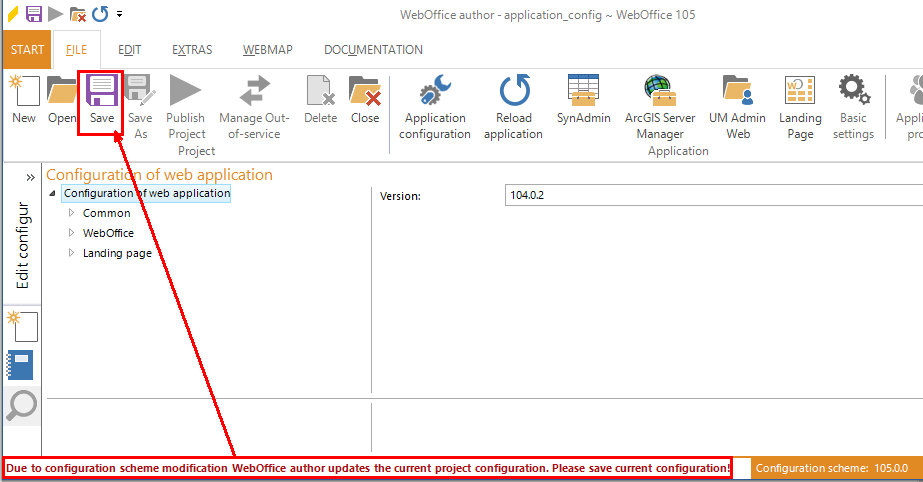
Open application configuration - Save updated configuration
11) Finally all project configurations must be validated in WebOffice author using the functionality Verify All Projects. If one or more projects are invalid the project configuration can be repaired using the Save button.

Verify all projects - use 'Save' for repairing the configurations
Note: In case of problems clear Browser- and Proxy-Cache. Please find more details about clearing the browser cache in Delete Browser Cache.